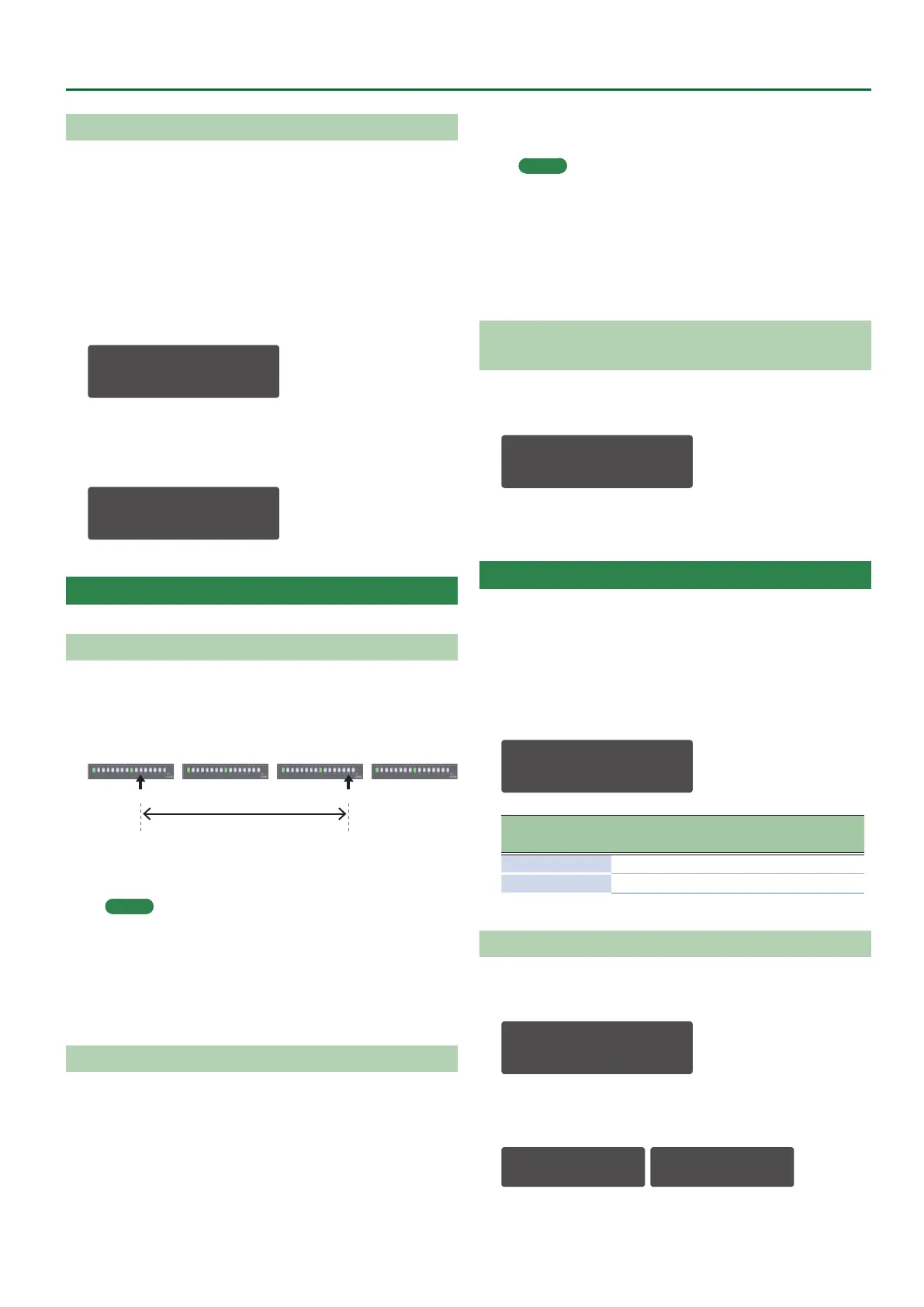37
About the Step Sequencer
Saving Step Sequencer Data
Step sequencer data is saved within the patch data. You can save
(overwrite) just the step sequencer data without writing the sound
settings of the patch.
1. In performance mode, use the PART SELECT [UPPER]
[LOWER] buttons to select a part that you want to
save.
2. Hold down the [EDIT/DISP] button and press the
[WRITE] button.
A conrmation message appears.
<WRITE> [Ent]
ÄSEQ:Upper*
3. To save, press the [ENTER] button.
If you decide to cancel, press the [EXIT] button.
When saving is completed, the display indicates “Completed!”
Completed!
About FIRST STEP and LAST STEP
Selecting the First Step (FIRST STEP)
Normally, step 1 is played as the rst step; however, you can use the
FIRST STEP setting to make the step sequencer use a dierent step
as the rst step.
Step
1–16
Step
17–32
Step
33–48
Step
49–64
FIRST STEP LAST STEP
Playback region
1. While holding down [FIRST STEP], press the button
that you want to be the rst step.
MEMO
You can also specify this by holding down the [FIRST STEP]
button and using the [VALUE] knob.
The [FIRST STEP] button is lit, and the rst step is specied. You
can use this operation to make it play from any desired step.
If you press the [FIRST STEP] button to make it go dark, the FIRST
STEP setting turns o (the specied value remains).
Selecting the Last Step (LAST STEP)
Normally, the step specied by STEP LENGTH is played as the last
step; however, you can use the LAST STEP setting to make the step
sequencer use a dierent step as the last step.
1. While holding down [LAST STEP], press the button
that you want to be the last step.
MEMO
You can also specify this by holding down the [LAST STEP]
button and using the [VALUE] knob.
The [LAST STEP] button is lit, and the last step is specied. You
can use this operation to make it play to any desired step and then
return to the rst step.
If you press the [LAST STEP] button to make it go dark, the LAST
STEP setting turns o (the specied setting remains).
Changing the Steps While Maintaining the Spacing of the
First and Last Steps
1. Hold down both the [FIRST STEP] button and the
[LAST STEP] button, and turn the [VALUE] knob.
FIRST 1 LAST 8
*--- 1-16
This changes the two values simultaneously while maintaining the
spacing between the FIRST STEP and LAST STEP.
STEP SEQ MENU
Here’s how to copy a step sequencer pattern, and how to specify
the note length of one step.
1. Press the [MENU] button.
2. Select “STEP SEQ MENU” and then press the
[ENTER] button.
The SEQ MENU screen appears.
<SEQ MENU> [Ent]
PTN COPY À
Menu
Cursor [
K
] [
J
]
Explanation
PTN COPY Copies a pattern.
SETTING Species the note length of one step.
Copying a Pattern (PTN COPY)
1. In the SEQ MENU screen, select “PTN COPY” and
press the [ENTER] button.
<SEQ MENU> [Ent]
PTN COPY À
If you’re in performance mode, select the copy-source part
(upper/lower).
<SEQ MENU> [Ent]
PTN COPY [L] À
Lower part
<SEQ MENU> [Ent]
ÄPTN COPY [U] À
Upper part
