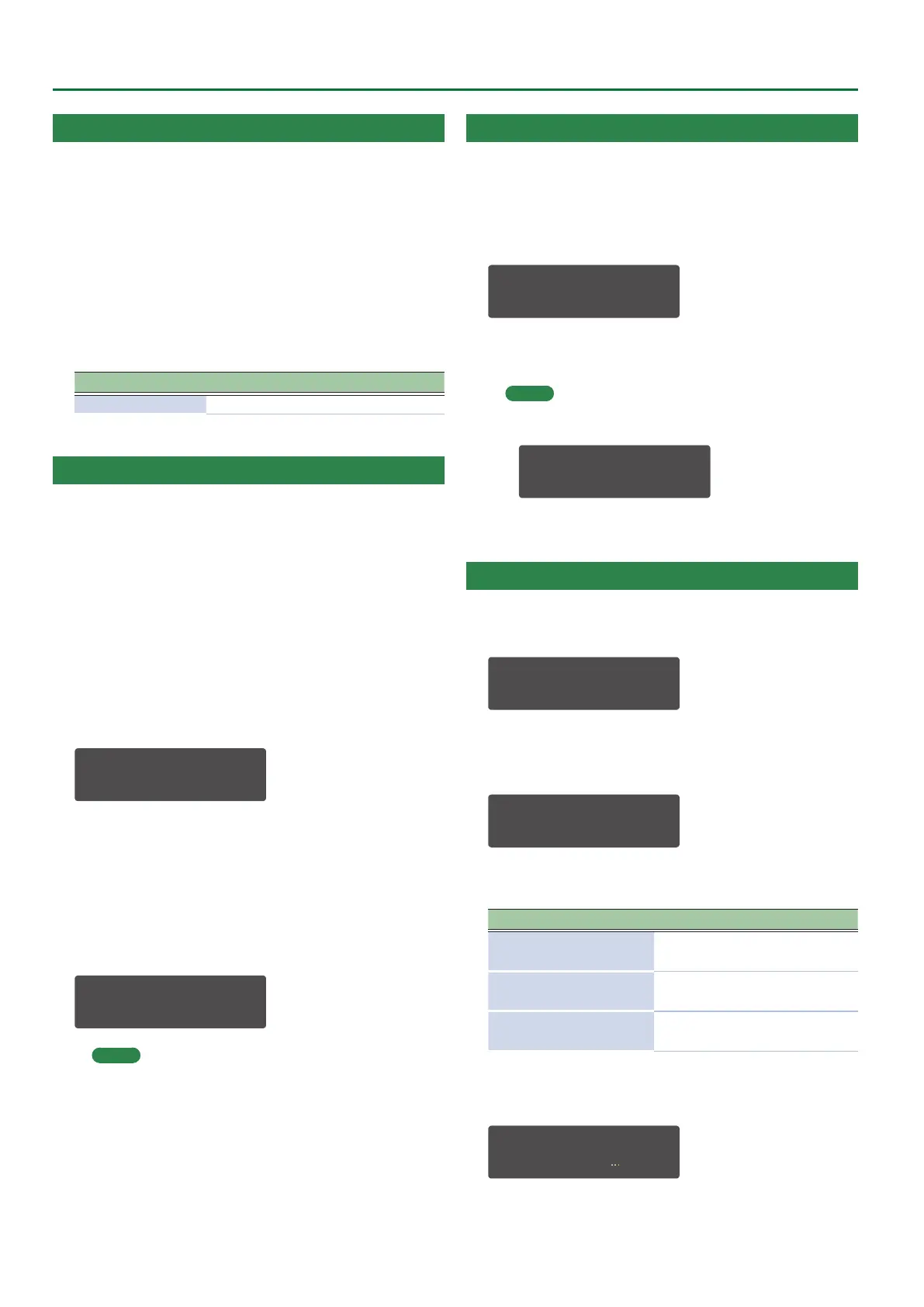10
Editing a Patch
Simulating Aging (CONDITION)
The SYSTEM-8 can simulate the changes that occur in an older unit
(Aging).
The condition setting is saved as a patch parameter.
1. In patch mode, press the [MENU] button.
2. Use the cursor [
K
] [
J
] buttons to select
“CONDITION,” and then press the [ENTER] button.
3. Use the [VALUE] knob to edit the value.
4. Press the [EXIT] button to return to the MENU
screen.
Parameter Value
CONDITION -128–0–+127 (Default: 0)
Specifying the Tempo of Each Patch (Patch Tempo)
If “Patch Tempo” (p. 22) is “ON,” the tempo specied for each
patch is used (only in Patch mode).
Enabling patch tempo
1. Press the [MENU] button.
2. Use the Cursor [
K
] [
J
] buttons to select “SYSTEM,”
and then press the [ENTER] button.
3. Use the cursor [
K
] [
J
] buttons to select “SYNC/
TEMPO: Patch Tempo” parameter.
4. Use the [VALUE] knob to turn the “SYNC/TEMPO:
Patch Tempo” parameter “ON.”
SYNC/TEMPO:
Patch Tempo ON
5. Press the [EXIT] button several times to return to the
top screen.
If you want to keep this change, save the system settings.
&
“Saving the System Settings” (p. 25)
Specifying the patch tempo
6. Use the [TEMPO] knob to change the Patch Tempo.
TEMPO:
PatchTempo 120.0
MEMO
Changing the patch tempo will edit the patch. If you want to
keep this change, save the patch.
&
“Saving a Patch (WRITE)” (p. 10)
Initializing a Patch (Patch Init)
Here’s how to initialize the patch in the temporary area, setting it to
“Init Patch” (the basic sound).
1. Hold down the [SHIFT] button, and then press the
MODE [PATCH] button.
A conrmation message appears.
Patch Init?
[Exit]:N [Ent]:Y
2. To initialize, press the [ENTER] button.
If you decide to cancel, press the [EXIT] button.
MEMO
5 When you initialize the patch, an “*” appears beside the
Bank–Number.
PATCH SYS8 *A-1
----------------
5 When you initialize the patch in performance mode, the
patch of the part selected by PANEL SELECT is initialized.
Saving a Patch (WRITE)
1. In patch mode, press the [WRITE] button.
The WRITE screen appears.
<WRITE> [Ent]
PATCH* À
When you edit a patch, the display indicates “PATCH*.”
2. Press the [ENTER] button.
The PATCH NAME screen appears.
PATCH NAME [Ent]
User_Patch_Name
3. Use the cursor [
K
] [
J
] buttons and the [VALUE] knob
to change the character.
Operation Explanation
[SHIFT] button
+ cursor [
K
] button
Deletes one character (Erase).
[SHIFT] button
+cursor [
J
] button
Inserts one character (Insert).
[SHIFT] button
+ [VALUE] knob
Switches between uppercase/
lowercase/numerals.
4. Press the [ENTER] button.
A screen allows you to select the save-destination.
To:SYS8 A-1[Ent]
[SY System- aws]
5. Use the [VALUE] knob to select the save-destination.
