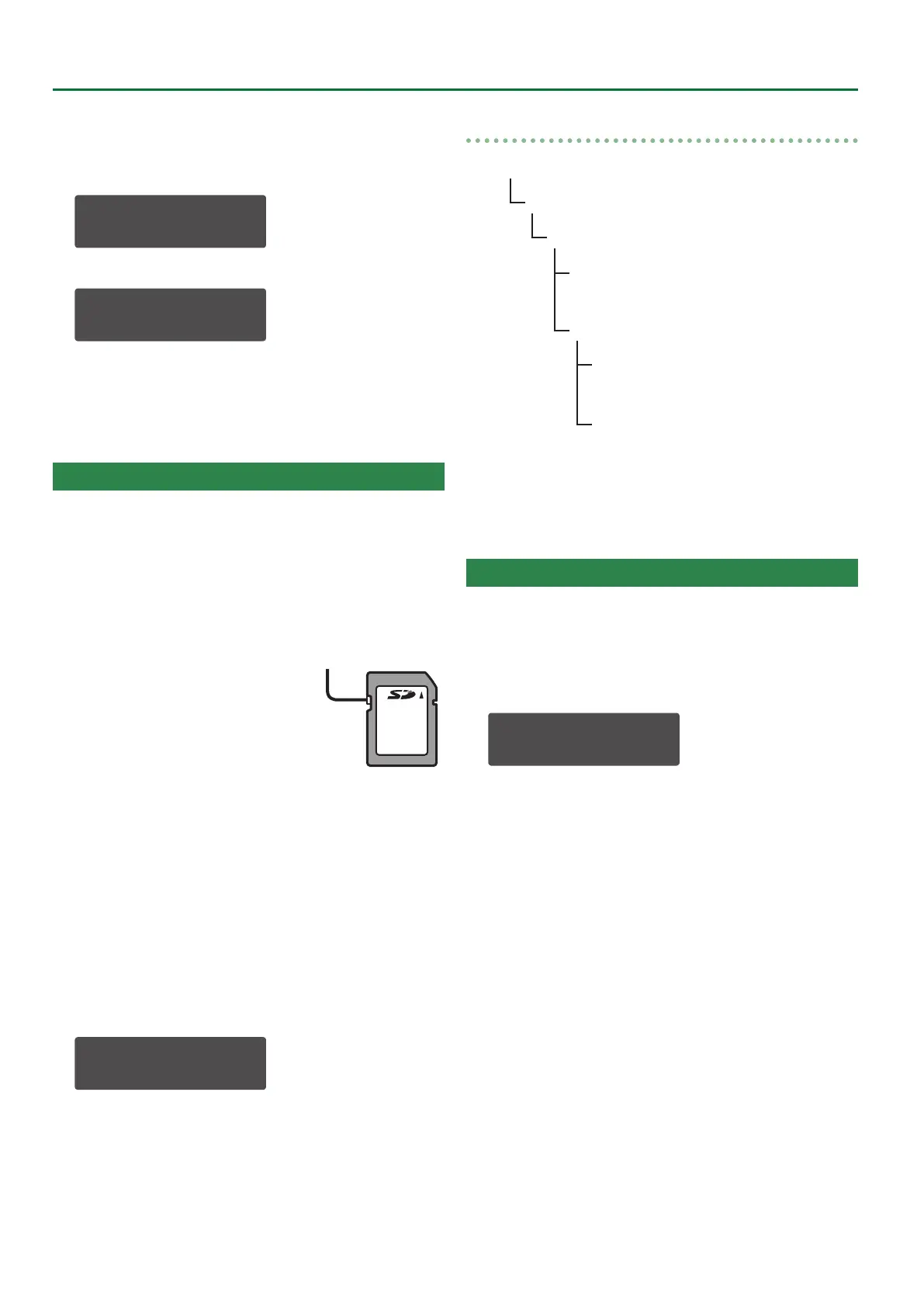30
Convenient Functions (UTILITY)
4. Press the [PLUG-OUT 1]–[PLUG-OUT 3] button of
the PLUG-OUT that you want to remove.
The PLUG-OUT name is shown. If you want to select it as the PLUG-
OUT to remove, press the [ENTER] button.
SelectModel[Ent]
PLG1:PlugOutName
A conrmation message appears.
PLUG-OUT Delet?
[Exit]:N [Ent]:Y
5. To remove the PLUG-OUT, press the [ENTER] button.
If you decide to cancel, press the [EXIT] button.
When the PLUG-OUT is removed, the screen indicates
“Completed!”
Formatting an SD Card (SD CARD FORMAT)
SD cards are sold separately. Please obtain a SD card separately.
* Never turn o the power or remove the memory card during the
execution of the “WRITE” or “BACKUP.”
* Carefully insert the memory cards all the way in—until it is rmly
in place.
* Depending on the manufacturer or type of memory card, it
might not be possible for the SYSTEM-8 to correctly save or read
data on the card.
* The memory card write protect
feature (LOCK)
The contents of the memory
card can be protected by write
protecting it.
To write protect a card, slide the
write protect switch on the side of
the memory card to the “LOCK”
position. Unlock write protect to write data to the card.
* All memory cards eventually wear out. We recommend that you
consider the memory card not as a permanent storage site, but
as a place to store data temporarily. We also recommend that
you back up important data onto other media that is supported
by your unit.
1. Press the [MENU] button.
2. Use the Cursor [
K
] [
J
] buttons to select “UTILITY,”
and then press the [ENTER] button.
3. Use the cursor [
K
] [
J
] buttons to select “SD CARD
FORMAT,” and then press the [ENTER] button.
A conrmation message appears.
Format SD Card?
[Exit]:N [Ent]:Y
4. To execute formatting, press the [ENTER] button.
If you decide to cancel, press the [EXIT] button.
Formatting is completed when the screen indicates “Completed!.”
SD card folder structure
[SD CARD]
ROLAND folder
SYSTEM-8 folder
EXPORT folder
BACKUP folder
Contains backup data (extension: .bin).
PATCH folder
Contains exported patch data (extension: .s8p).
PERFROM folder
Contains exported performance data
(extension: .s8f).
* When you execute backup or export, the backup le or export
le is saved, and a text le (.txt) listing the contents of that le is
also saved at the same time.
Deleting a File from an SD Card (Delete File)
Here’s how to delete a backup le or export le from an SD card.
1. In the “RESTORE” or “IMPORT” le selection screen,
press the STEP SEQUENCER section’s [REST] (ERASE)
button.
A conrmation message appears.
Delete File?
[Exit]:N [Ent]:Y
2. To delete the le, press the [ENTER] button.
If you decide to cancel, press the [EXIT] button.
When deletion is complete, the screen indicates “Completed!”
Write protect switch
