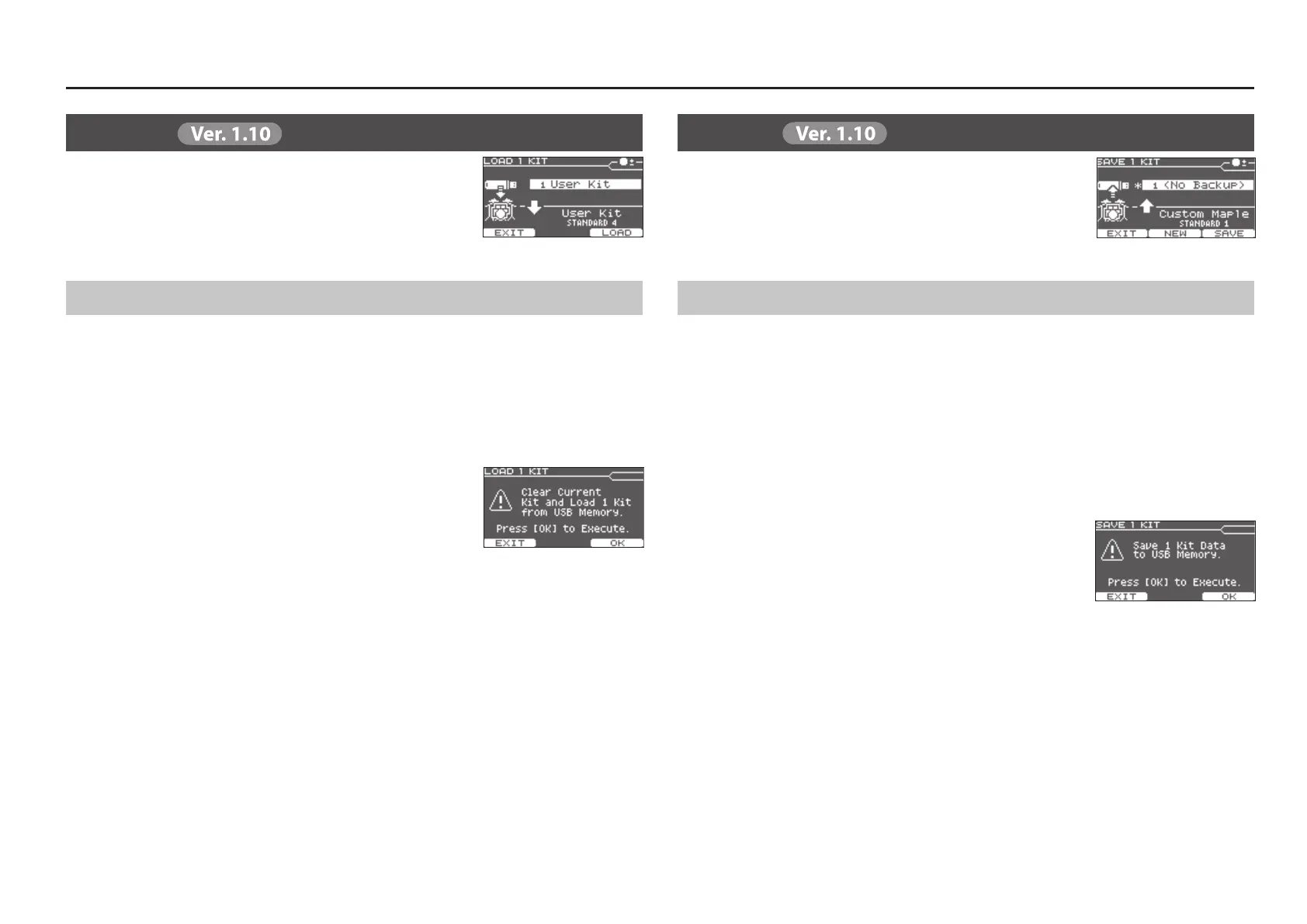Setup
15
Load 1 Kit
Loading One Kit from a USB Flash Drive
1. Connect the USB ash drive to the TD-25.
2. In the KIT screen, select the loading-destination kit.
3. In the SETUP screen (p. 10), select “Load 1 Kit.”
The LOAD 1 KIT screen appears.
4. Use the [INSTRUMENT] knob to select the kit number that you want to load.
5. Press the [F3] (LOAD) button.
The conrmation screen appears.
6. Press the [F3] (OK) button.
The settings of the kit loaded from the USB ash drive are overwritten
onto the kit that you selected in step 2.
If you press the [F1] (EXIT) button, loading will be canceled.
Save 1 Kit
Saving Just One Kit to a USB Flash Drive
* Before using a USB ash drive for the rst time, you must format it on the TD-25 (p. 17).
1. Connect the USB ash drive to the TD-25.
2. In the KIT screen, select the kit that you want to save.
3. In the SETUP screen (p. 10), select “Save 1 Kit.”
The SAVE 1 KIT screen appears.
4. Use the [INSTRUMENT] knob to select the backup destination number (1–999).
If you press the [F2] (NEW) button, the lowest number in which no kit is saved will be selected.
You can save 999 backups (1–999).
5. Press the [F3] (SAVE) button.
The conrmation screen appears.
6. Press the [F3] (OK) button.
The settings of the drum kit that you selected in step 2 are saved to the
USB ash drive.
* Backup kit les are saved in the Roland/TD-25/Kit folder of the USB ash drive.