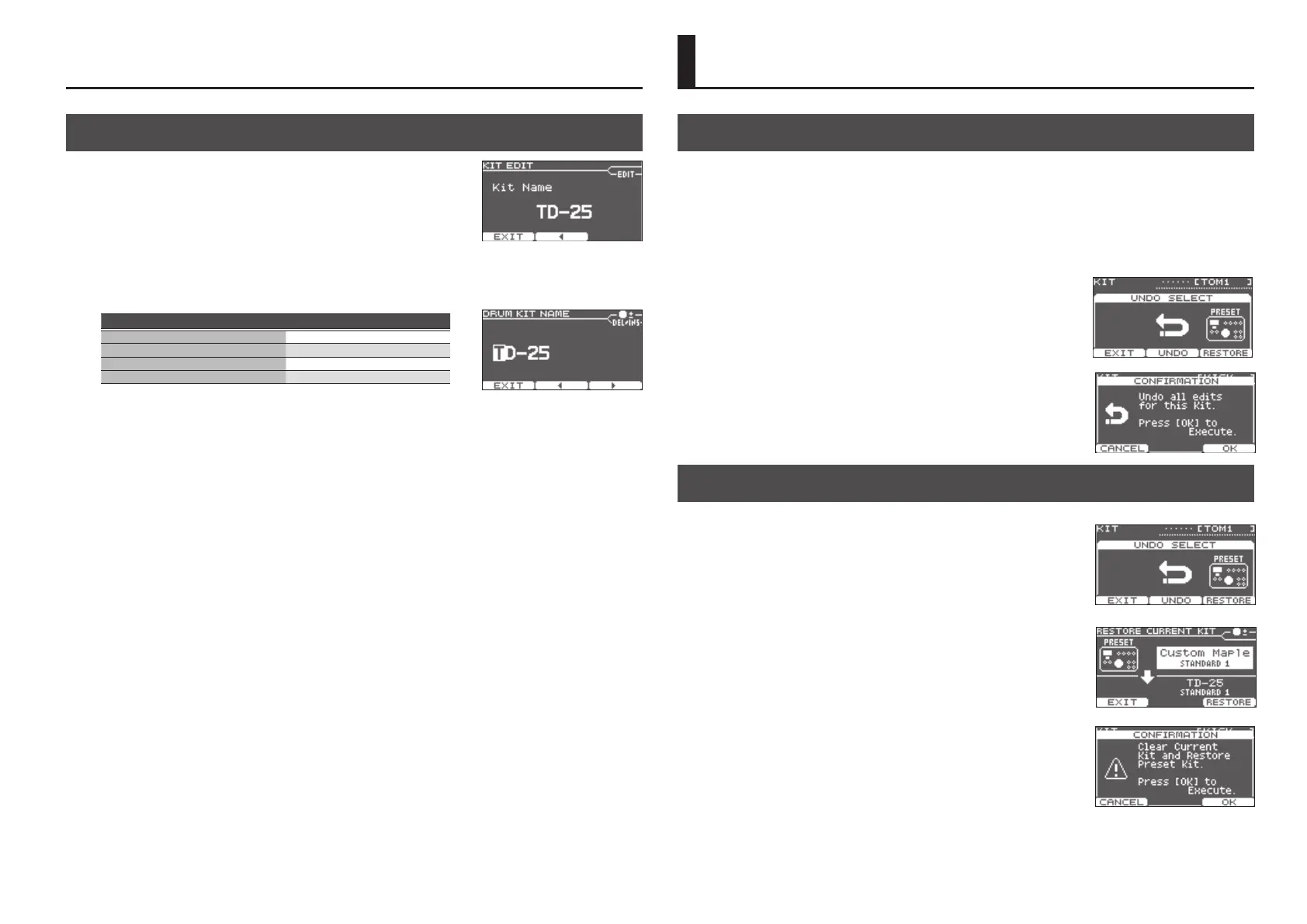Kit Edit
5
Cancelling Edits to the Kit (UNDO)
You can undo changes you’ve made to a kit.
* The current kit will return to the state in which it was when you selected it.
* If you switch kits, the preceding changes cannot be undone.
1. In the KIT screen, press the [F2] (UNDO) button.
The UNDO SELECT screen appears.
2. Press the [F2] (UNDO) button.
The conrmation screen appears.
3. Press the [F3] (OK) button.
The changes will be undone.
If you decide to cancel, press the [F1] (CANCEL) button.
Restoring the Factory-Set Kit (RESTORE CURRENT KIT)
Here’s how the current kit can be restored to its factory-set condition.
1. In the KIT screen, press the [F2] (UNDO) button.
The UNDO SELECT screen appears.
2. Press the [F3] (RESTORE) button.
The RESTORE CURRENT KIT screen appears.
3. Use the [INSTRUMENT] knob to select a factory-set kit.
4. Press the [F3] (RESTORE) button.
The conrmation screen appears.
5. Press the [F3] (OK) button.
The RESTORE CURRENT KIT operation is executed.
If you decide to cancel, press the [F1] (CANCEL) button.
Undo/Restore
Renaming a Kit (Kit Name)
You can rename a kit.
1. In the Kit Name screen, press the [KICK] (ENTER) button.
The DRUM KIT NAME screen appears.
Text entry operations
Operation Function
[F2] (
C
) [F3] (
A
) buttons
Move the cursor
[INSTRUMENT] knob Change the character
[KICK] (ENTER) + [F2] Delete
[KICK] (ENTER) + [F3] Insert
