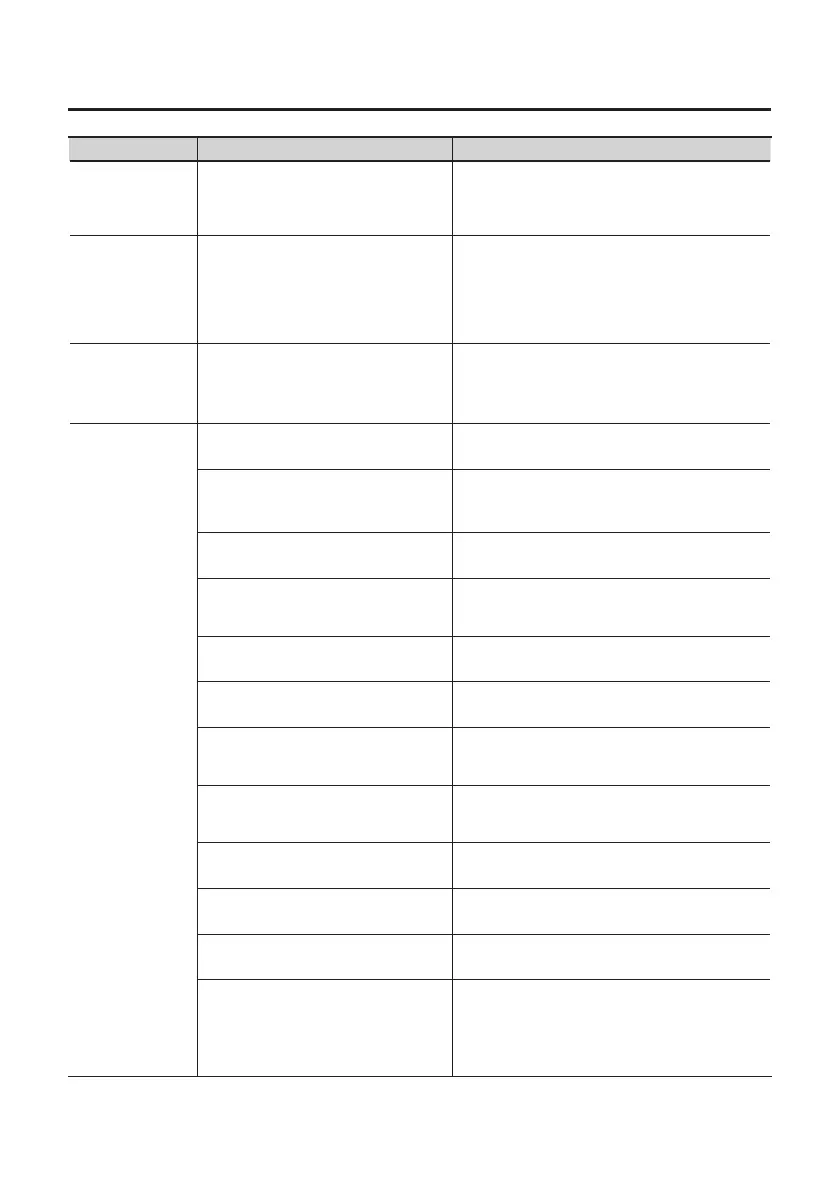33
Troubleshooting
Problem Conrmation Resolution
Distorted sound
from a device
connected to the
input jack
Is the PEAK indicator lighting up?
Turn the [INPUT 1 (MIC)], [INPUT 2 (GUITAR)], or
[INPUT 3 (AUX)] knob toward the left to reduce the
input level (p. 11).
Playback of
an instrument
connected to the
input jack of the
TRI-CAPTURE is
“doubled”
Is the [INPUT MONITOR] button set to
“ON”?
Set the [INPUT MONITOR] button to “OFF.”
Or, set the direct monitor function of the software
to o.
Howling occurs Is the microphone near the speakers?
Relocate the microphone away from the speakers.
If howling still occurs, set the [OUTPUT MUTE]
button to “OFF,” and listen to the sound by using the
headphones.
Sound is
interrupted
during playback
or recording,
sound drops out
Are multiple programs running? Exit programs that are not in use.
Is the software’s audio buer size set
correctly?
If the software allows you to adjust the audio buer
size, change the buer size.
Refer to the documentation for your software.
Is the driver’s audio buer size set
correctly?
Increase the driver’s audio buer size (p. 43).
Is the “Recording Margin” setting
appropriate? (Mac OS X)
If audio drops out or if noise is heard even if you
have adjusted the audio buer size, increase the
“Recording Margin” setting (p. 44).
Is the system software up to date?
Run Windows Update or Microsoft Update and
make sure the system software is up to date.
Have you used Mac OS X Software
Update?
Run Software Update and make sure the system
software is up to date.
Are the drivers for the computer’s
internal chipset and graphics card up
to date?
Update to the latest drivers, as necessary.
Are the drivers for the computer’s LAN
hardware (wired and wireless) up to
date?
Install the latest LAN hardware drivers.
If the problem is not resolved, disable the LAN.
Is the computer’s power management
setting set to economy mode?
Check the power management setting and make
the appropriate setting (p. 37).
Is the system’s “Performance” setting
correct? (Windows)
Change the system’s “Performance” settings (p. 38).
Is the TRI-CAPTURE connected to a USB
hub?
Connect the TRI-CAPTURE directly to one of the
computer’s USB connectors.
Are you using the included USB cable?
You must use the included USB cable.
Some commercially available USB cables do not
meet the requirements of the USB standard, and
this may prevent the TRI-CAPTURE from operating
correctly.
