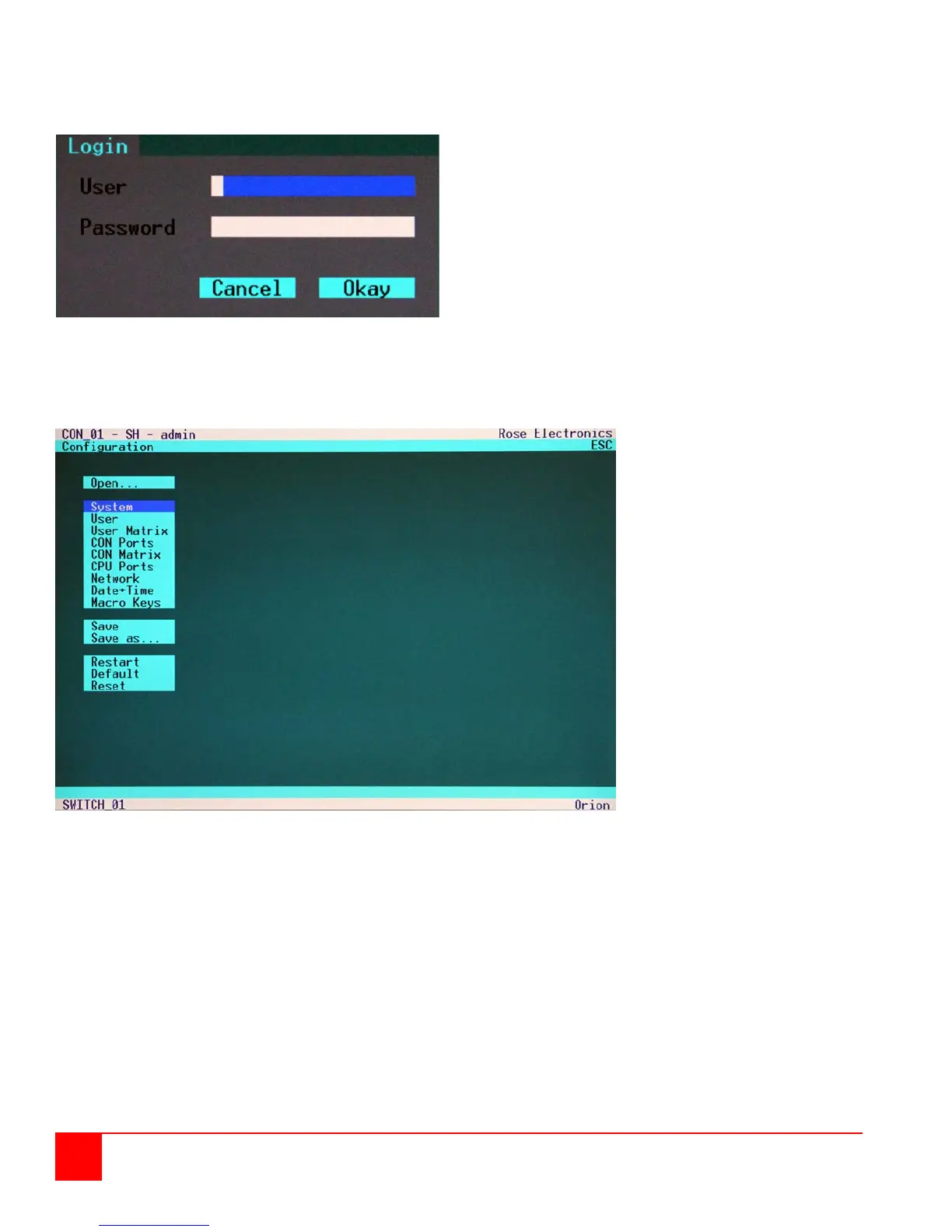8
Orion Installation and Operations Manual
Using the up and down arrow keys, select (highlight) “Configuration” and press enter. If you are not logged on to the
system as the “Administrator”, the LOGIN dialog menu will display requesting a userID and Password.
Login Menu
The factory default settings for the “Login” OSD are:
User – admin
(User and Password are case sensitive)
Password – admin
If these settings have not been changed, enter the
default User and Password in the appropriate field and
click on “Okay”
Upon validation, the “Configuration” menu will display as
Figure 4. Login OSD
Configuration Menu
Figure 5. Configuration menu
Using the up and down arrow keys, select “Open” and press enter. The option allows you to load a previously
saved switch configuration. Up to 8 user defined switch configurations plus the default settings can be saved
within the unit.
Use the up down arrow keys or the mouse to select the configuration scheme to apply and press enter.
Figure 6 shows the “Open Configuration” screen.