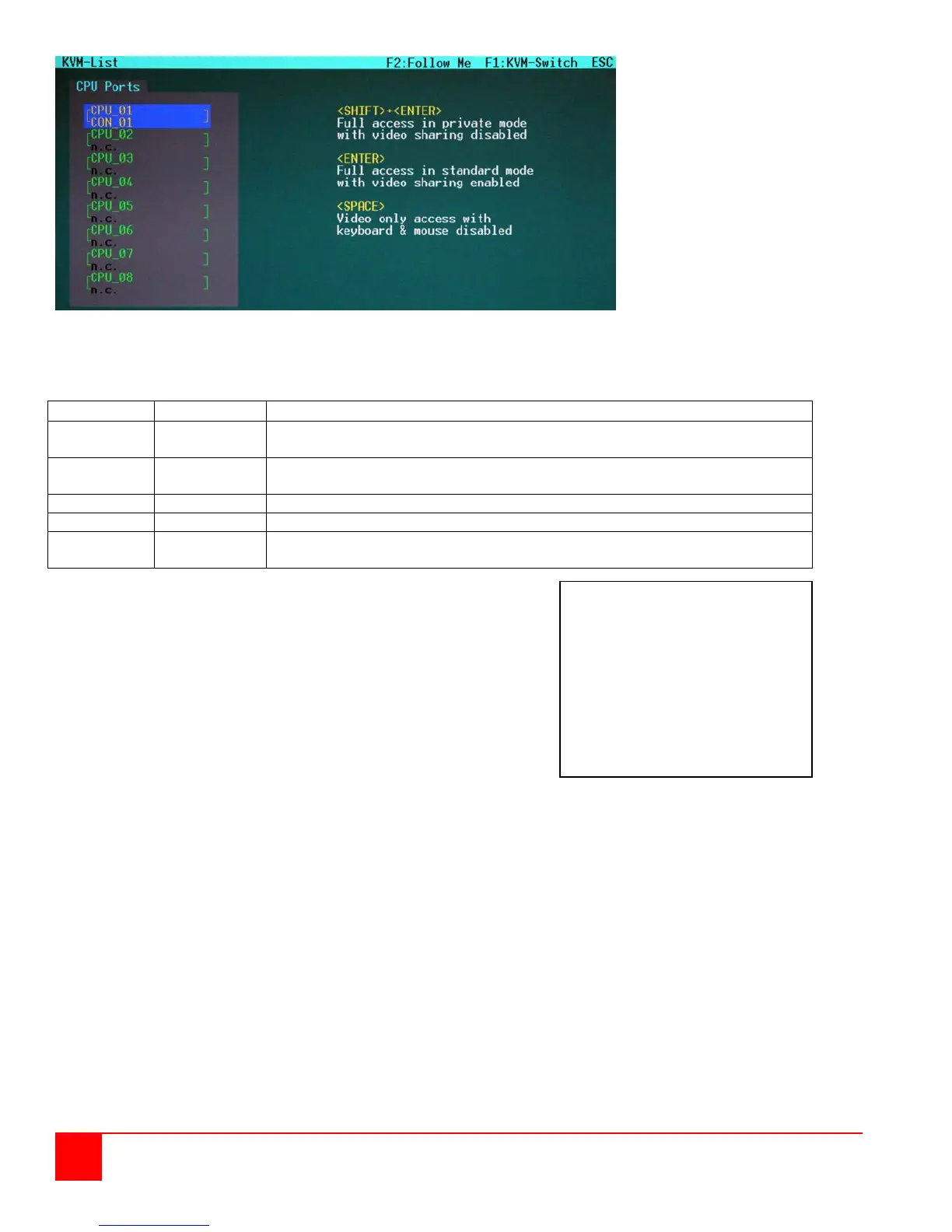24
Orion Installation and Operations Manual
Figure 17. KVM-List menu
The CPU_xx and CON_xx text on this screen will provide you information about the connection by using the following
color scheme.
Green n.c
CPU port not connected
Video may be shared to other consoles
Green Yellow
CPU Port not connected
Video shared to own console
CPU Port connected to own console
CPU port connected to other console
Red Yellow
CPU port connected to other console
Video shared to own console
Keyboard Commands
<Cursor up> Line up
<Cursor down> Line down
<Tab> Next field
<Shift> + <Tab> Previous field
<SPACE> Select CPU Port Video only
(Only if “Allow Sharing“ active or CPU available)
<RETURN> Select CPU Port Video and Control
<F1> Select “KWM-Switch“ Mask
<F2> Select “Follow Me“ Mask
<ESC> Back to upper Menu
With a mouse or Touch screen
the user can select a CPU Port
Video only if the CPU Port is
already connected to another
Console and neither “Force
Connect“ nor “Force Disconnect“
have been selected. In all other
cases he will have full control of
the selected CPU port.