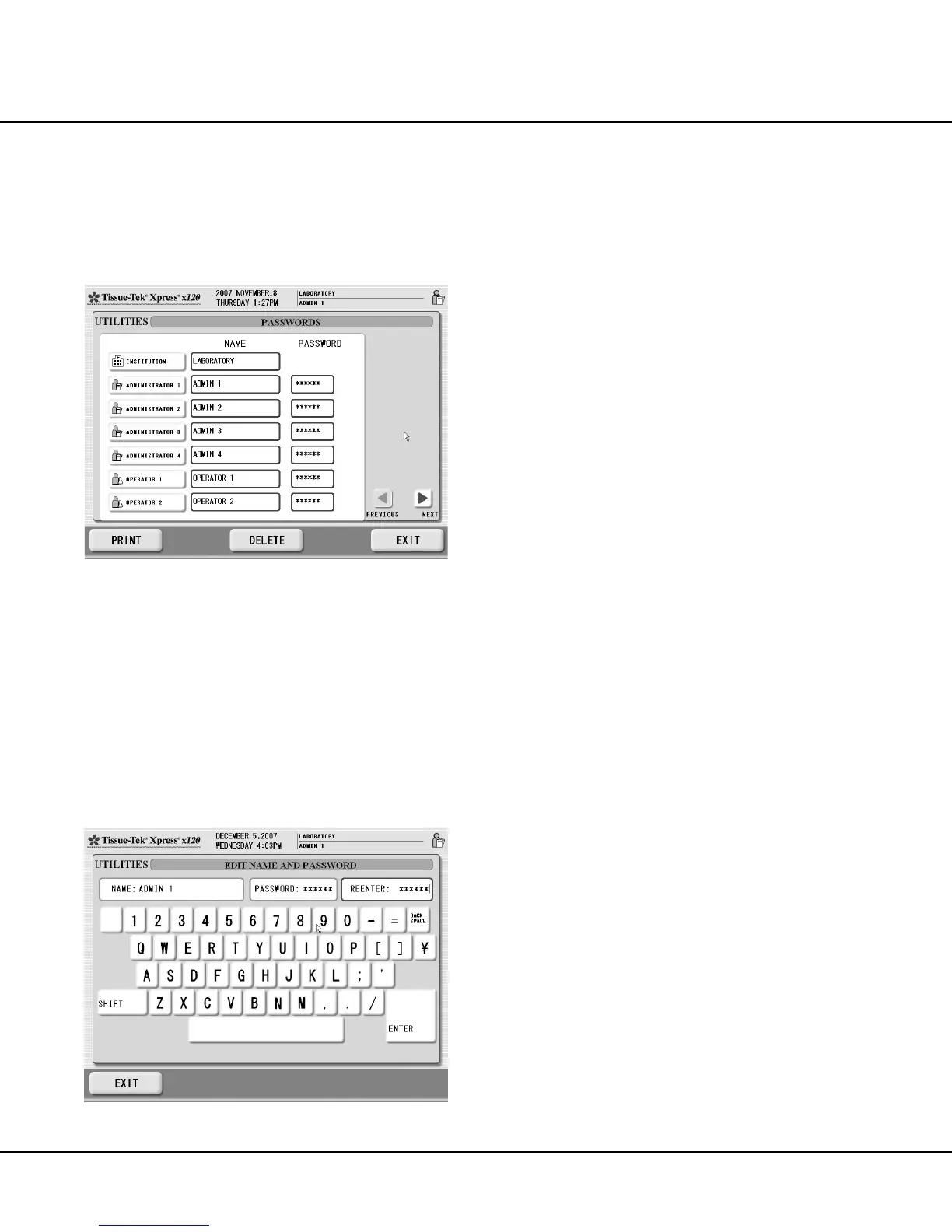Revised 10/02/2012 3.5
To access the PASSWORDS function:
1. From the UTILITIES screen, touch PASSWORDS button.
• The PASSWORDS screen displays (Figure 3-D),
showing the current Institution name, and Admin-
istrator and Operator names and passwords.
Figure 3-D
NOTE: The PASSWORDS screen is a multi-page display
screen.
2. Use the PREVIOUS and NEXT buttons in the lower
right-hand corner of the screen to scroll through other
pages of the display.
To add or edit users:
1. Touch the NAME field of the user chosen for edit.
• The EDIT NAME AND PASSWORD screen dis-
plays (Figure 3-E).
Figure 3-E
NOTE: Use the backspace key to edit a currently entered
name.
2. Touch the NAME field, then use the keyboard to enter
the desired user name.
3. When the desired name has been entered in the
NAME field, press the ENTER key.
NOTE: When editing the Institution name, the
PASSWORD and REENTER fields are not displayed.
4. Touch the PASSWORD field, then use the keyboard
to enter the desired password. The password displays
as a series of asterisks when entered.
NOTE: The password must be a six-digit numeric
password. DO NOT use alphabetic characters in the
password.
5. When the desired password has been entered in the
PASSWORD field, press the ENTER key.
6. Touch the REENTER field, then use the keyboard to
reenter the password as entered in step 4.
7. When the password has been reentered in the
REENTER field, press the ENTER key.
8. When the desired name and password for the user
have been entered, press the EXIT key to return to
the PASSWORDS screen.
9. Repeat steps 1 through 8 to add or edit name and
passwords for other users.
10. When all desired user names and passwords have
been edited, press the EXIT button to return to the
UTILITIES screen.
To delete users:
1. Touch the ADMINISTRATOR or OPERATOR button
for the user chosen for deletion, then press the delete
key. The screen refreshes with the selected user
NAME and PASSWORD deleted.
2. Repeat step 1 to delete other users.
3. When all desired users have been deleted, press the
EXIT button to return to the UTILITIES screen.
