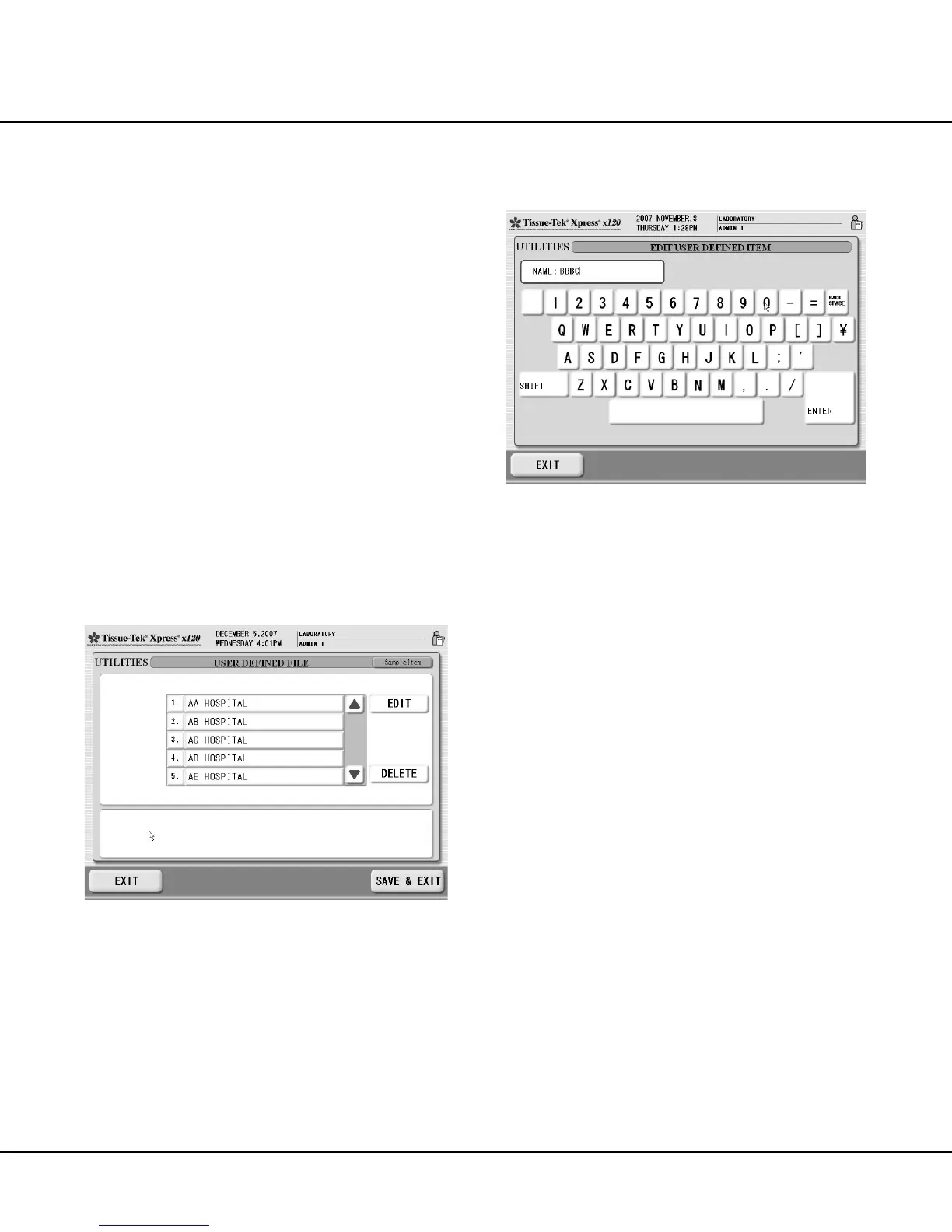CUSTOMIZATION OF SETTINGS
3.6 Revised 10/02/2012
Managing the User Defined File
The USER DEFINED FILE function allows for creating
“identifiers” that can be assigned to a basket or Paraform
magazines on loading. The “identifiers” can then be used
as sorting criteria for the run History File and Statistics.
The USER DEFINED FILE can contain any “identifiers”
that are appropriate to installation and workflow (such as
doctor’s names or hospital departments).
For example, specimens that are for the same doctor
can be grouped in a single basket, and the doctor’s name
assigned to the basket or sets of Paraform magazines
during setup and loading.
NOTE: The EDIT ITEM option in SYSTEM SETUP must
be set to IN USE to enable this function (see “Configuring
System Settings” on page 3.2 for details).
To access the USER DEFINED FILE function:
1. From the UTILITIES screen, touch the USER
DEFINED FILE button.
• USER DEFINED FILE screen displays (Figure 3-F),
a listing of the current items (identifiers) in the file.
Figure 3-F
• Use the scrollbar to view the complete list.
• Up to 99 items can be entered.
NOTE: The USER DEFINED FILE is unsorted. Items are
listed in the order in which they were entered.
To edit an item in the file:
1. Touch the name of the item chosen for edit in the
USER DEFINED FILE list, then touch the EDIT button.
• The EDIT USER DEFINED ITEM screen displays
(Figure 3-G).
Figure 3-G
NOTE: Use the backspace key to edit a currently entered
name.
2. Touch the NAME field, then use the keyboard to edit
the current item (identifier) name.
3. When the item NAME has been edited as desired,
touch the ENTER key.
4. Press the EXIT key to return to the USER DEFINED
FILE screen.
5. Repeat steps 1 through 4 to edit additional items in
the list.
6. When all desired items have been edited, touch the
SAVE & EXIT button to save the changes and return
to the UTILITIES screen.
NOTE: To return to the UTILITIES screen without
changing the USER DEFINED FILE, press the EXIT
button.
To delete an item from the file:
1. Touch the name of the item to delete from the USER
DEFINED FILE list, then touch the DELETE button.
• The screen refreshes with the selected item re-
moved from the list.
2. Repeat step 1 to delete additional items from the list.
3. When all desired items have been deleted, touch the
SAVE & EXIT button to save the changes and return
to the UTILITIES screen.
