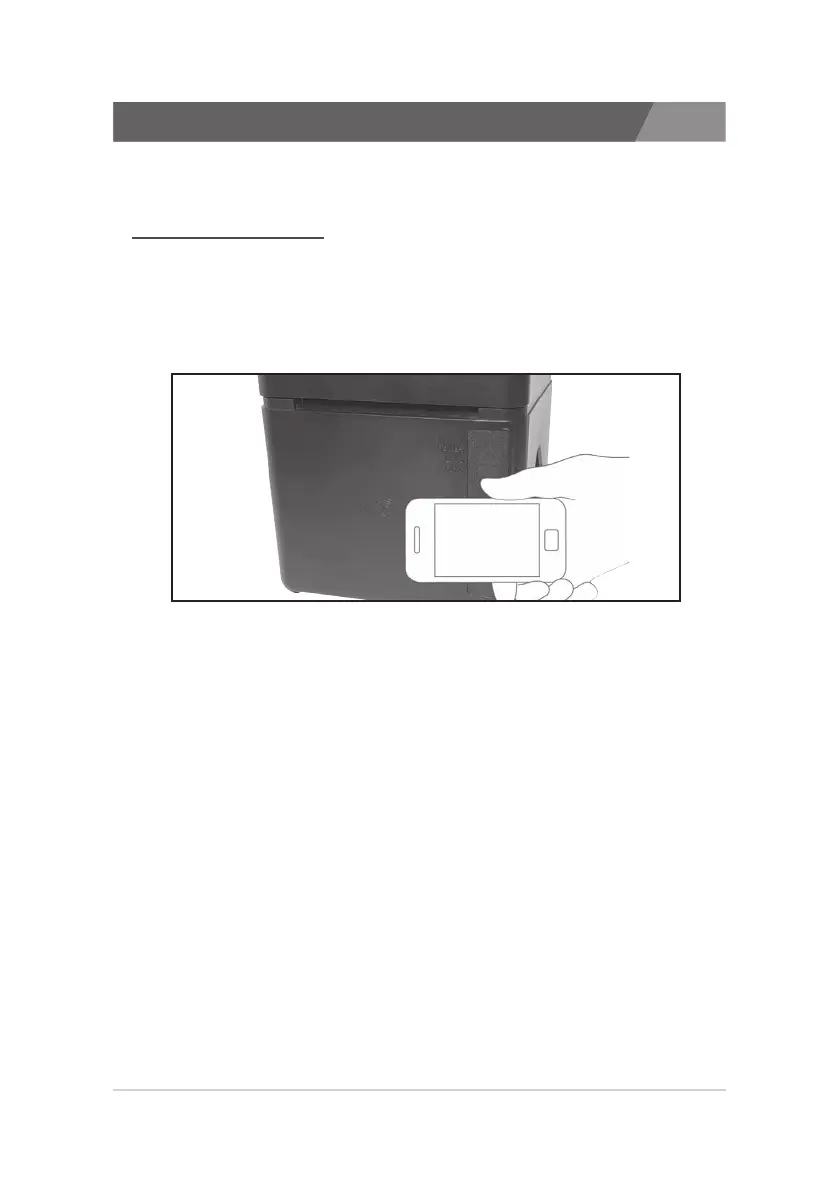12
Gcube Series Receipt Printer
1.7. Adjustments and Settings
1.7.1 How to install APP
1. Configure NFC Function from User’s Smart Phone into Read/Write,
P2P Mode. (not workable in a Card Mode)
2. Tag your cellphone horizontally on NFC logo with the cellphone
screen unlocked.
3. If NFC is well recognized, Gcube APP Installation Screen from
Google Play Store runs automatically.
4. Press the Installation Button on Installation Screen, then it will be
installed in User’s smart phone.
»
No.2 Manual Installation Mode
1. Run Google Play Store from User’s Smart Phone.
2. In Search Bar, insert “Gcube NFC” and search it.
3. After a search, choose “Gcube NFC” from the list.
4. Press Installation Button for Gcube APP to be installed.
Printer settings can be changed using NFC APP
