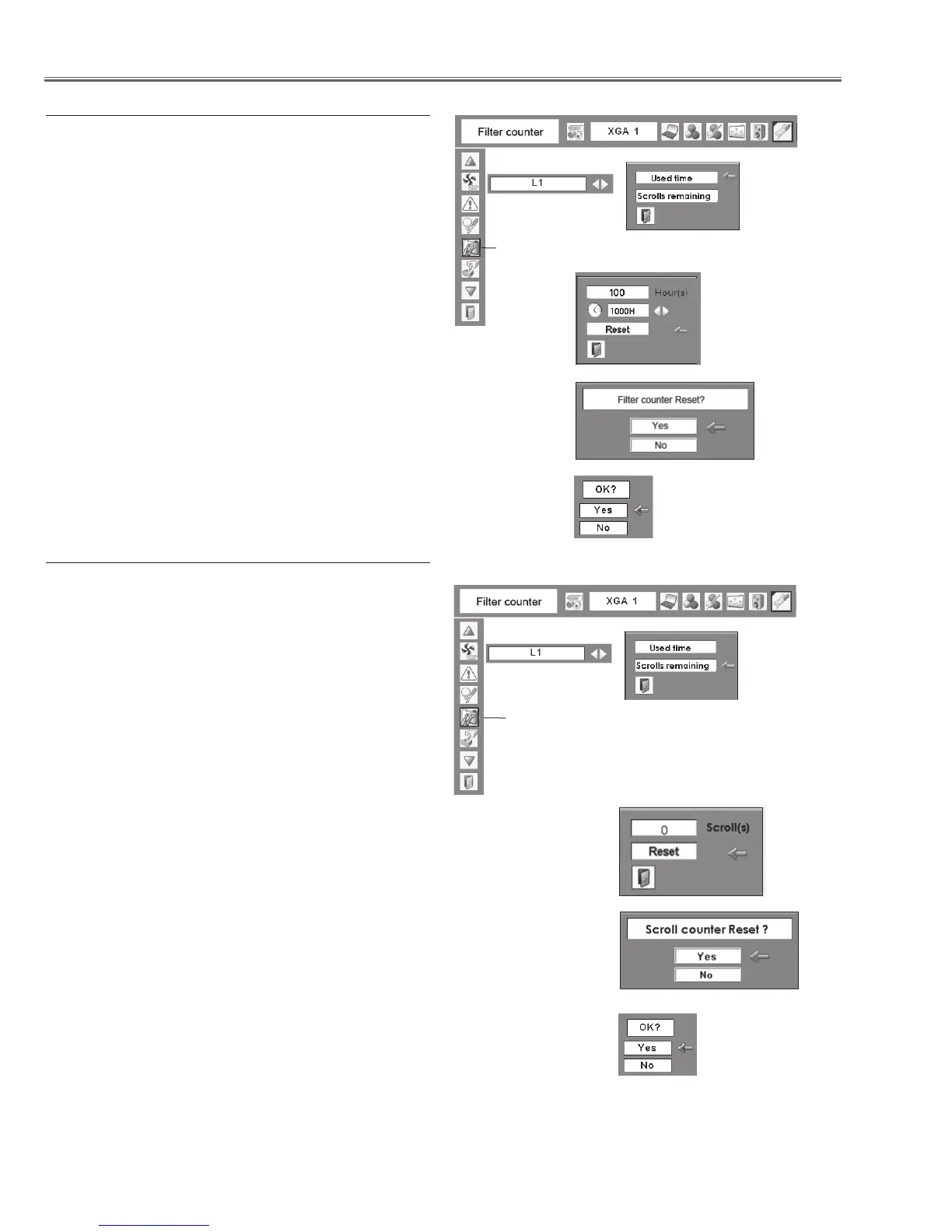-8-
Maintenance
Be sure to reset the Scroll counter after replacing the
filter cartridge.
Press the MENU button to display the On-Screen
Menu. Use the Point ◄► buttons to move the red
frame pointer to the Setting Menu icon.
Use the Point ▲▼ buttons to move the red frame
pointer to Filter counter and then press the SE-
LECT button. A dialog box appears showing the
Used time option and the Scrolls remaining option.
Use the Point ▲▼ buttons to select Scroll(s) re-
maining.
1
2
Resetting the Scroll Counter
Another confirmation dialog box appears, select
[Yes] to reset the Scroll counter.
3
Scroll(s) remaining shows the number of the re-
maining scrolls and the Reset option. Select Reset
and the “Scroll counter Reset?” appears. Select
[Yes] to continue.
4
Be sure to reset the Filter counter after replacing the fil-
ter and the filter cartridge.
Press the MENU button to display the On-Screen
Menu. Use the Point ◄► buttons to move the red
frame pointer to the Setting Menu icon.
Use the Point ▲▼buttons to move the red frame
pointer to Filter counter and then press the SE-
LECT button. A dialog box appears showing the
Used time option and the Scrolls remaining option.
Use the Point ▲▼ buttons to select Used time.
1
2
Resetting the Filter Counter
Another confirmation dialog box appears, select
[Yes] to reset the Filter counter.
3
Used time shows the total accumulated time of the
filter use, a timer setting option, and the Reset op-
tion. Select Reset and the “Filter counter Reset?”
appears. Select [Yes] to continue.
4
Filter counter
Select Reset and
the “Filter counter
Reset?” appears.
Set the red frame pointer to the item and
press the SELECT button.
Select [Yes],
then another
confirmation box
appears.
Select [Yes] again
to reset the Filter
counter.
Scroll counter
Select Reset and the
“Scroll counter Re-
set?” appears.
Set the red frame pointer to the
item and press the SELECT
button.
Select [Yes], then
another confirma-
tion box appears.
Select [Yes] again
to reset the Scroll
counter.
