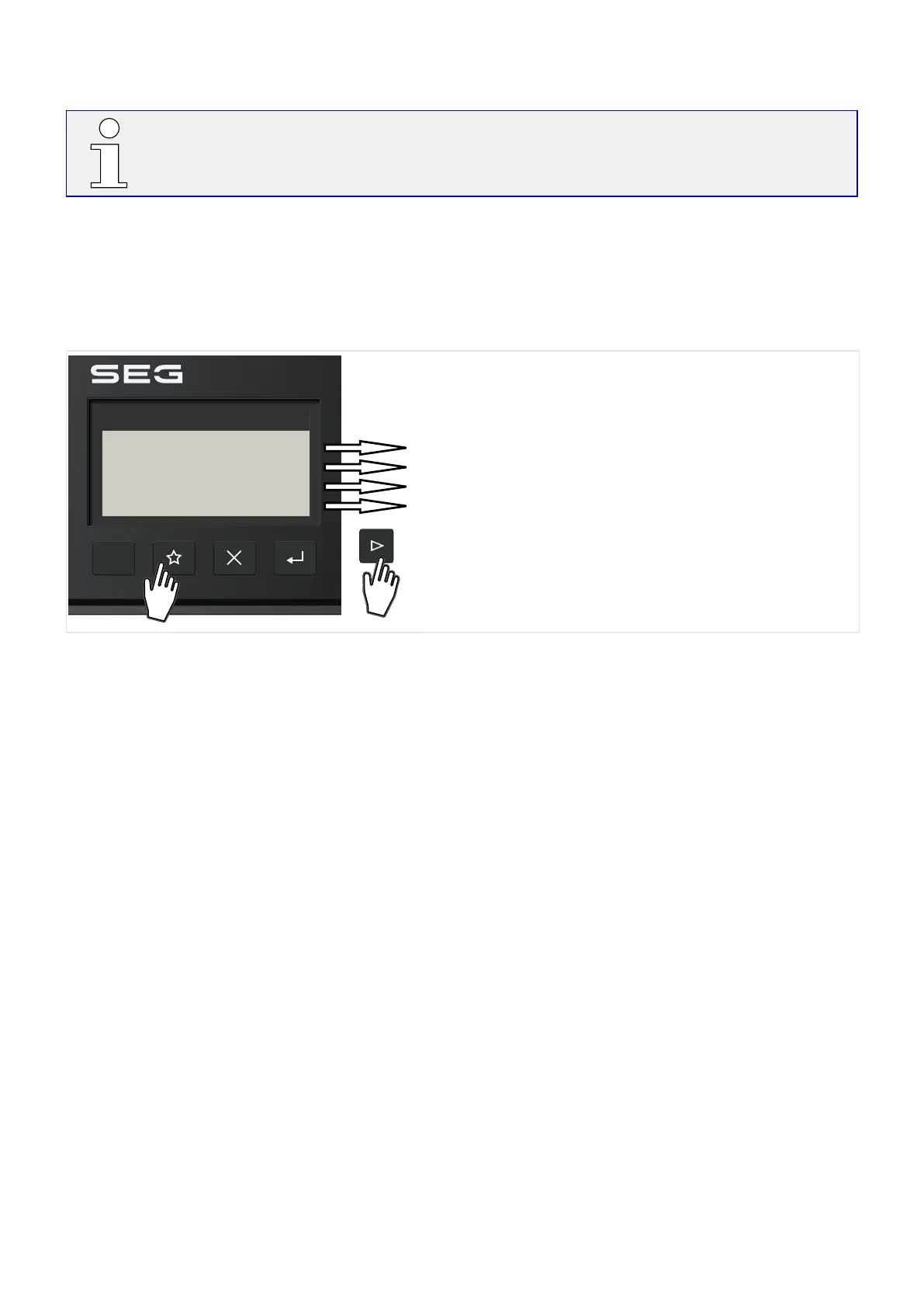An LED test is always also executed together with the reset: All LEDs ash in red color for
(approx.) a second, then ash in green color for (approx.) a second.
(8) »★« Key
The “Favorites” key allows for an immediate access to often used menu branches.
For the current Release, there is a xed list of entries. (It is planned to allow for individual
choices in a later Release.)
DiggiMEC_Z09
[Operation / Self-Supervision / Messages]
[Operation / Reset]
[Operation / Recorders / Fault rec]
[Operation / Measured Values / Current ]
Current
Fault rec
Reset
Messages
Select Favorite
(9) »✕« Key
The “Cancel” key aborts parameter changes.
(10) »↵« Key
The »↵« (»Enter«) key can be used to select new parameter values out of a selection
list or value setting dialog. In any other dialogs the »Enter« key is used to store
prepared parameter changes: By pressing the »Enter« key once the parameter changes are
temporarily stored. These settings are marked by an asterisk symbol (“*”) on the display,
they have not been transferred to the WIC1 yet and are therefore not eective yet. If
the »Enter« key is pressed again, those changes are stored denitely.
(11) USB Interface (Smart view Connection)
Connection to the PC software Smart view can be done via this USB-C interface.
Moreover, this is a sucient power supply for DiggiMEC and WIC1, in case the WIC1 is not
supplied via the CTs or any auxiliary power (WIC1‑4 only).
106 WIC1 WIC1-1.0-EN-MAN
3 Hardware
3.9.1.1 Front Panel Parts
