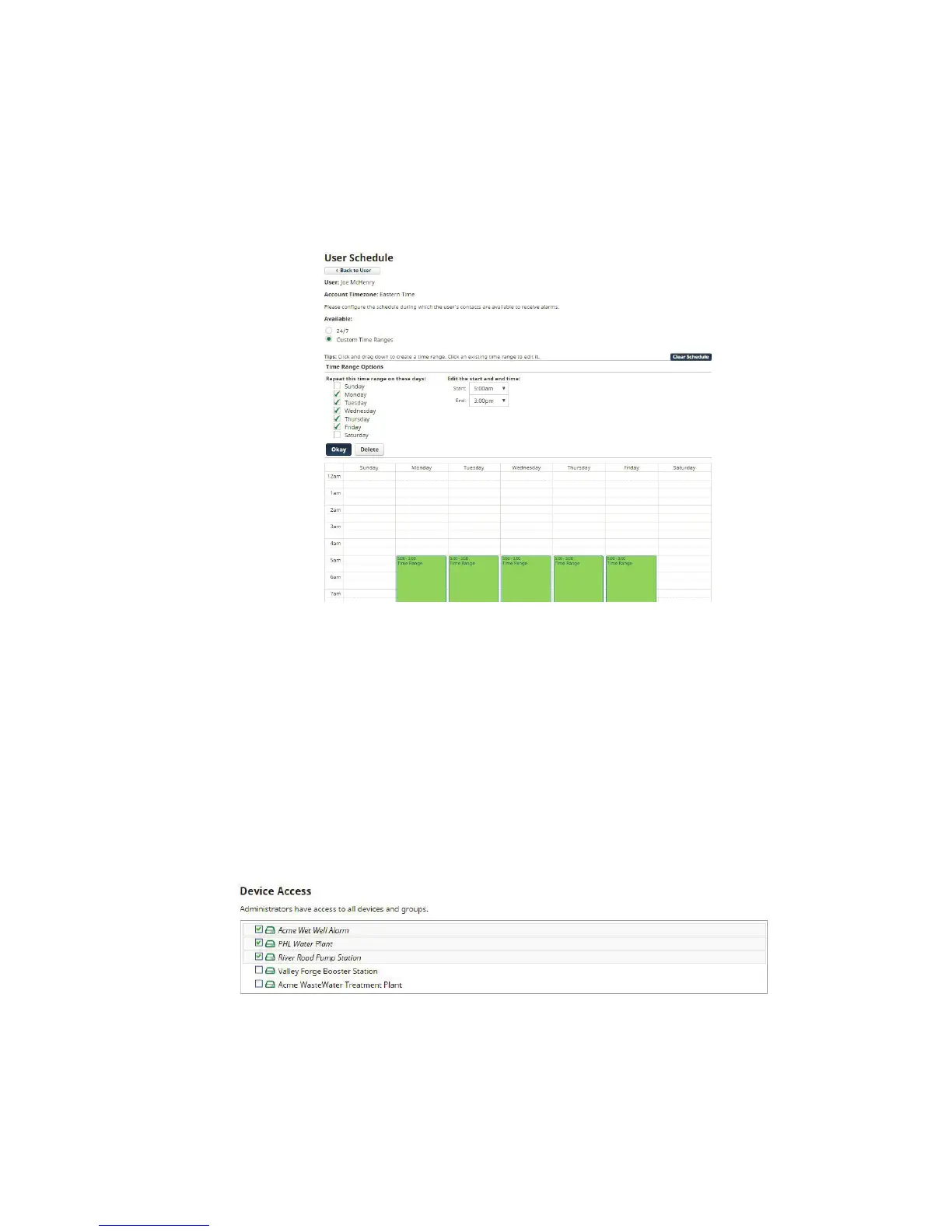24
Sentinel Pro Installation and Setup Guide
or Cellular subscription. Email alarm delivery is free}. A ‘1’ in the beginning of the telephone number
is not required. To add additional contacts click “Add Contact”. Be sure to add all of your possible
contact methods in this section. You can choose which ones get used on the Default Alarm Delivery
Schedule or Zone Alarm Delivery Schedule.
You can also create a time schedule to limit when you’ll receive alarm messages. There is an overall
User Schedule as well as individual Schedules for each contact. The default setting for all schedules is
enabled, 24/7. In the sample screen below, the highlighted section shows the times when this user will
be contacted for alarms:
*Note that if you configure both a User Schedule and individual Contact Schedules, there must be
overlap in order for alarm messages to be delivered.
Login Details
Users will login with an email address and password. Enter this information in the Login Details sec-
tion. In the event that a user forgets his/her password they can use the reset password feature on the
main login page.
Device Access
For accounts with multiple users and/or devices, you can choose to limit a user’s access to selected
devices. In the Device Access section, choose which units this User can access. See sample screen
below:
Click on ‘Save Changes’ once you are finished.
