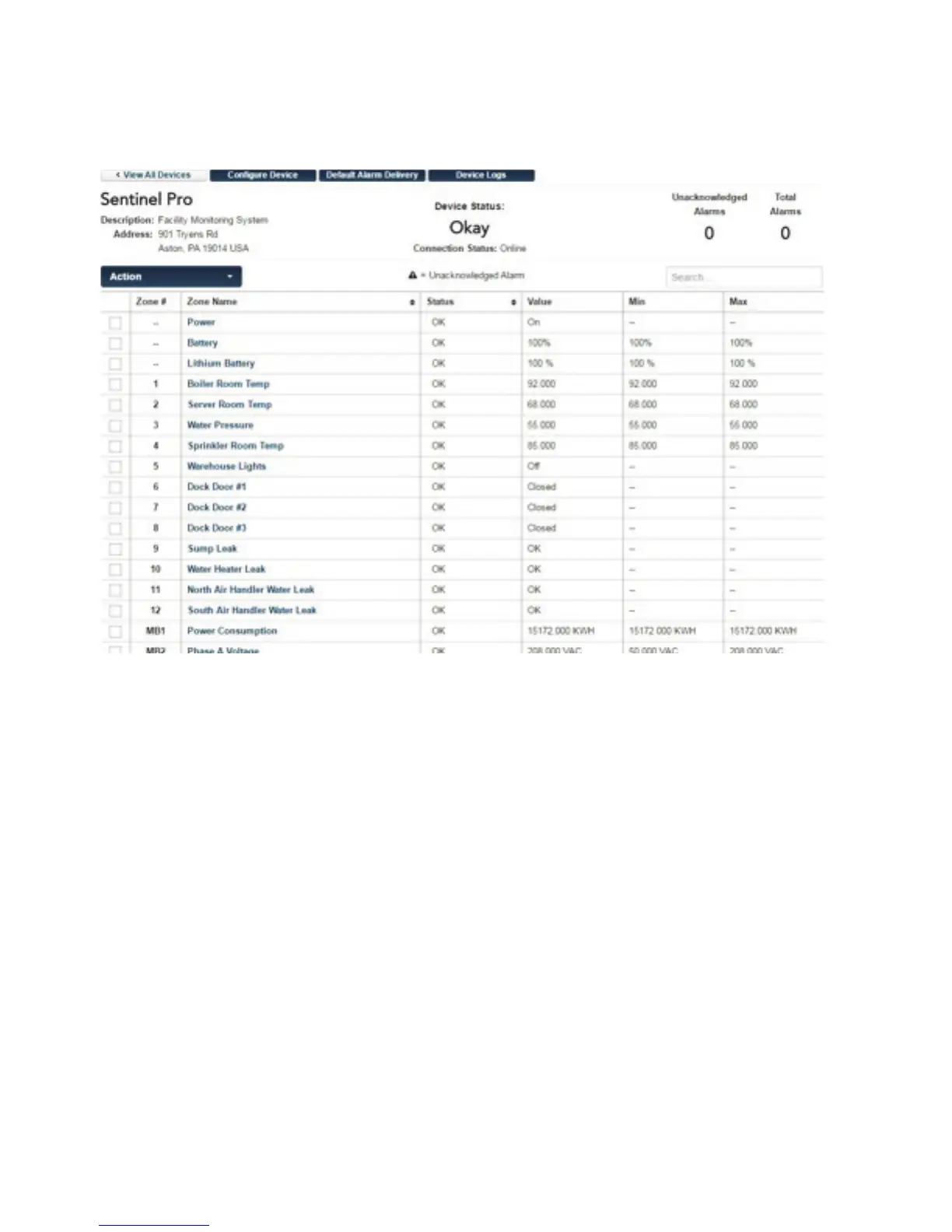19
Chapter 2: set up
DEVICE DETAILS
The device details page displays the sensor values for your Sentinel Pro. This page is automatically
updated with the most current information available. At the top of the page are buttons to access the
Configuration, Alarm Delivery and Logs.
At the top of the page, you will see the device name, description, address and alarm status.
You will also see all of the zones for your device in the table.
Zone – The name of the zone
Valu e – The current value of the zone
Status – The current status of the zone
Min/Max – Displays the highest and lowest values recorded
If the device has any unacknowledged alarms, a symbol will be displayed in this column
The Action dropdown menu provides options that allow you to interact with your device such as
acknowledging alarms, resetting pulse count, runtime and min/max values, and putting the device into
standby mode.
CONFIGURE DEVICE
At the top of the dashboard, click Configure Device to go to the device and zone programming screens.
The box on the left will display all of your configureable zones, as well as Device (for general device set-
tings), Power, Battery and Relay Outputs. As you select an option, the form on the right will change to
display the appropriate data. Complete the address so that the Sentinel Pro icon will be displayed at the
appropriate location on the dashboard map.