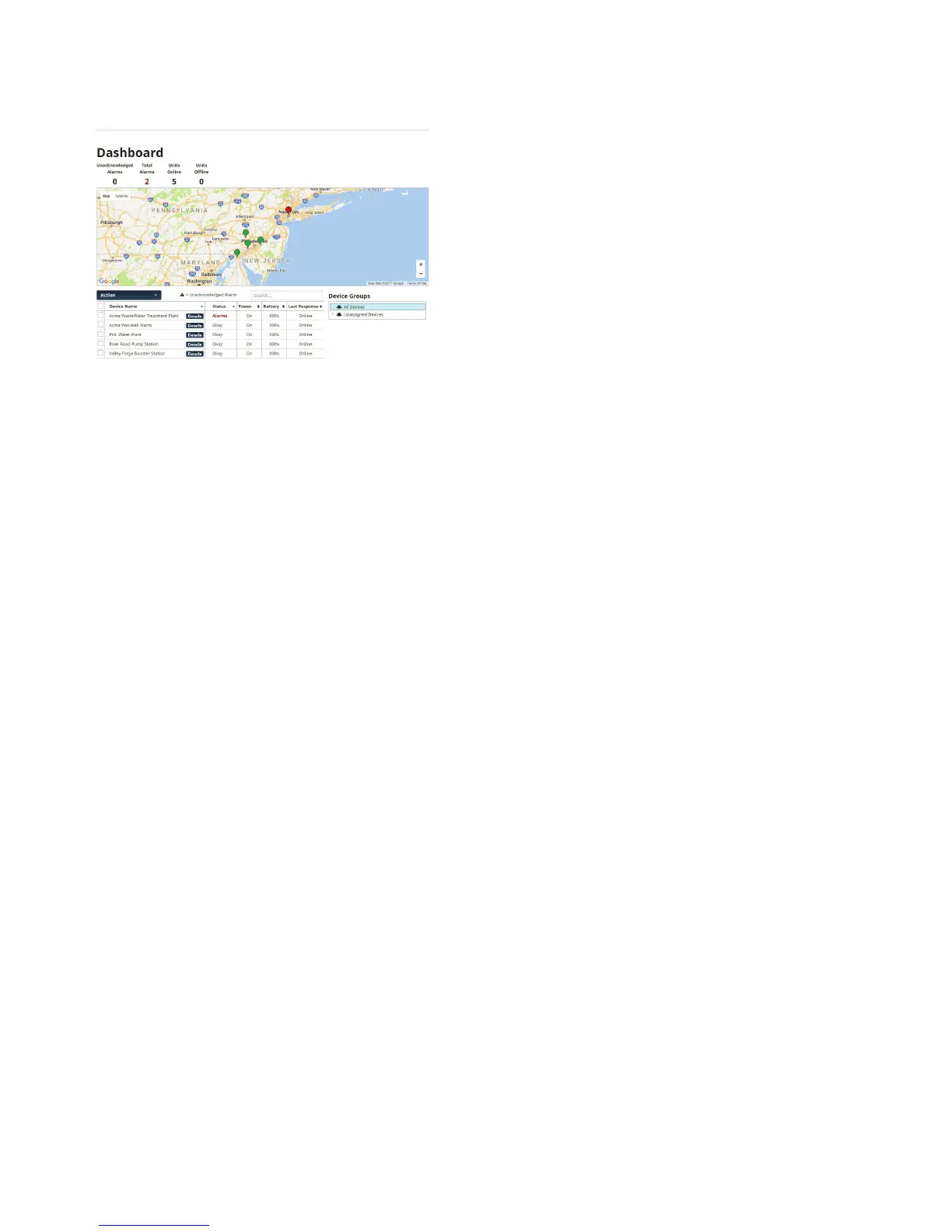18
Sentinel Pro Installation and Setup Guide
your device status is OK. If it is red, your device has alarms. You can click on the icon to show the zone
values for the selected device.
The device table will display all devices on your account. Click on the Details button to display and con-
figure the zones for that device. You can also use the search box above the table to search through the
table, or click on the table column headers to sort the data.
Device Name – The name of the device
Status – The current status of the device (Okay, Alarms, Offline, or Standby) If the device has any
unacknowledged alarms, a symbol will be displayed in this column
Power – Displays if the device is On or Off (--- will display if the device is offline)
Battery – The current percentage of the device battery (--- will display if the device is offline)
Last Response – The time that the device last connected to the server
Standby Mode
Standby mode puts the Sentinel Pro in a temporary state such that no alarms will be detected, allowing
onsite personnel to perform maintenance or other tasks that may have triggered an alarm otherwise.
Standby mode can be entered using the Action drop down on the Dashboard page or via the pushbut-
ton on the front of the unit. Standby mode will persist for the duration of time entered on the Device
Configure screen and will automatically exit once the time expires. When using the pushbutton you
must depress the button for 5 seconds. The Standby LED will light up to indicate that the device is in
Standby mode. You can also exit Standby mode using the same methods.
Standby – Allows you to put the selected devices into Standby mode
Enter – Put the Sentinel Pro in Standby mode for the length of time that is set on the Device
Configure page
Enter (Untimed) – Put the Sentinel Pro in Standby mode until you disable it
Exit – Take the device out of Standby mode