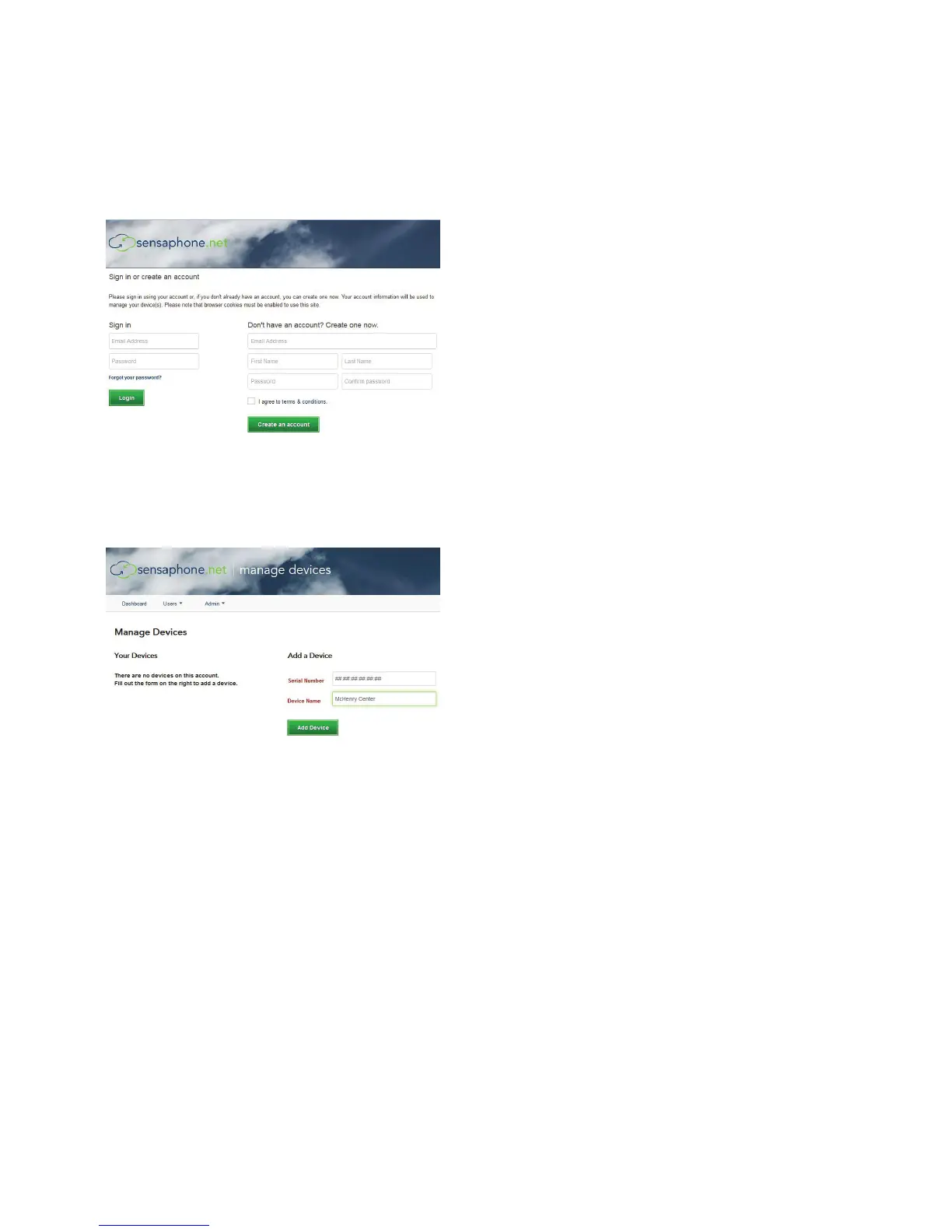17
Chapter 2: set up
ChapTer 2: seT up
When your Sentinel Pro “Online” LED is lit you can continue with the following website section.
1. Open an internet browser and go to www.sensaphone.net.
2. Fill in the form to create a new account.
3. Once you are logged in, click Admin, then Manage Devices. In the “Add a Device” section, enter the
Serial Number of your Sentinel Pro and enter a device name. Click the Add Device button when fin-
ished.
Your Sentinel Pro is now online with the Sensaphone.net website. Read the section below to learn how
to view status and program your device.
desCrIpTIon of Web paGes
DASHBOARD
The dashboard will list all of the devices on your account. This page is automatically updated with the
most current information available.
The numbers at the top will show how many Unacknowledged Alarms, Current Alarms, Units Online,
and Units Offline that currently exist for all devices on your account.
The map will show the location of any device on your account that has an address or GPS location
listed. You can hover over the icon to see the device name and status. If the icon for the device is green,
