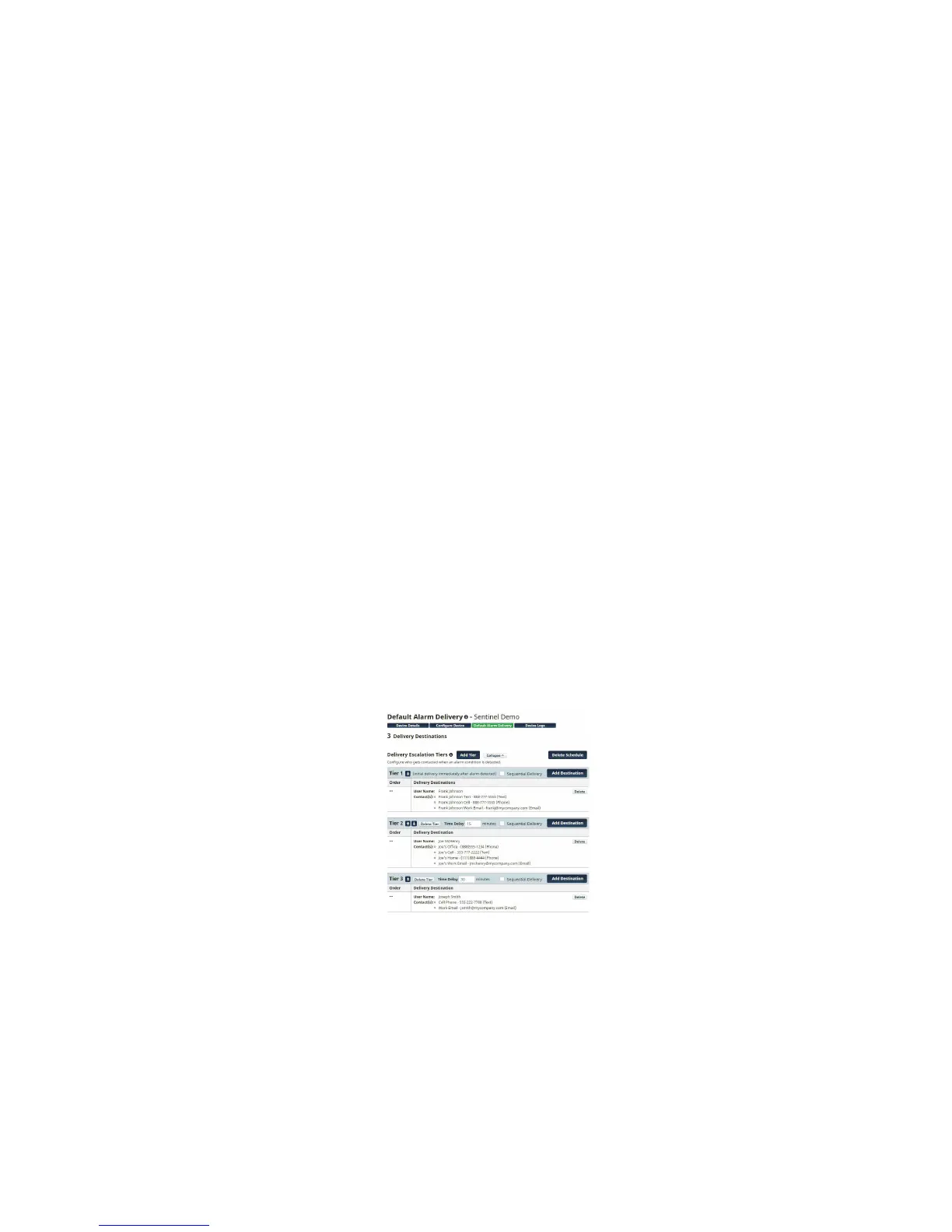25
Chapter 2: set up
MANAGE USER GROUPS
Allows you to set up groups of users that can be used on other site pages.
Select the group you wish to edit from the dropdown menu, or select Create New Group to make a new
group.
Make sure to give each group a unique, descriptive name so they can be easily referenced.
Click on the plus icon to add users to the group. A pop up modal window will show that will list all the
alarm users you have added to your account from the Manage Users page (see that page description for
more information).
You can select an entire user (all destinations listed under that user at the time of the alarm will be noti-
fied) or individual destinations of the user.
Click on the red X icon to remove that user from the group.
Once you are finished adding and removing users, click on the Save Group button at the bottom of the
page.
ALARM DELIVERY
The Alarm Delivery section is where you configure the people that will be contacted when an alarm
occurs. You can setup a Default Alarm Delivery Schedule (i.e. contact list) for each device or you can cre-
ate a separate Zone Alarm Delivery Schedule for each individual zone. A combination of both can also
be used (e.g. some zones use the default schedule and others use a custom schedule). The first step is to
configure your Users and Contacts as described in the Manage Users section. If you haven’t completed
that step please do it first.
Default Alarm Delivery Schedule
To get started select a device from the Dashboard and click Details. Next click the Default Alarm Delivery
button. Click the Add Destination button to select people from your User list. You can select all of the
User contacts or just a few if desired. See sample screen below:
Continue clicking the Add Destination button to add additional User’s to the list. If you would like to
insert a delay between the first User (or group of Users) and the next User, click the Add Tier button
and enter the delay time. Users in this Tier will not be contacted until the delay time expires. Click Save
Changes when your schedule is complete.