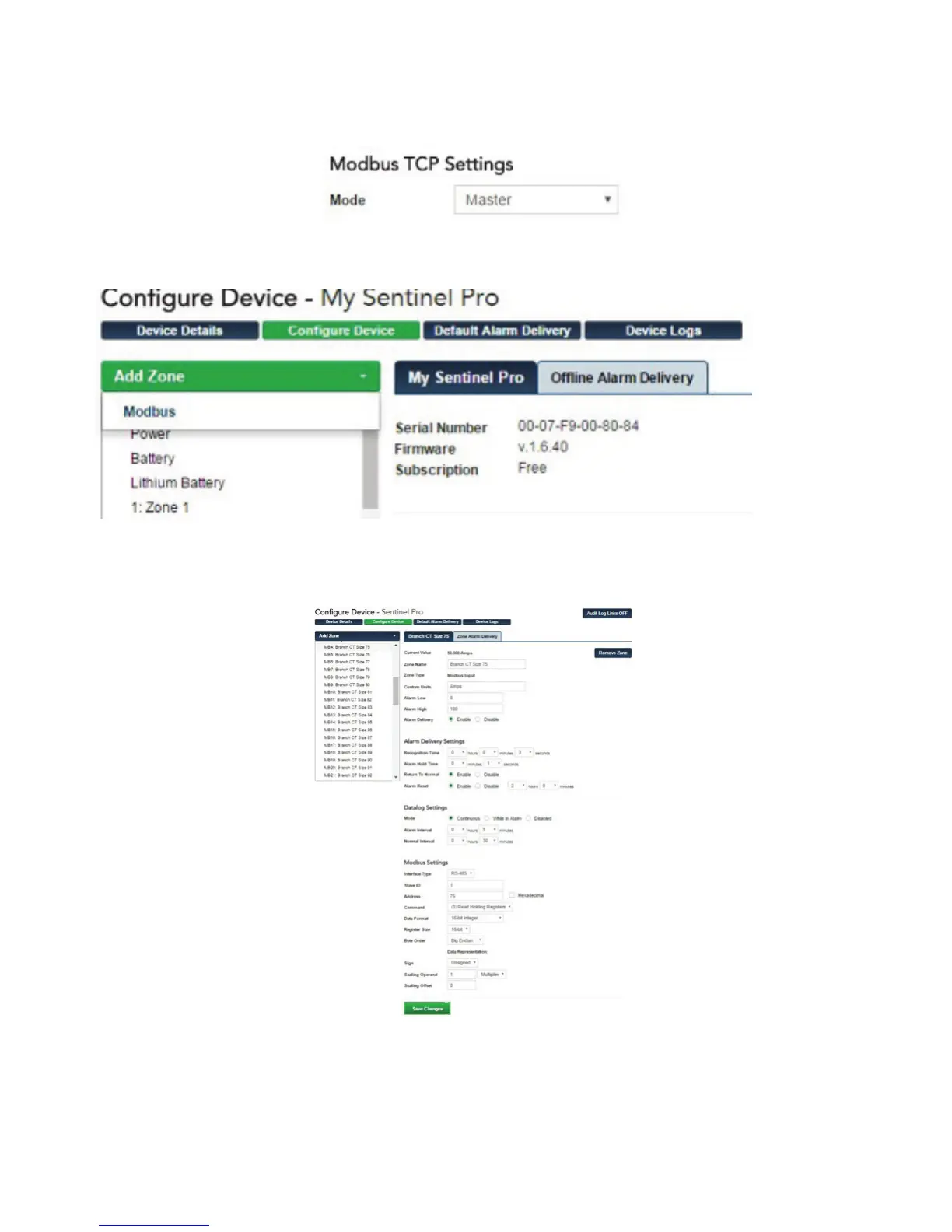32
Sentinel Pro Installation and Setup Guide
To query data from a network-based Modbus device using ModbusTCP, go to the Configure Device
page and scroll down to the Modbus TCP Settings section. Set the Mode to Master, then click Save
Changes.
The next step is to add a Modbus Zone. Locate the Zone list on the left side of the Device Configure
page. At the top of the list click Add Zone, then select Modbus. See screen picture below:
A Modbus Zone will be added to the bottom of the zone list and the Modbus Zone Configure page will
appear to the right.
