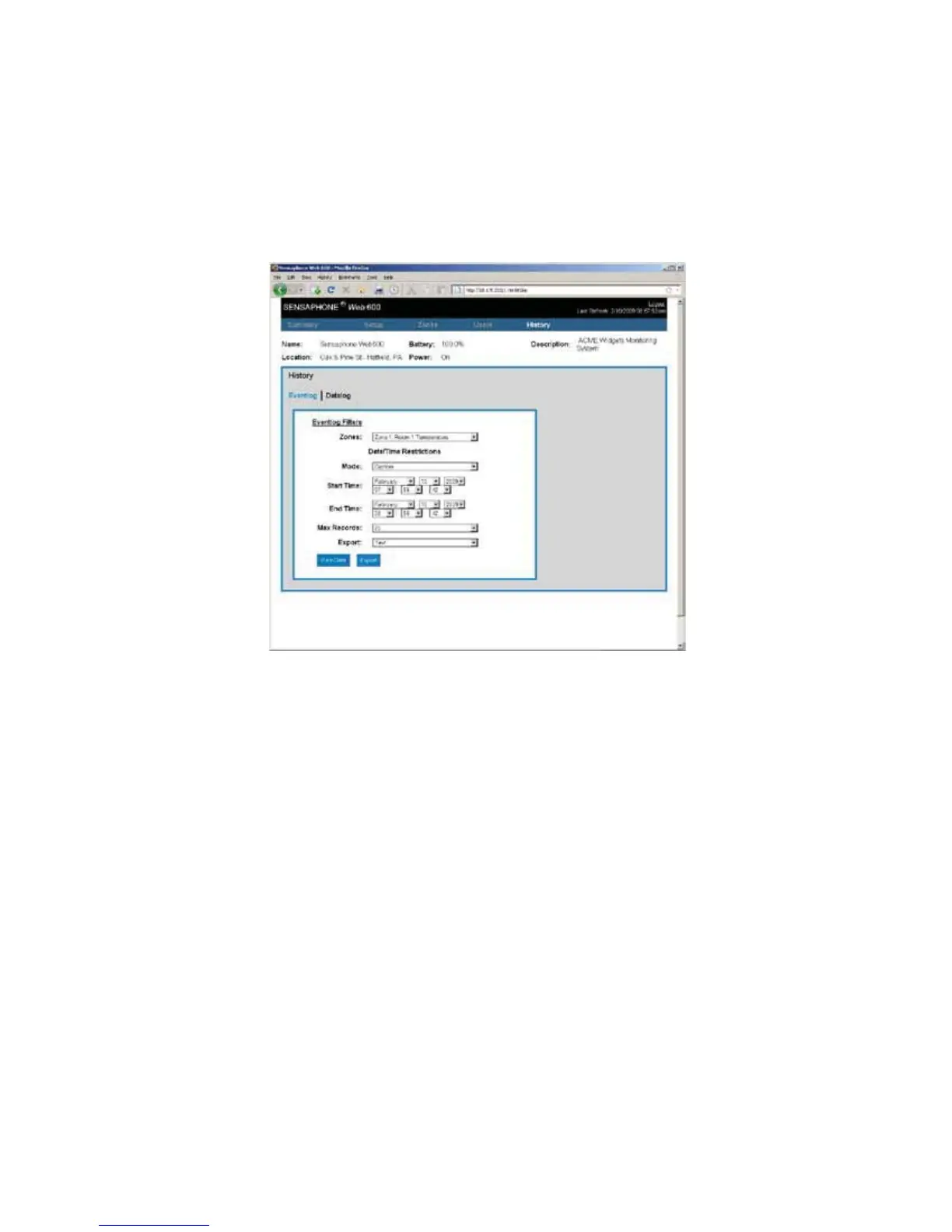31
Chapter 5: History
CHAPTER 5: HISTORY
5IJTDIBQUFSFYQMBJOTIPXUPRVFSZUIF&WFOUBOE%BUB-PH)JTUPSZ5IF&WFOU-PHJTBUJNFTUBNQFE
list of system events such as System Startup, Alarm Detection, Message Delivery, … The Data Log con-
tains time stamped records of the input values. The logging rate is configured on the Zone programming
screen for each input. The query results can be viewed on screen within your browser or they can be
exported to other file formats (TXT, CSV, XML) for use within other programs, such as Excel. To begin,
DMJDLPO)JTUPSZGSPNUIFNFOVCBS5IFGPMMPXJOHTDSFFOXJMMBQQFBS
History Screen
EVENT LOG QUERY
Select Event Log from the top of the screen. Select a particular Zone to narrow your query results to
events associated with a particular Zone or choose All to see all event types in the Event Log. You can
narrow the results from a particular time period by selecting the Mode drop-down. This gives you
options to choose events from the Previous 24 Hours, the Last 7 days, the Current Month or you can
select a Custom time period. When you choose Custom the Start Time and End Time fields will become
active. Enter the start and end times for your query. Next, choose the maximum number of records you
want returned for your query, the choices are 25, 50, 100 and All. Finally, click the View Data button
to display the results. Alternatively you can Export the results to a file for viewing in another program.
Choose the Export file format from the drop-down list (XML, CSV, TXT) and click the Export button to
create a file.
DATALOG QUERY
Select Data Log from the top of the screen. Select a particular Zone to narrow your query results to a
particular Zone or choose All to see samples from all Zones. Next, choose whether you’d like to view All
samples, all Normal samples, or specifically samples that exceeded the alarm limits. You can narrow the
results from a particular time period by selecting the Mode drop-down. This gives you options to choose
events from the Previous 24 Hours, the Last 7 days, the Current Month or you can select a Custom time
period. When you choose Custom the Start Time and End Time fields will become active. Enter the start
and end times for your query. Next, choose the maximum number of records you want returned for
