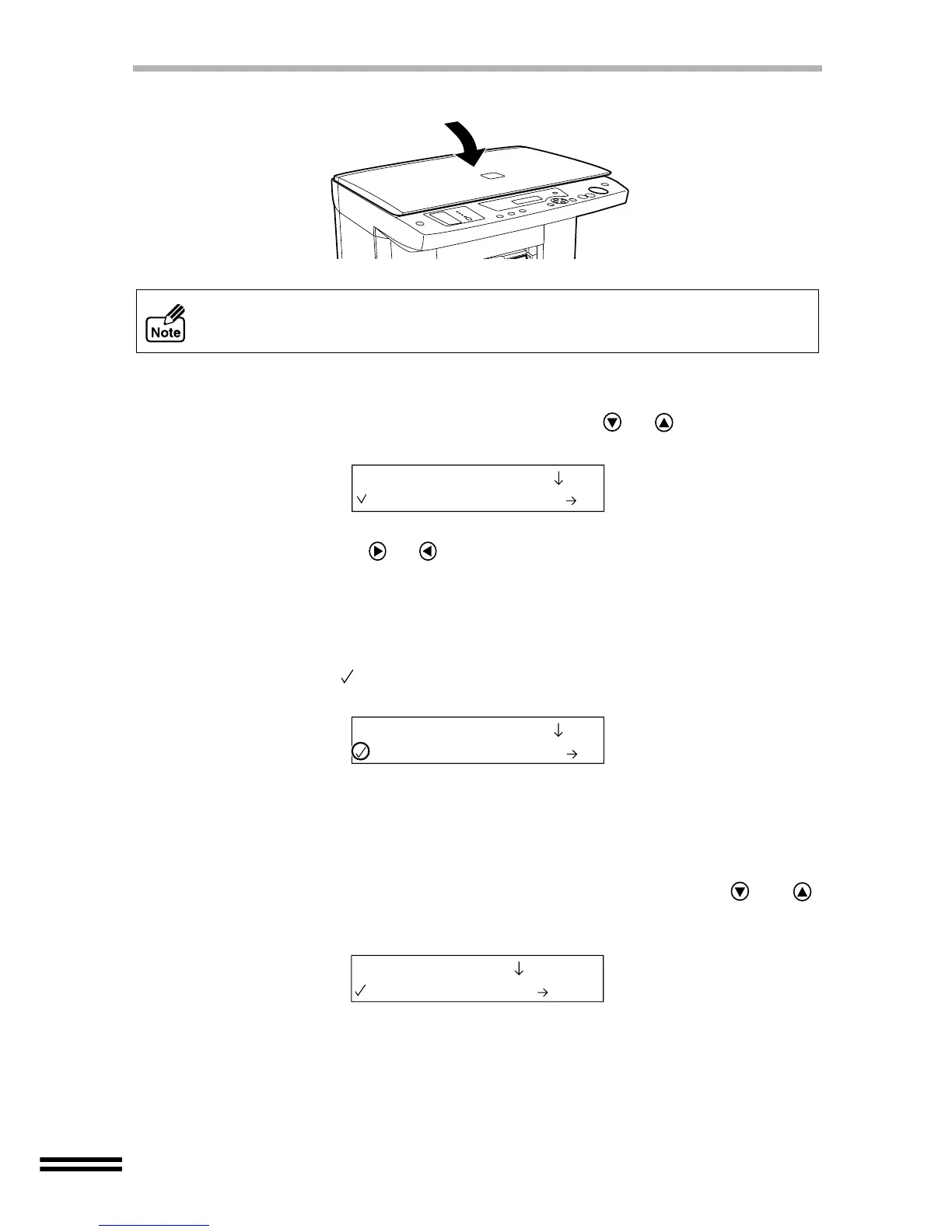32
NORMAL COPYING
2)
Gently close the original cover.
Setting the original type setting
To change the setting, follow the steps below.
1)
Press the "MENU" button, and keep pressing the (or ) "ARROW" button
until the "Original Type" setting is displayed on the first line of the display panel.
2)
Keep pressing the (or ) "ARROW" button to adjust the second line shown
of the display panel until it corresponds to the required original type.
Select the desired type from "1. Auto Exposure" (Default setting), "2. Text/
Graphics" and "3. Photo/Halftone" setting values.
3)
Press the "ENTER" button.
A checkmark ( ) will appear, indicating the selected type. After displaying the
selected value for one second, the display will return to the ready message.
3
Select the "Paper Type" and "Paper Size" settings to correspond
with the paper inserted into the unit.
To change the setting, follow the steps below.
1)
Press the "PAPER SELECT" button, and keep pressing the (or )
"ARROW" button until the "Paper Type" setting is displayed on the first line of
the display panel.
The unit can read up to A4 size (Max. 216mm x 297mm) original.
1.Original Type
1.Auto Exposure
1.Original Type
2.Text/Graphics
1.Paper Type
1.Plain Paper