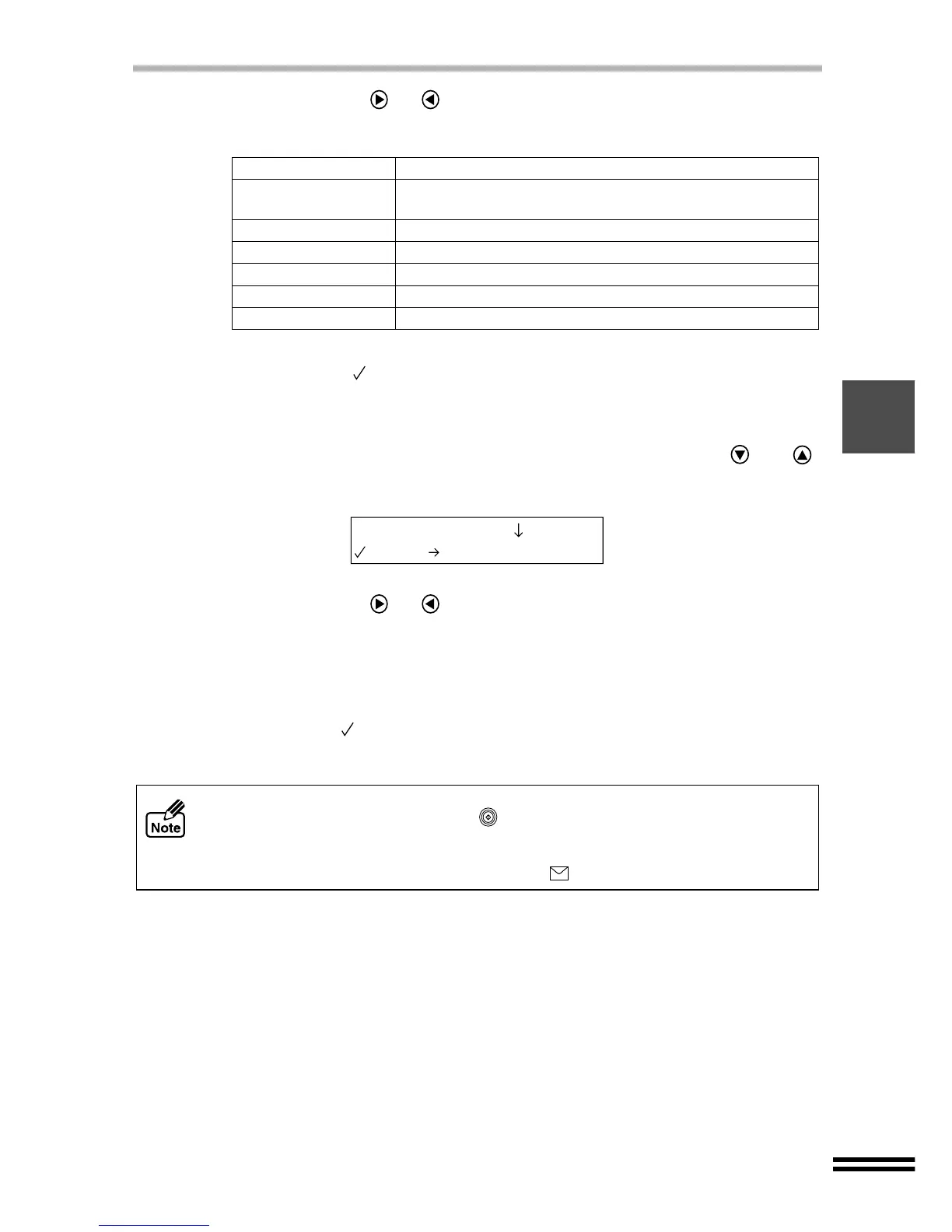33
NORMAL COPYING
2)
Keep pressing the (or ) "ARROW" button to adjust the second line of the
display panel until it corresponds to the inserted paper type.
The paper setting values are listed below.
3)
Press the "ENTER" button.
A checkmark ( ) will appear, indicating the selected paper type. After
displaying the selected value for one second, the display will return to the ready
message. Next, specify the paper size.
4)
Press the "PAPER SELECT" button, and keep pressing the (or )
"ARROW" buttons until the "Paper Size" setting is displayed on the first line of
the display panel.
5)
Keep pressing the (or ) "ARROW" button to adjust the second line of the
display panel until it corresponds to the size of the inserted paper.
Select the desired size from "1. 8.5x11", "2. 8.5x14", "3. A4" (Default setting),
"4. A5" and "5. B5" setting values.
6)
Press the "ENTER" button.
A checkmark ( ) will appear, indicating the selected size. After displaying the
selected value for one second, the display will return to the ready message.
Paper type Description
1. Plain Paper
(Default setting)
Select this type when copying onto normal paper.
2. Coated Paper Select this type when copying onto coated paper.
3. Photo Paper Select this type when copying onto photo quality paper.
4. Transparency Select this type when copying onto OHP paper.
5. Iron-on
Select this type when copying onto T-shirt transfer paper.
6. Card Stock
Select this type when copying onto Cardstock paper.
When using the Bypass Tray for copying, insert only one sheet of paper at a time
and then press the "START" button ( ). The paper will be automatically supplied
to the unit, and copying will start. You cannot make copies of originals which have
more than two pages from the bypass tray. When using card stock type paper or
thick paper for copying, set the paper knob to ( ). (See page 20)
2.Paper Size
3.A4