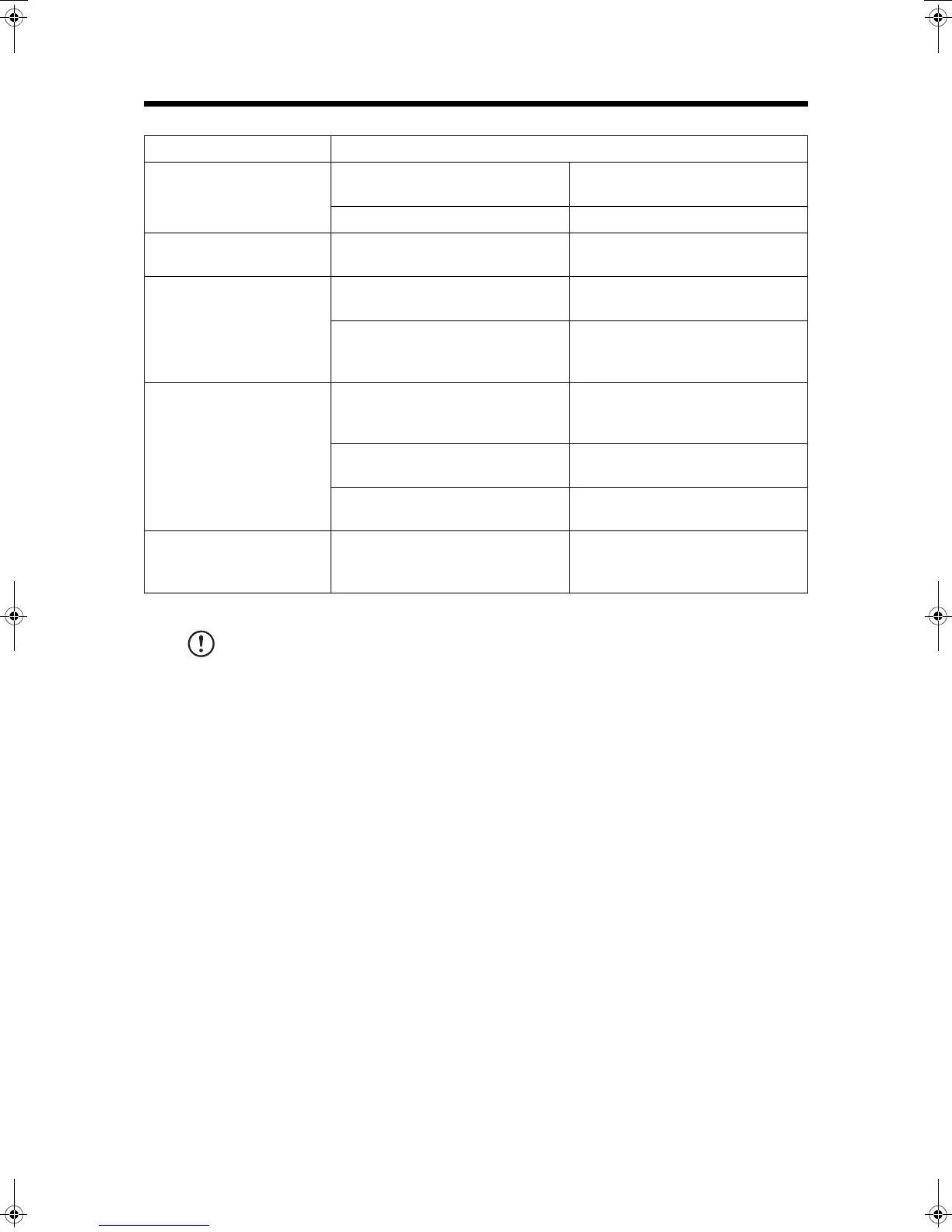TROUBLESHOOTING
76
COPIER TROUBLE?
CAUTION:
Be sure to use only genuine SHARP parts and supplies.
Please contact your SHARP service centre immediately if a problem persists after checking the above.
Problem Solution
Copies are smudged or
dirty.
●
Platen glass or platen cover
dirty?
Clean regularly. See page 84.
●
Original smudged or blotchy? Use a clean original.
Black or white stripes
appear on copies.
●
Is the scanning window of an
optional SPF or RSPF dirty?
Clean the scanning window.
Paper size for a paper tray
cannot be set.
●
Is the COPY indicator off? Press the COPY key to select the
COPY mode. See page 14.
●
Is copying, printing or facsimile
printing being performed?
Set the paper size after copying,
printing or facsimile printing is
complete.
Power is on but copying is
not possible.
●
Are only the mode indicators on? The copier is in the auto power
shut-off mode. Press the COPY key
or another mode key that is lit.
●
Is the COPY indicator off? Press the COPY key to select the
COPY mode.
●
Is two-sided printing being
performed?
Wait until the printing job finishes.
Lighting fixture flickers.
●
Is the same power outlet used for
the lighting fixture and the
copier?
Connect the copier to a power
outlet which is not used for other
electric appliances.
00EX.book76ページ2001年5月25日 金曜日 午前10時49分