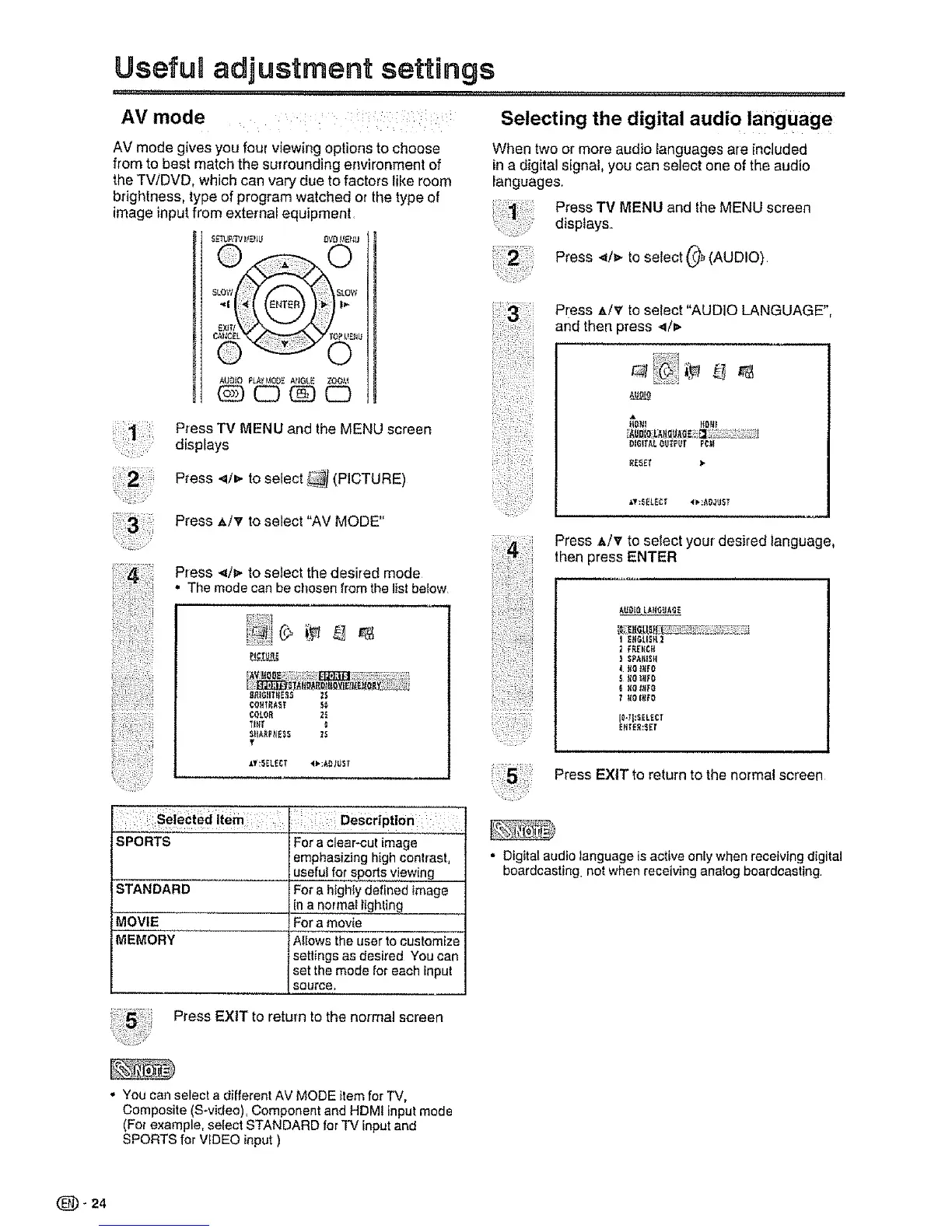Useful adjustment settings
AV mode
AV mode gives you four viewing options to choose
from to best match the surrounding environment of
the TV/DVD, which can vary due to factors like room
brightness, type of program watched or the type of
image input from external equipment
L_J_ t,_L_ DVDI,IEt i_J
AUO]O FLA¥!._OOEAt_GLE ZQ0t.{
C3 (D C3
Press TV MENU and the MENU screen
displays
Press </p- toselect_j(PiCTURE)
i;;iii_i;
Press _/v to select "AV MODE"
Press _/_ to select the desired mode
• The mode canbe chosenfromthe listbelow
8AI6ilTKE_ ;_
¢oltTRA_T _
COLOR 2_
Tl#r
S_fA_PflOSS ]$
Y
Selecting the digital audio language
When two or more audio languages are included
in a digital signal, you can select one of the audio
languages,
Press TV MENU and the MENU screen
displays,
Press 4/_,. to select 0_ (AUDIO)
Press z_/V to setect "AUDIO LANGUAGE",
and then press _/_.
016_rA_output Pc_I
Press ,_/_ to select your desired language,
then press ENTER
} SPA_IISH
i t_O#ire
II},7_;SELECT
EfiTER:SEIr
,t'_tSELECT
SPORTS
STANDARD
MOVtE
MEMORY
5 Press EXIT to return to the normal screen
: Description : :
For a clear-cut image
emphasizing high cot=hast,
usefu_ for spo,rts viewing
For a highly defined image
in a normal lighting
For a movie
AIIows the user to customize
settings as desired You can
set the mode for each input
SouTce,
• Digital audio language is active only when receiving digital
boardcasting, not when receiving analog boardcasting
Press EXit to return to the no[real screen
• You can select a different AV MODE item for TV,
Composite (S-video), Component and HDM! input mode
(For example, select STANDARD for TV input and
SPORTS for VIDEO input )
(_- 24
