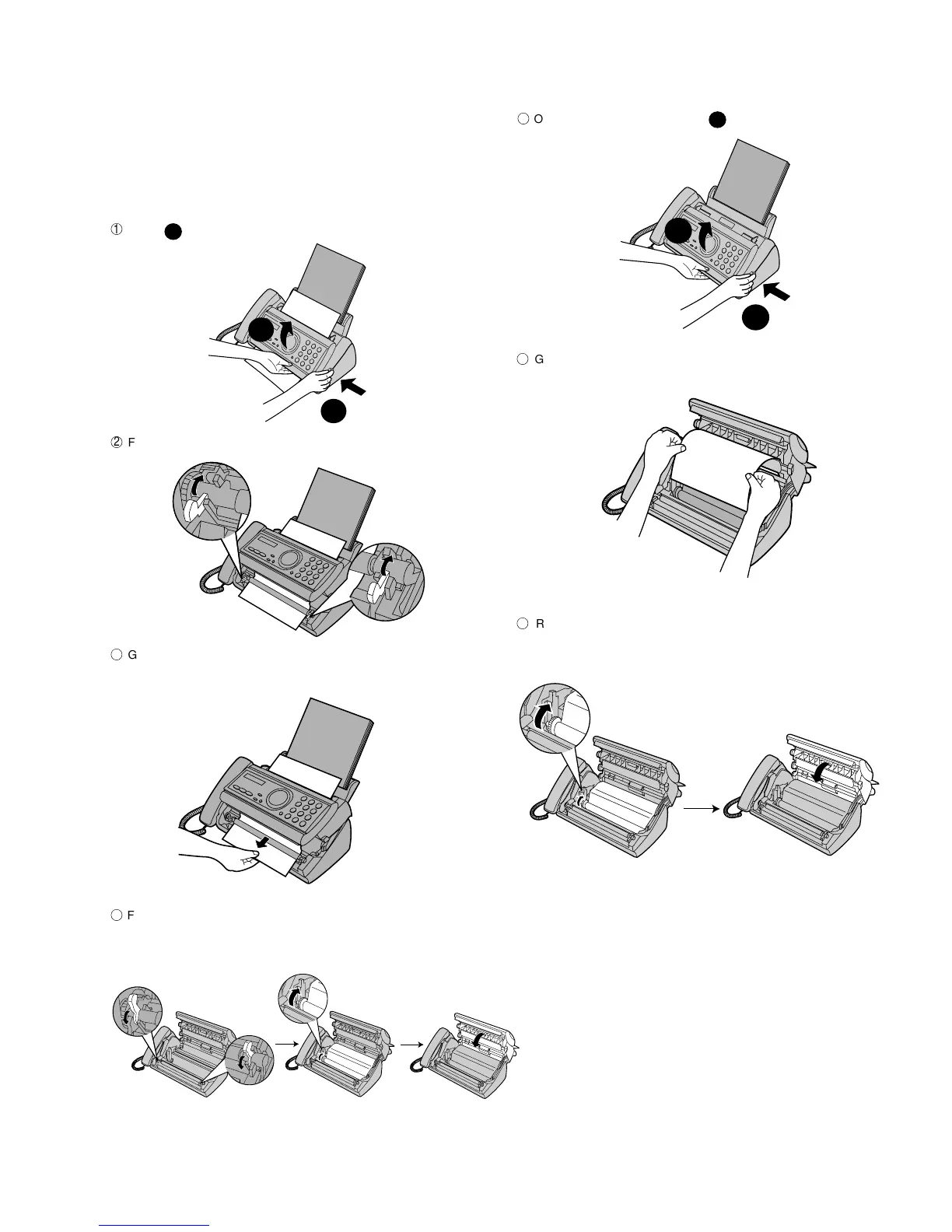1 – 7
UX-P100U
UX-P200U
5. Clearing a jammed original document
If the original document doesn’t feed properly during transmission or
copying, or DOCUMENT JAMMED appears in the display, first try press-
ing the START/MEMORY key. If the document doesn’t feed out, remove
it as described below.
Important:
Do not try to remove a jammed document without releasing it as des-
cribed below. This may damage the feeder mechanism.
1
Press and slowly open the Operation Panel until it is half open.
1
1
2
2
Flip up the green levers on each side of the white roller.
3
Gently and remove the document.
• Be careful not to tear the document.
4
Flip down the green levers on each side of the white roller. Rotate the
front gear until the film is taut, and then close the Operation Panel
(press down on both sides to make sure it clicks into place).
6. Clearing jammed printing paper
1
Open the Operation Panel (press ).
1
1
2
2
Gently pull the jammed paper out of the machine, making sure no
torn pieces of paper remain in the print compartment or rollers.
3
Rotate the front gear until the film is taut, and then close the
operation panel (press down on both sides to make sure it clicks into
place).