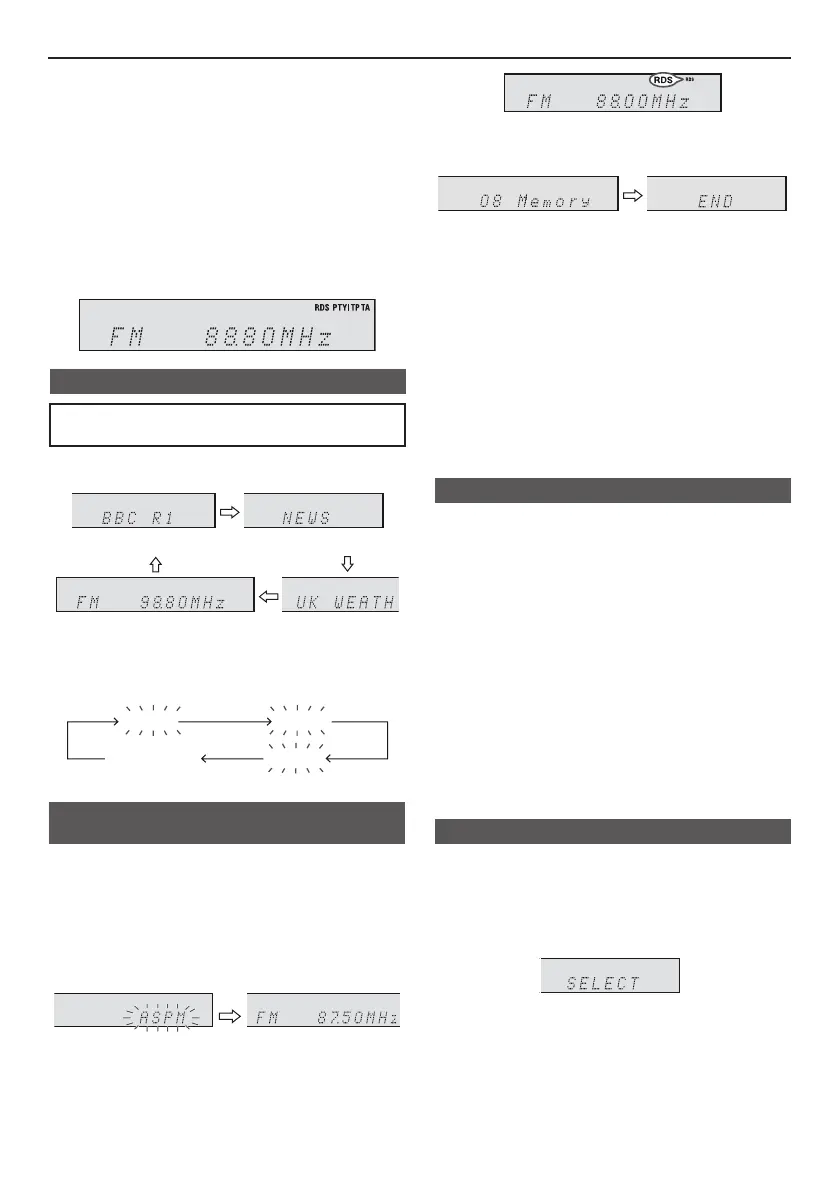EN-15
Using the Radio Data System (RDS)
RDS is a broadcasting service which a growing num-
ber of FM stations provide. These FM stations send
additional signals along with their regular programme
signals. They send their station names, and informa-
tion about the type of programme such as sport, mu-
sic, etc.
When tuned to an RDS station, “RDS” and the station
name will be displayed.
“TP” (Trafc Programme) will appear on the display when
the received broadcast carries trafc information, and “TA”
(Trafc Announcement) will appear while a trafc informa-
tion is on air.“
“PTYI” (Dynamic PTY Indicator) will appear while the Dy-
namic PTY station is received.
■ Information provided by RDS
You can control the RDS by using the buttons on
the remote control only.
Each time the RDS DISP button is pressed, the display
will switch as follows:
Station name (PS) Programme type (PTY)
Radio text (RT)Frequency
When tuning in to a station other than an RDS station or to
an RDS station which sends weak signal, the display will
change in the following order:
NO PS NO PTY
FM 98.80 MHz
NO RT
■ Using the Auto Station Programme
Memory (ASPM)
While in the ASPM operation mode, the tuner will auto-
matically search for new RDS stations. Up to 30 stations
can be stored.
1 Press the TUNER [DAB] button (remote control) or
INPUT button (main unit) repeatedly to select TUNER
function.
2 Press and hold the RDS ASPM button.
1 After “ASPM” has ashed for about 4 seconds,
scanning will start (87.50 - 108.00 MHz).
2 When an RDS station is found, “RDS” will appear
for a short time and the station will be stored in
memory.
3 After scanning, the number of stations stored in
memory will be displayed, and then “END” will ap-
pear for a few seconds.
To stop the ASPM operation before it is complete:
Press the RDS ASPM button while it is scanning for stations.
The stations which are already stored in memory will be
kept there.
Notes:
● If 30 stations have already been stored in memory, the
scan will be aborted. If you want to redo the ASPM
operation, erase the preset memory.
● If no station have been stored in memory, “END” will
appear for about 4 seconds.
● If the RDS signals are very weak, station names may
not be stored in memory.
● The same station name can be stored in different
channels.
● In a certain area or during certain time periods, the
station names may be different.
■ Notes for RDS operation
If any of the following events occur, it does not mean
that the unit is faulty:
● “PS”, “No PS” and a station name appear alternately,
and the unit does not operate properly.
● If a particular station is not broadcasting properly or a
station is conducting tests, the RDS reception function
may not work properly.
● When you receive an RDS station whose signal is too
weak, information like the station name may not be
displayed.
● “No PS”, “No PTY” or “No RT” will ash for about 5
seconds, and then the frequency will be displayed.
Notes for radio text:
● The rst 14 characters of the radio text will appear for
4 seconds and then they will scroll across the display.
● If you tune in to an RDS station which is not broadcast-
ing any radio text, “No RT” will be displayed when you
switch to the radio text position.
● While radio text data is received or when the text con-
tents change, “RT” will be displayed.
■ To recall stations in memory
To specify programmed types (news, sports, trafc
programme, etc..) and select stations (PTY search):
1 Press the TUNER [DAB] button (remote control) or
INPUT button (main unit) repeatedly to select TUNER
function.
2 Press the RDS PTY button.
“SELECT” will appear for about 6 seconds.
XL-BB20D_OM_EN_DE_ES_FR_IT_PL.indb 15 2018-01-25 10:09:57
