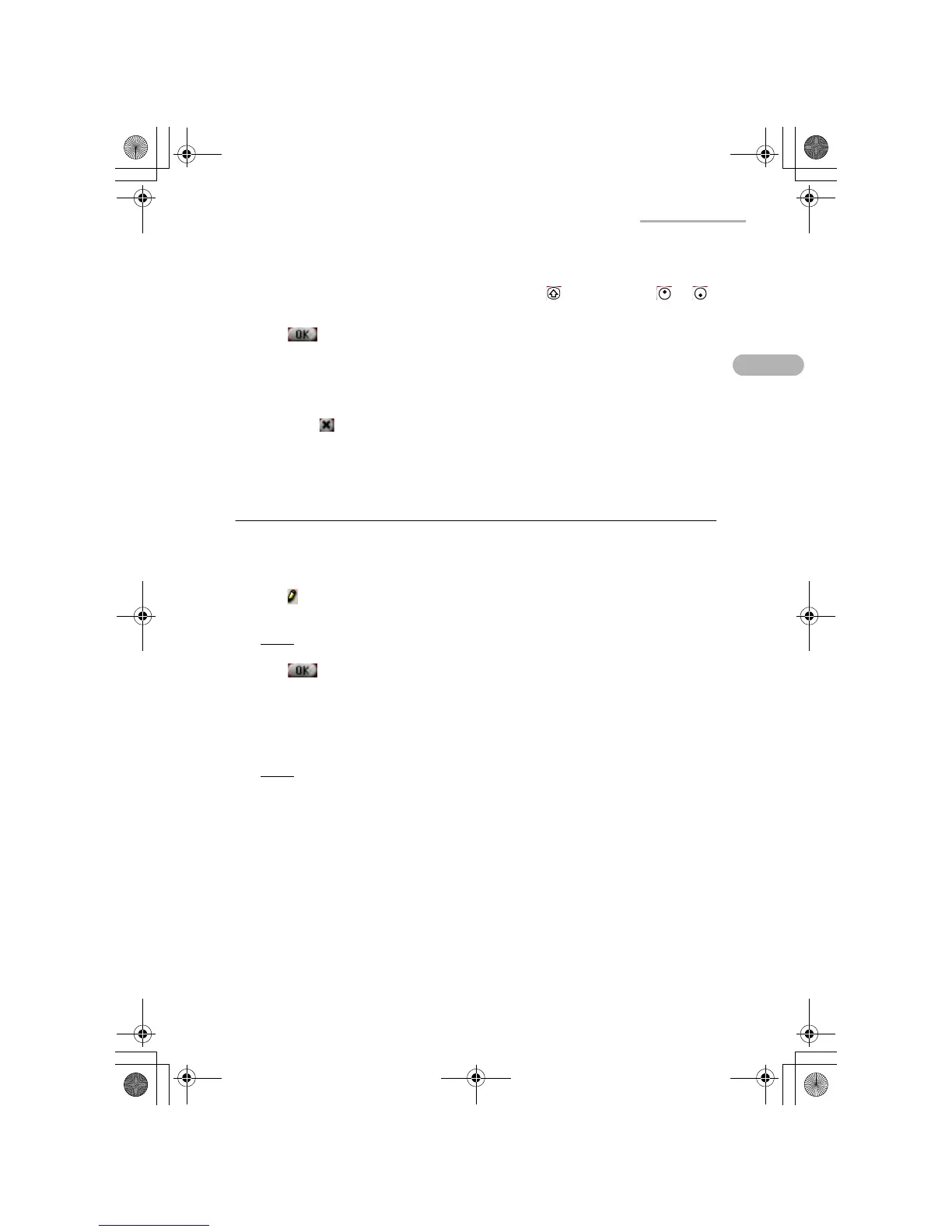Address Book 9
2.
Tap the field you want to move.
3.
Tap the “Up” or “Down” button (or press and hold and then press or )
to move the selected field upwards or downwards to the desired position.
4.
Tap to save the setting.
The Field Settings screen returns to the previous screen.
Your setting will be displayed following the Category field on the New Address
or Edit Address screen.
If you tap , the setting is canceled.
Registering/Editing your personal
information (My Personal Details)
1.
On the Index screen, tap the “Data” menu and then tap “My Personal Details…”.
My Personal Details screen appears.
2.
Tap and then enter your information on Edit My Personal Details screen that
appears.
Note:
On the Personal Detail screen, you cannot enter the category name.
3.
Tap to save the setting.
My Personal Details screen appears listing your information.
4.
Tap the “Data” menu and then tap “My Personal Details…”.
The display returns to the Index screen.
Note:
Your personal information registered after FULL reset will be displayed
on the My Personal Detail screen of step 1 above. (See the separate
Start-up Guide, “Registering your personal information”.)
02.Address Book.fm Page 9 Tuesday, January 22, 2002 7:34 PM
