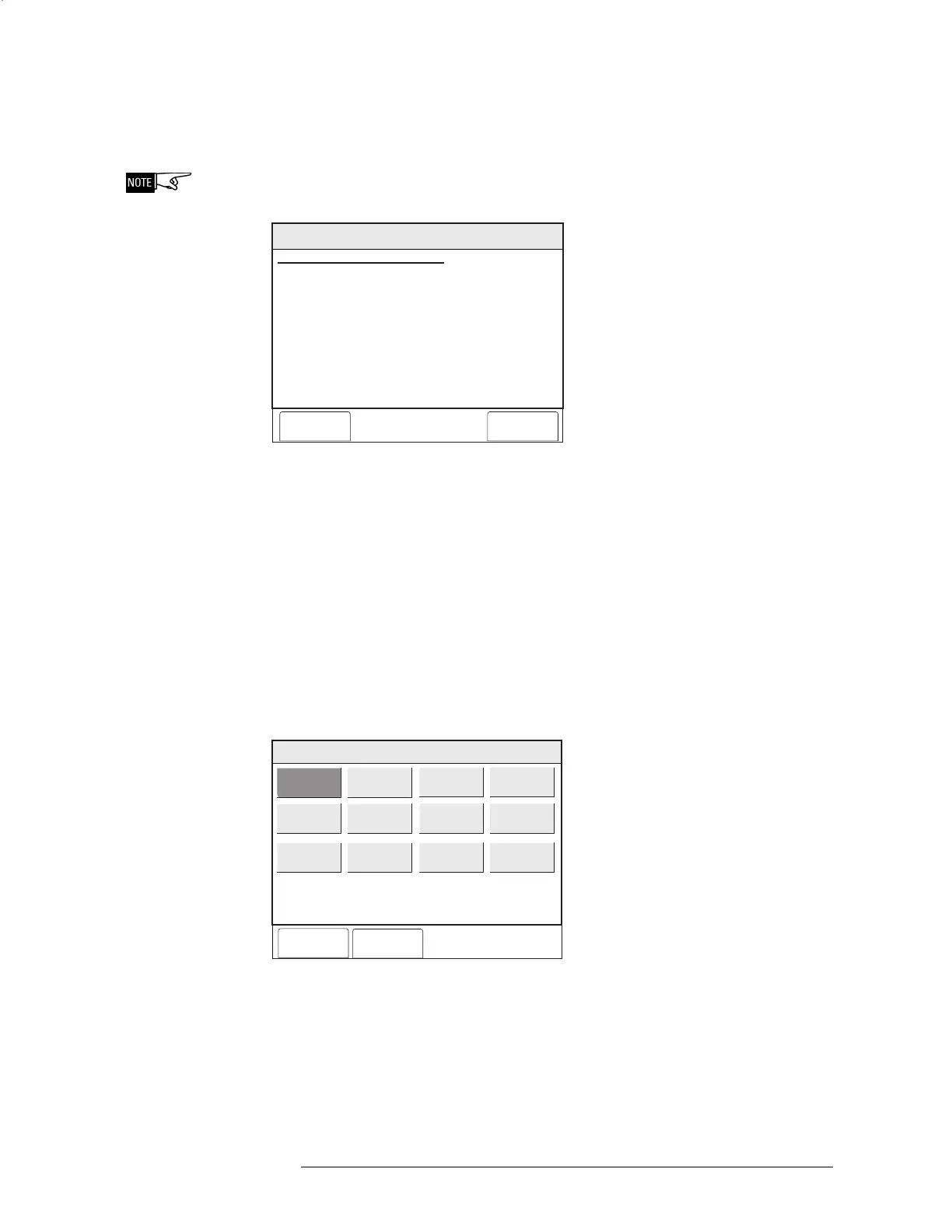PMI OPERATION MANUAL | CHAPTER 3
MAINTENANCE MODE3-10
Bypass ASD Touch the box labeled Bypass ASD and a screen displays showing the number of
devices that will be bypassed. See Figure 3-16.
At this point, the ASD setting has not been bypassed.
10:53
Category text information
Menu:Maint:Control:BypassASD
PHY:FireFinder@1, DLC@3
Cancel
BYPASS ASD
AT: FireFinder@1, DLC@3
# ASD Devices: 63
Execute
Figure 3-16
Bypass ASD Status Screen
Press the Execute soft key to bypass the ASD setting.
Enable ASD To Enable ASD, follow the steps above in Bypass ASD, selecting the Enable setting
instead of the Bypass setting.
Change ASD To Change the ASD settings, you must first navigate to the device level using the
More Info (+) button. Then follow the steps above in Disable ASD, selecting the
Change ASD setting instead of the Disable setting. Press the Settings soft key to
display all the possible ASD settings. The current ASD setting is highlighted. See
Figure 3-17.
Cancel
OK
Menu:Maint:Control:ChangeASD:Settings
PHY:FireFinder@1, DLC@1
Disable
Office
Warehouse
Lobby
Computer room
Dormitory
Healthcare
Garage
Utility room
Precious storage
Hostile Env
Duct
Figure 3-17
Change ASD Setting
Touch the box that represents the new ASD setting and press the OK soft key to
select the changes. The Change ASD screen (Figure 3-18) displays to verify that the
new setting has been selected.
Technical Manuals Online! - http://www.tech-man.com
