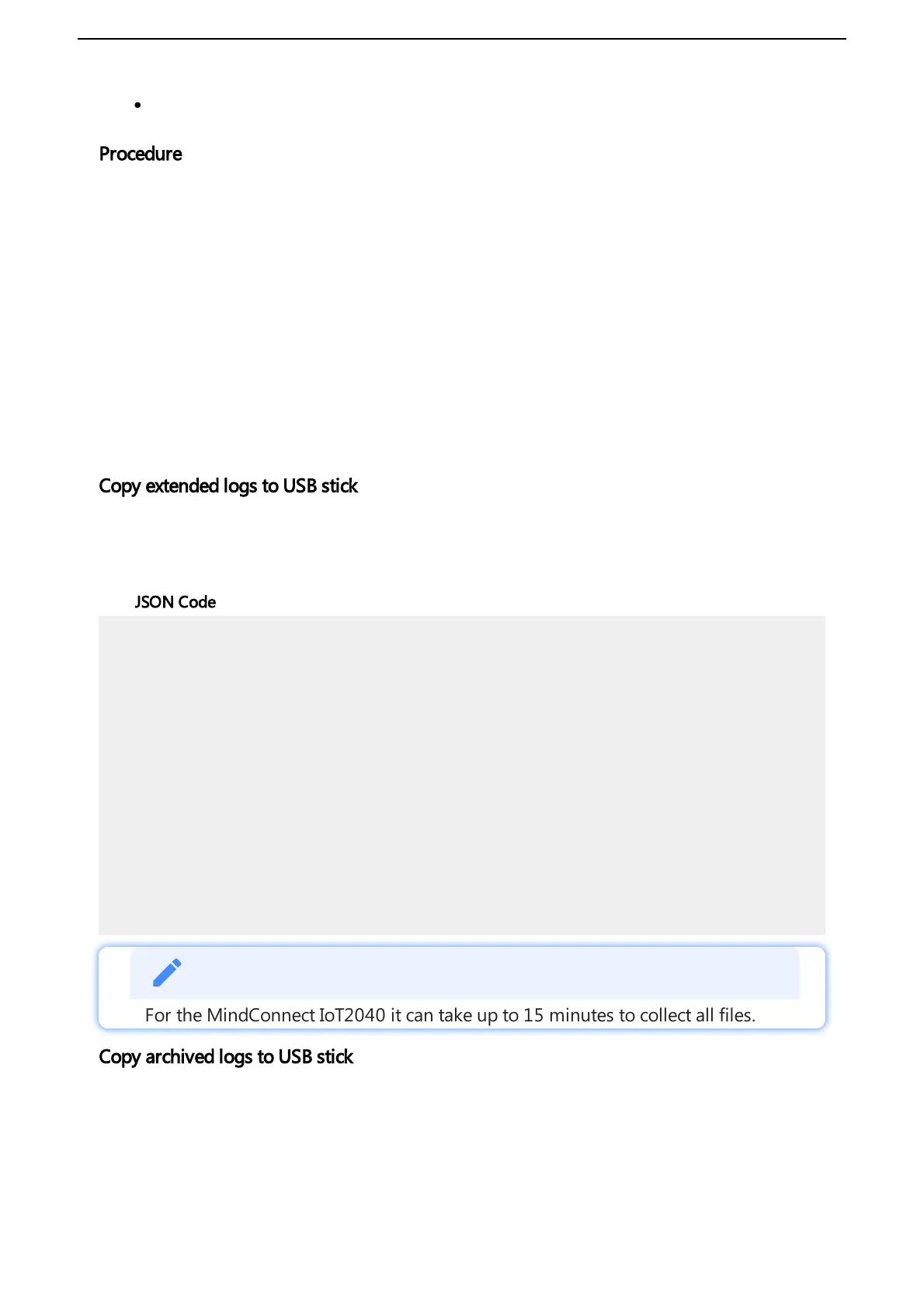A fat32 formatted USB stick
Procedure
To use a USB command, proceed as follows:
1. Make sure your USB stick is fat32 formatted.
2. Create a file named “ConBox_Commands.json” directly on the USB stick.
3. Open the “ConBox_Commands.json” file in a text editor.
4. Enter one of the "JSON Code" commands that you want to execute.
5. Save the changes to the "ConBox_Commands.json".
6. Plug the USB STick into the MindConnect device.
The following list shows various USB commands:
Copy extended logs to USB stick
The following command will collect all agent logs & system files, put them into
and files and copy them to the USB
stick.
ConBox_<UID>_
Logs.tar.gz ConBox_<UID>_SystemFiles.tar.gz
JSON Code:
{
"Commands": [
{
"Cmd":"CopySystemFilesToUsbStick",
"TypeOfFiles": "AllSystemFiles"
},
{
"Cmd":"CopyAgentLogsToUsbStick"
}
]
}
For the MindConnect IoT2040 it can take up to 15 minutes to collect all files.
Copy archived logs to USB stick
Some Logs arrive every day at approx. 0 UTC. The extended logs therefore only contain the data
of the current day. To get those logs for past days you need to run this command.
The following command will copy all archived log files to a sub directory on the USB stick and
delete the copied log files from the archive folder optionally. The USB stick should be larger than
