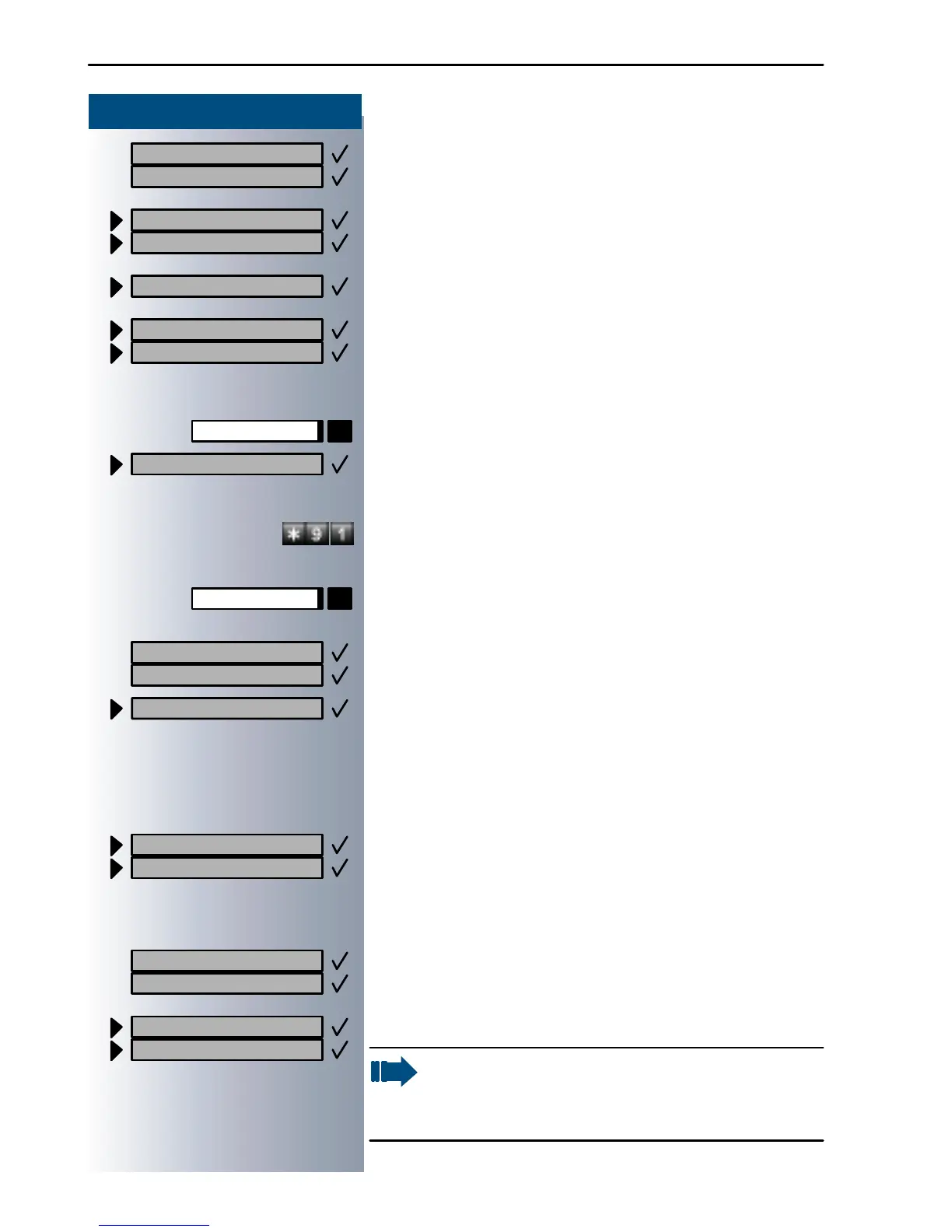Step by Step
Sa ving St ation Numb ers, Func ti ons, Procedures and A ppoint ments
54
Confirm.
or
Select and confirm.
or
Select and confirm.
or
Select and confirm.
Assigning Functions to Keys
Press the key. The LED lights up.
Select and confirm.
or
Enter the code.
Press the key. If the key is already in use, its assignment
appears on the screen.
Confirm.
Select and confirm the function, such as "Do not
disturb".
All programmable functions appear on the screen. See
Quick-Reference Operating Instructions (Appendix):
section ... about function keys.
If applicable
Select and confirm.
Some functions (such as "Call forwarding") accept in-
complete entries. This means you have to add more dig-
its later on when you activate the function by pressing
a key.
Confirm.
or
Select and confirm.
US: Next?
UK: Next entry?
US: Change?
UK: Change entry?
Delete?
US: Exit
UK: End
Pr ogr am/Ser vi ce
*
91=Prog. feature key?
US: Change key?
UK: Change feature?
US: Save incomplete
UK: Store in complete text
US: Exit?
UK: End?
US: Another key?
U K: P rog ram another key?
Now press the key to access the function direct-
ly. If the function can be turned on and off,
such as "Do not disturb", pressing the key multi-
ple times turns the function on and off.