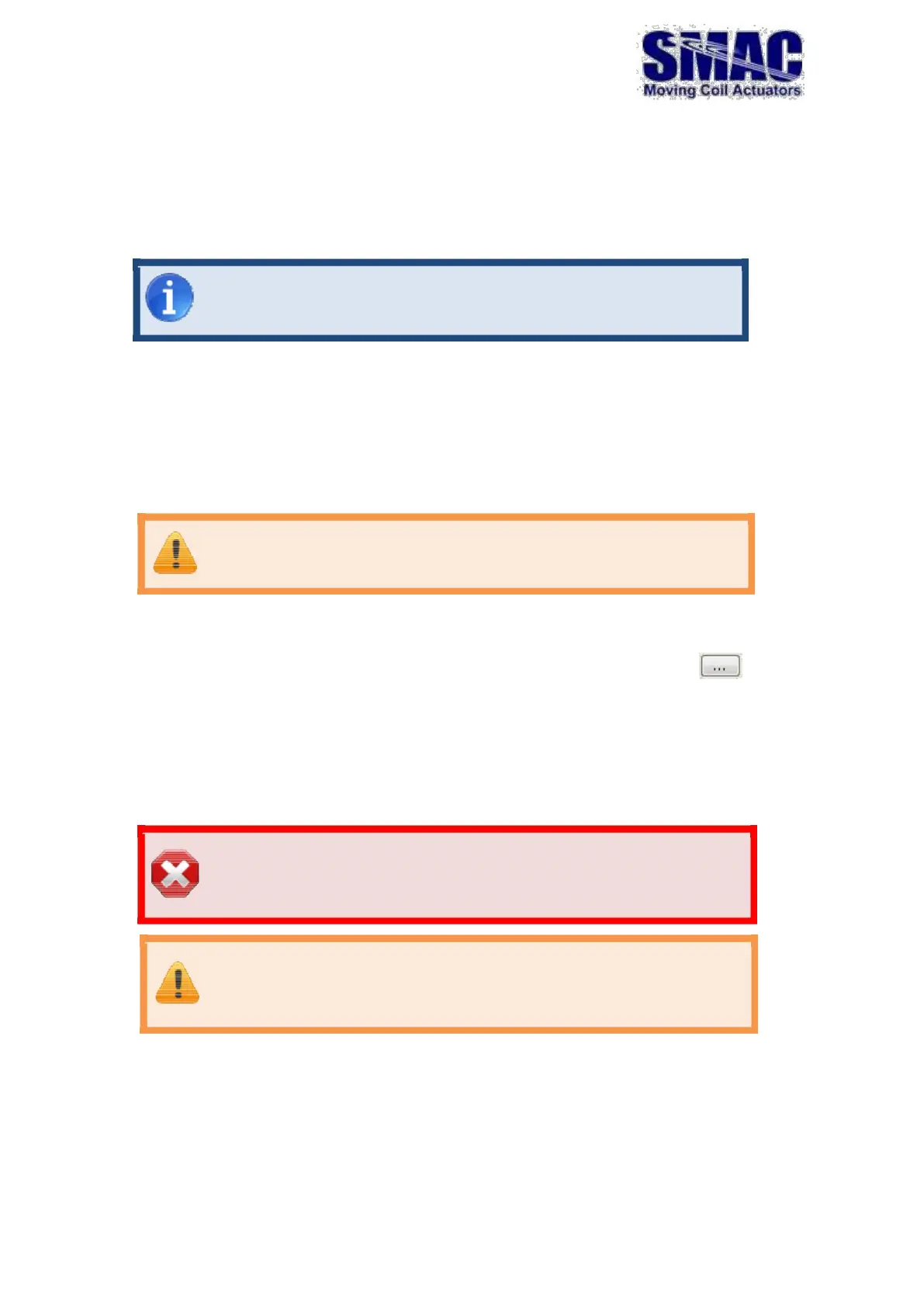40
4.3.1 Regular update
To update the firmware of your servo drive controller, connect it to a free serial
COM port of a PC and power up the controller.
Firmware Loader requires that your Servo Drive UART
configuration is set to 115200bps (default).
Then open Firmware Loader and click on the Refresh button to update the
controller list.
If the connection is properly done, the controller information (name, firmware
version and node ID) should be displayed in there.
You can refresh the list at any time by clicking on the Refresh button.
Make sure that the serial COM port used for updating is not
used by any other software while using Firmware Loader.
Choose the controllers to be programmed from the controller list.
Only the controllers with checked boxes will be programmed with the new firmware.
Then, select the firmware file to be loaded. To do that the Browse button ( ) and
select the desired file. To begin loading the firmware, check the Update firmware
checkbox and click on the Program button. While the process executes, the messages
in the Output Log describe the action that is currently being performed. The progress
bar shows the progress of the current stage of the operation.
Do not disconnect power from the controller(s) while the
firmware is loading. Doing so can cause severe damage and you
will have to send the unit back to SMAC for repair.
All parameters on the controller will be reset to their default values
when the new firmware is loaded. Use MotionLab software to save a
backup file of the current parameters before upgrading the firmware of
the controller.