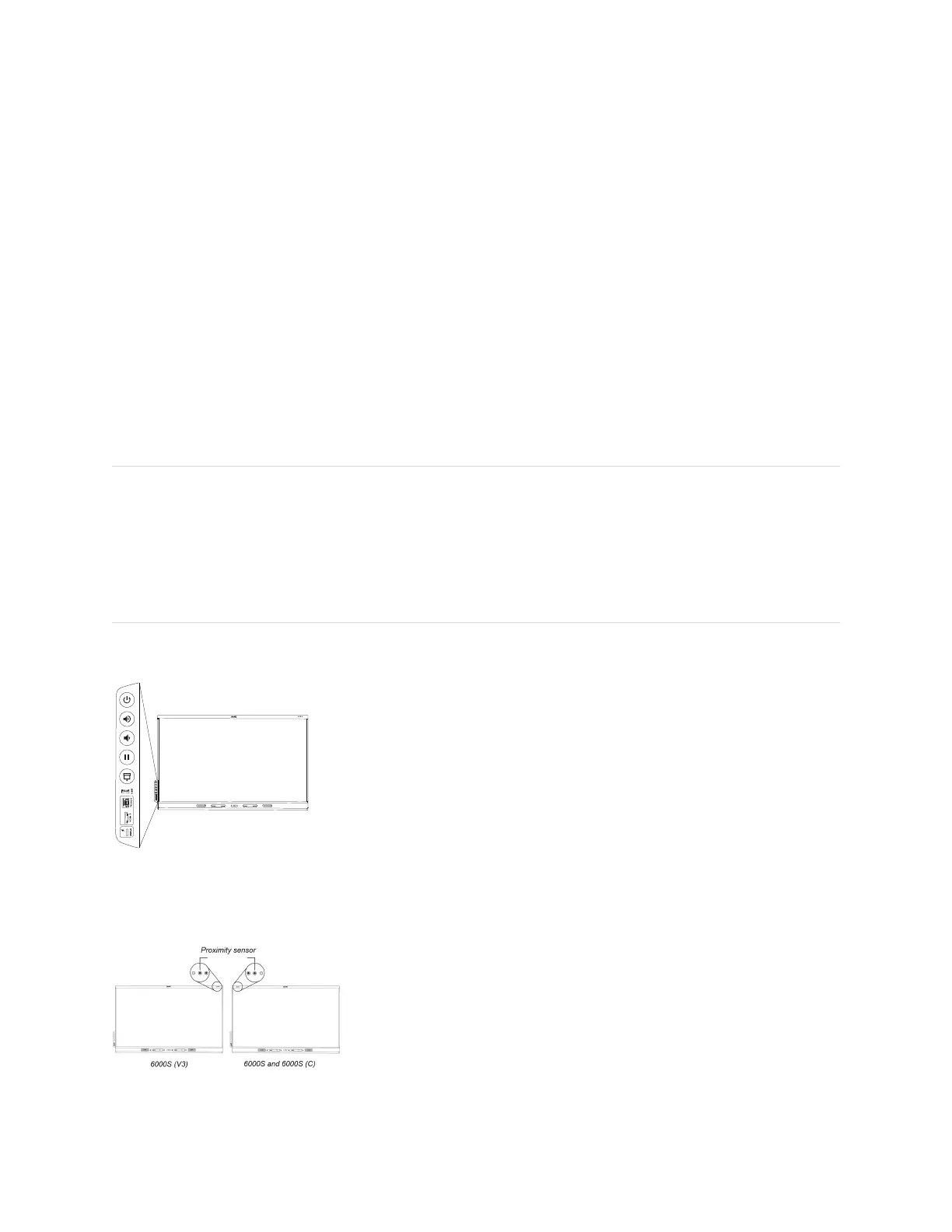Chapter 1 Welcome
smarttech.com/kb/171415 13
NFC sign in
The display allows you to sign in to your SMART Account using NFC (near field communication): just tap
your SMART ID card on the screen and enter a PIN. This feature helps you save time signing in to your
account without typing your username and password.
Note
NFC sign in is available only on SMART Board 6000S series displays with iQ. Only SMART ID cards are
supported.
For more information, see
Using the SMART ID card on your display
on page38.
Mounting hardware
The display comes with a WM-SBID-200 wall mount, which your organization can use to mount the
display on a wall.
You can also mount the display on a wall or mobile stand (see
Accessories
on page15).
Accessory mounting points
The display features M4 mounting points located at the top-left and top-right for SMART approved
accessories.
Identifying your specific model
SMART offers a variety of models of the SMARTBoard 6000S and 6000S Pro series interactive display:
Model/SKUs Frame style Screen size
(approximate)
iQ embedded
computing
Microphone array
6000S (V3)
SBID-6265S-V3 White 65" Yes Yes
SBID-6275S-V3 White 75" Yes Yes
SBID-6286S-V3 White 86" Yes Yes
SBID-6065S-V3 White 65" No Yes
SBID-6075S-V3 White 75" No Yes
SBID-6086S-V3 White 86" No Yes
6000 (V3) Pro
SBID-6265S-V3-PW White 65" Yes Yes
