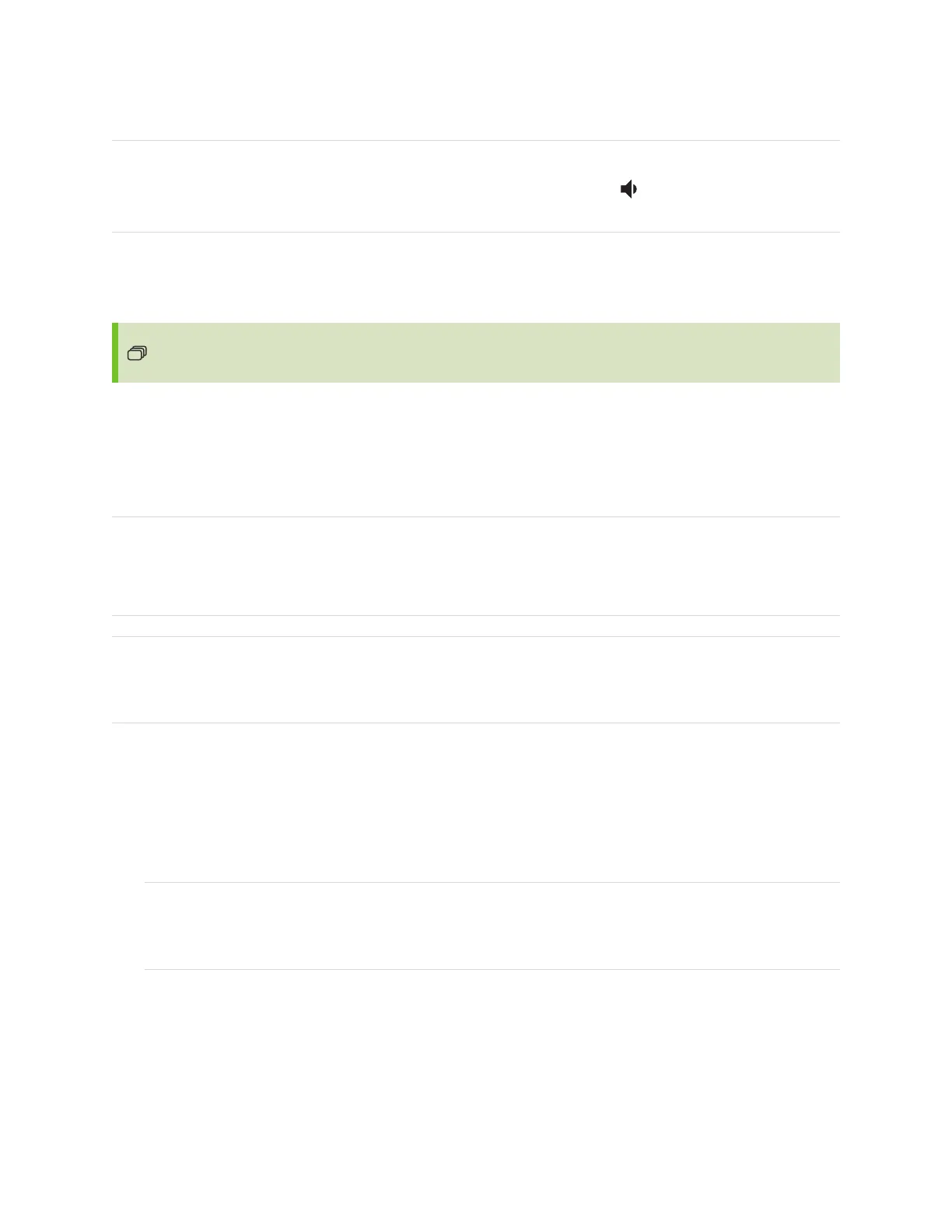Chapter 2 Using basic features
smarttech.com/kb/171415 32
Using additional tools and manipulatives
The SMART Board 6000S or 6000S Pro series interactive display’s Tool Explorer platform enables you to
use a range of different pens, objects, and manipulatives that are automatically recognized the moment
they contact the display’s screen. The entire screen can recognize a Tool Explorer-enabled object
automatically, so there’s no need to select a tool type before you use a tool or manipulative.
Notes
l
The tools work best when they’re separated by at least 4 or 5 inches (10–15 cm). If the pens,
stamps, or cubes are too close to each other, you might experience an error or unexpected
behavior. Performance may vary with different tools and different sizes of display.
l
Support for the different pens, objects, and manipulatives varies depending on the model of
display, as described in the following descriptions of each tool.
l
Some Tool Explorer tools work only with the iQ system’s whiteboard and not with input from a
connected computer.
Tip
For information about cleaning the Tool Explorer platform-enabled pens, objects, and manipulatives,
see the
SMART Board 6000S and 6000S Pro series interactive displays installation and maintenance
guide
(smarttech.com/kb/171414).
For education
The Tool Explorer platform lets teachers and students manipulate real -world objects that are
automatically recognized by the display, combining the learning benefits of manipulatives with the
flexibility and scalability of digital materials. Kinesthetic and tactile learners can get the hands-on activity
and fine motor experiences they need to explore, learn and retain.
By creating tool sets for different subjects, learning needs, and abilities, teachers can also quickly provide
multiple pathways through lessons.
