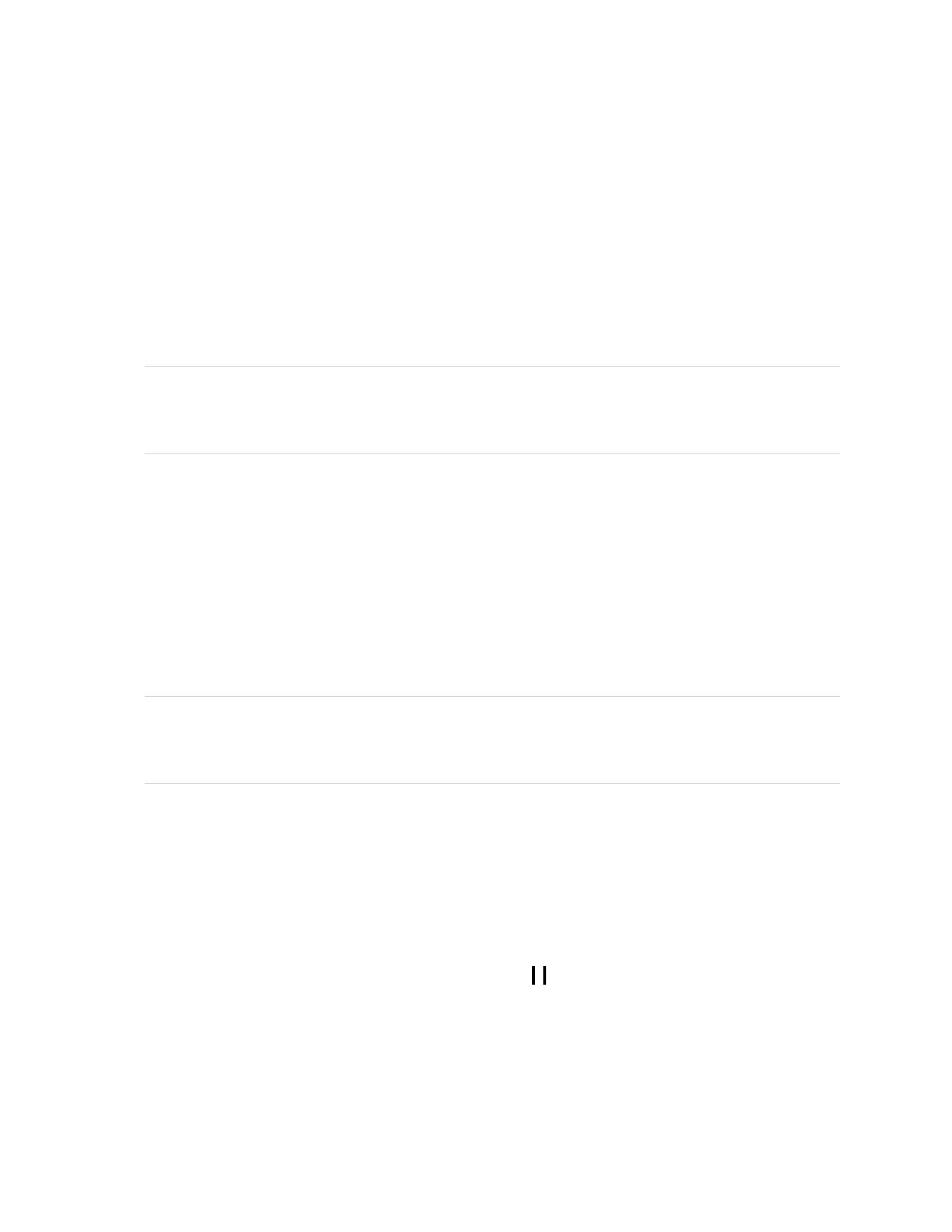Chapter 2 Using basic features
smarttech.com/kb/171415 33
System requirements and SMART software compatibility
This table shows the version of iQ system software or SMART software required for each Tool Explorer
tool.
Tool iQ system software version SMART Product
Drivers
SMART Notebook
Tool Explorer multicolor 4-pen bundle 3.6 or later 20.0 or later 12.16 or later
Tool Explorer double-ended Highlighter 3.6 or later 20.0 or later 12.16 or later
Tool Explorer Magic Pen 3.6 or later N/A (provided by iQ 3.6
or later)
N/A (provided by iQ 3.6
or later)
Tool Explorer Learn 4-Cube Bundle 3.6 SP3 or later Not supported Not supported
Tool Explorer Math 4-Cube Bundle 3.6 SP3 or later Not supported Not supported
Tool Explorer Play 4-Stamp Bundle 3.6 SP3 or later Not supported Not supported
Using the magic pen
Use the magic pen to write or draw digital ink that fades after a few seconds. You can write or draw over
any input or content as the magic pen isn’t limited to a specific application.
You can also use the magic pen to open a spotlight or magnification window to focus attention to a
specific area of the screen.
Note
For information about the iQ system software or SMART software version required for each Tool
Explorer tool, see
System requirements and SMART software compatibility
above.
To use the magic pen to write or draw ink that fades
1. Pick up the magic pen.
2. Use the “nib” end of the pen to write in magic ink.
