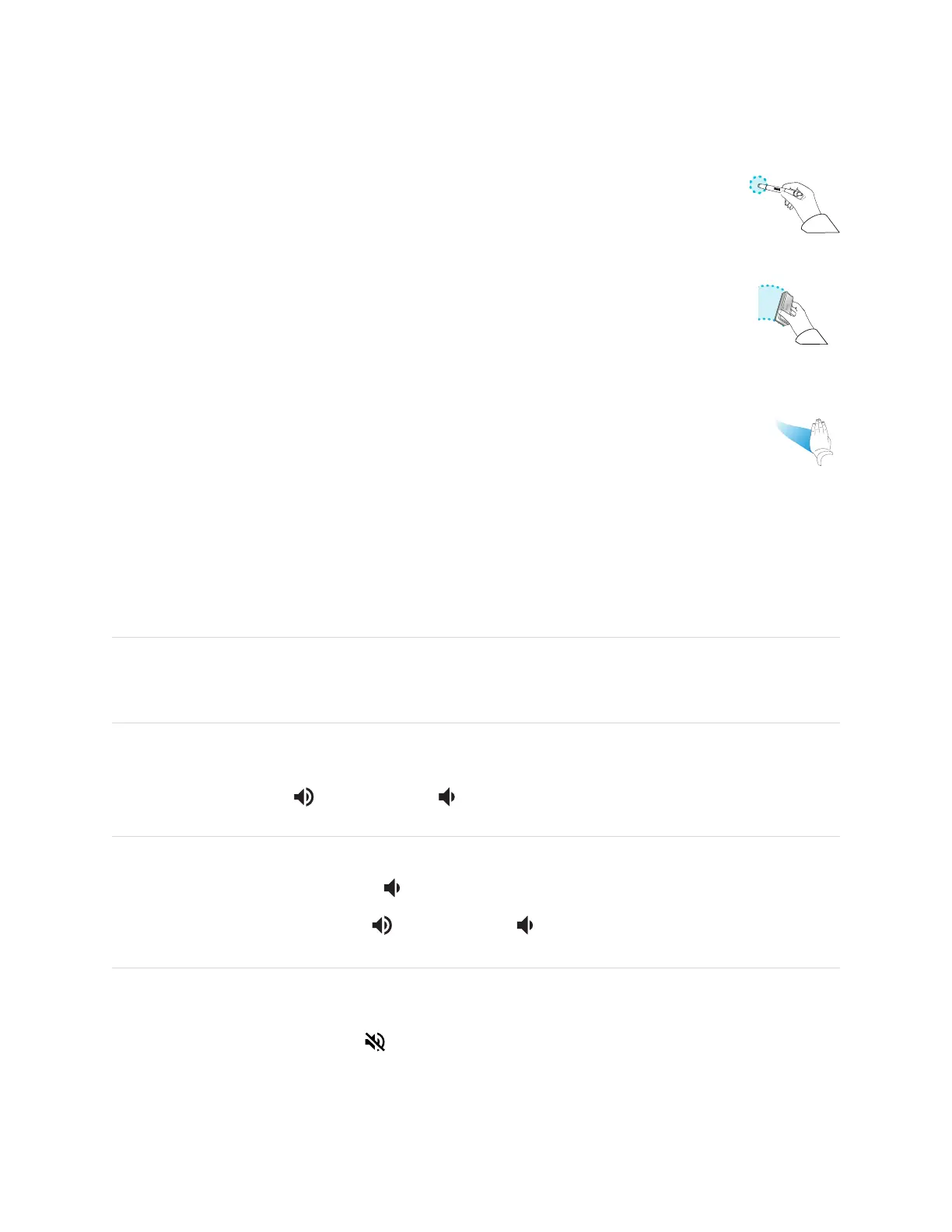Chapter 2 Using basic features
smarttech.com/kb/171415 31
Tip
You can write or draw over the screen while it is frozen (see
Writing and drawing in digital ink
on
page26). If the iQ experience is enabled, you can then save the screenshot of your writing or drawing
to the Files Library (see Using the iQ experience Files Library).
To unfreeze the screen, press the Freeze button again.
Showing and hiding the screen shade
You can temporarily hide the contents of the screen behind a virtual screen shade by pressing the
Screen Shade button on the convenience panel or remote control.
To remove the screen shade and reveal the screen contents, press the Screen Shade button again.