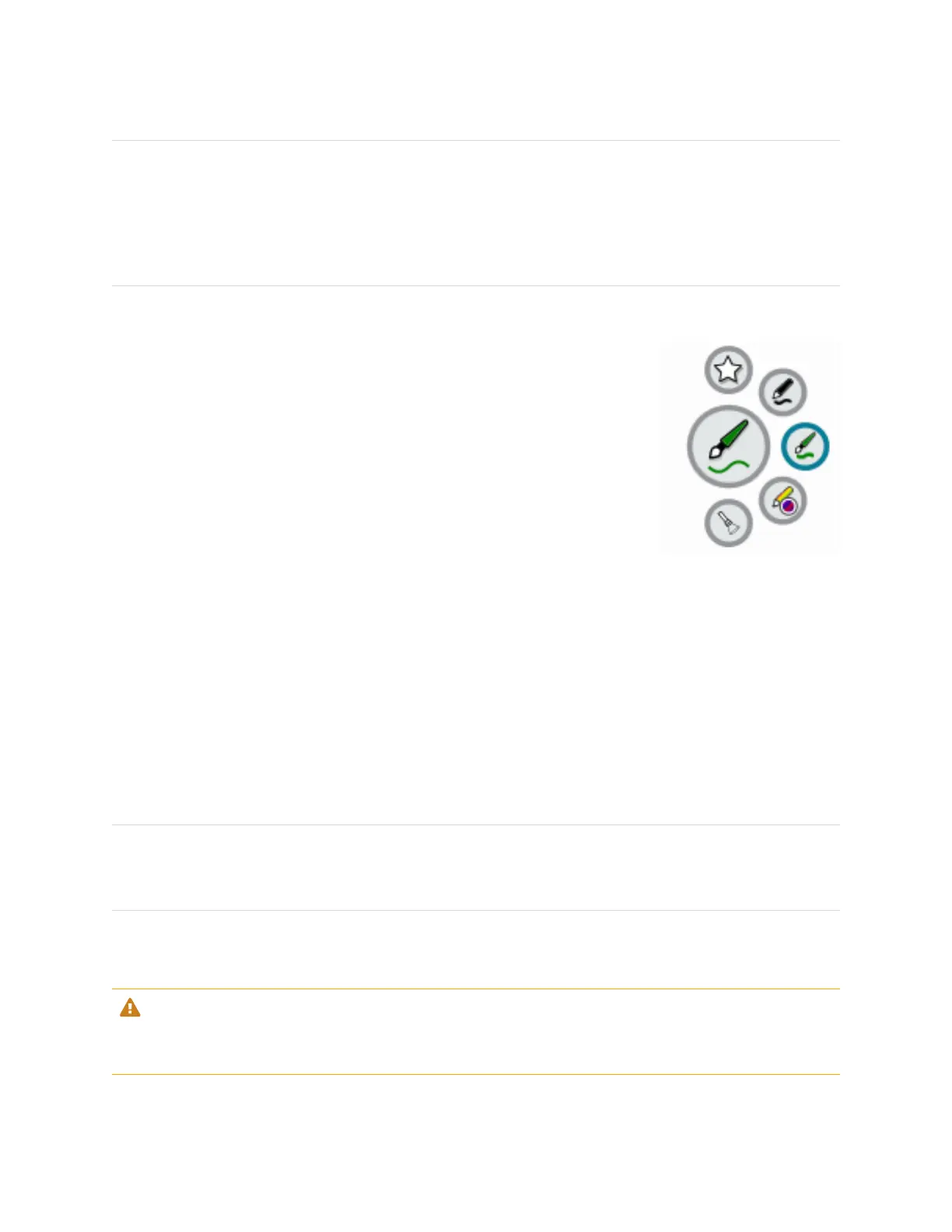Chapter 2 Using basic features
smarttech.com/kb/171415 30
2. Open the sound controls on the connected computer.
Windows computer: Select Start > Settings > System > Sound > Input > Choose your input
device.
Mac computer: Select Apple menu > System Preferences, click Sound, then click Input.
3.
Select SMART IFP Mic from the list of sound input devices.
Tip
Use the connected computer’s sound controls to adjust settings such as input volume and
background noise reduction.
Setting the microphone array as the default microphone when using a
conferencing app on a connected computer
1. Connect the computer to the display and select it as the display’s input (see
Viewing a connected
computer’s input
on page50).
2. Start the conferencing app on the computer.
3.
Open the conferencing app’s sound controls and select SMART IFP Mic from the list of sound input
devices.
Tip
Use the conferencing app’s sound controls to adjust settings such as input volume and
background noise reduction.
Freezing or hiding the screen
You can temporarily freeze or hide the contents on the screen using the display’s freeze and screen
shade features.
Freezing the screen
You can temporarily freeze the screen by pressing the Freeze button on the convenience panel or
remote control. This is particularly useful when you want to pause a video, an animation, or other
moving images.
Note
Freezing the screen does not pause applications that are running on the connected computer. It
simply freezes the display of those applications.
