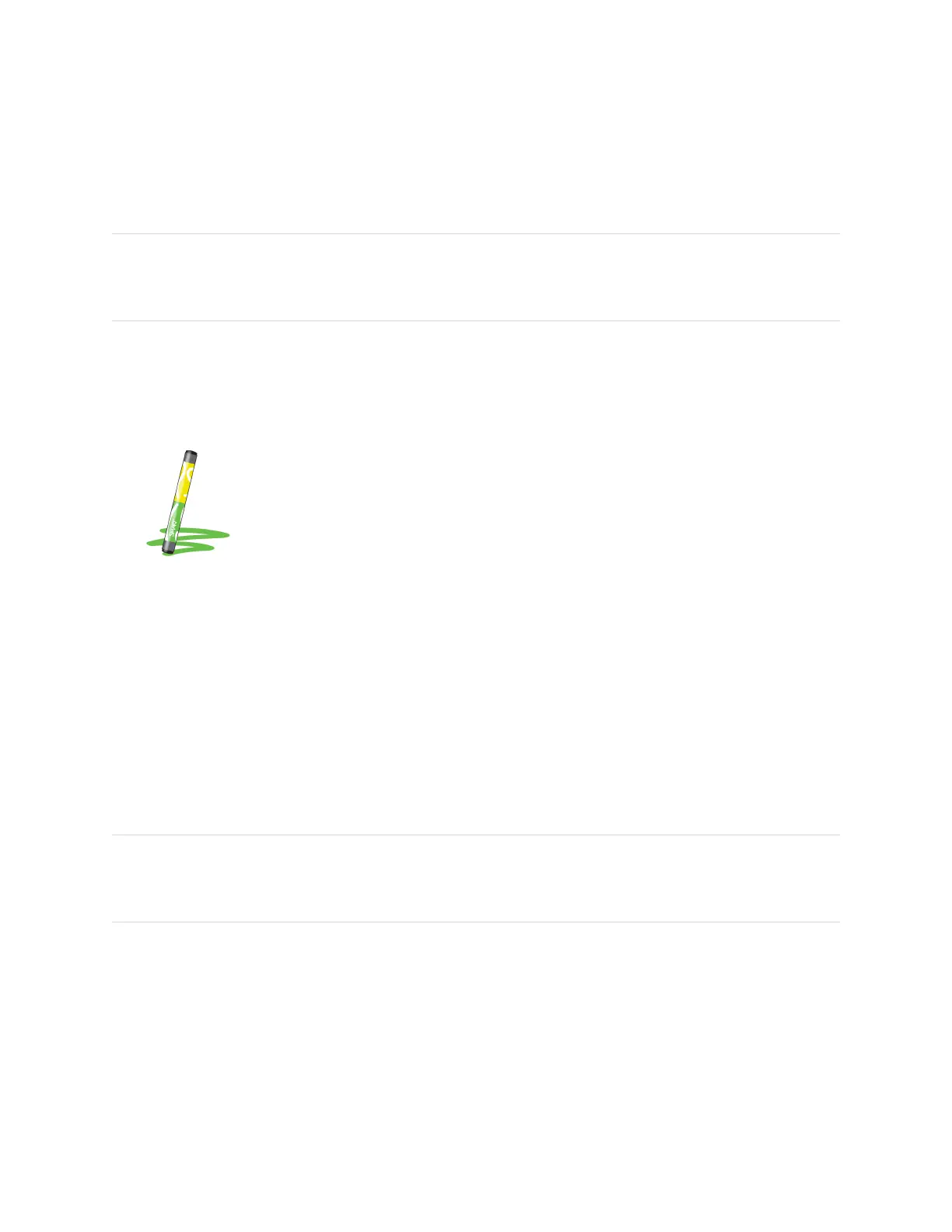Chapter 2 Using basic features
smarttech.com/kb/171415 38
To move, resize, rotate, or delete an object
See
To move, resize, and rotate an object
on page36 and
To delete an object
on the previous page.
Using the SMART ID card on your display
The display’s integrated RFID NFC reader/writer technology enables you to sign in to your SMART
Account by tapping a SMART ID card on the display’s screen and then typing your PIN. After you set up
your SMART ID card, you can use it to sign in to any NFC enabled 6000S or 6000S Pro display with iQ.
Signing in with your SMART ID card gives you access to the usual features of your SMART Account. You
can personalize the display’s settings (such as the display’s wallpaper) and download files from Google
Drive or OneDrive. If your SMART Account is connected to an active SMART Learning Suite subscription,
you can also sync all your lesson files from SMART Notebook software and Lumio by SMART to the
display.
NFC sign in requires:
l
iQ system version 3.10 SP2 or later.
l
the display to be connected to a network.
Limited time promotion
From October 1, 2021–March 31 2022, SMART is offering two SMART ID cards for every 6000S system
with iQ. Contact your SMART representative or reseller to request your SMART ID cards.
Important
Only SMART ID cards are supported.
Notes
l
When you hold your SMART ID card to the screen, keep the card as flat as possible on the
screen’s surface, but don’t touch the screen with your fingers or thumb.
l
When signing in to your SMART account and you’re prompted to “Tap your card...”, hold your
card to the screen’s surface for 1 or 2 seconds.
l
Don’t tap and hold your SMART ID card within 5 cm of the screen’s edge. The card may not be
recognized if you tap it near the edge of the screen.
l
If you select a different service region, you’ll need to set up your SMART ID card again by
removing the card and setting it up again.
l
If you’re signed in to your SMART Account on one display but then sign in on a second display,
you’ll be signed into your SMART Account on both displays.
