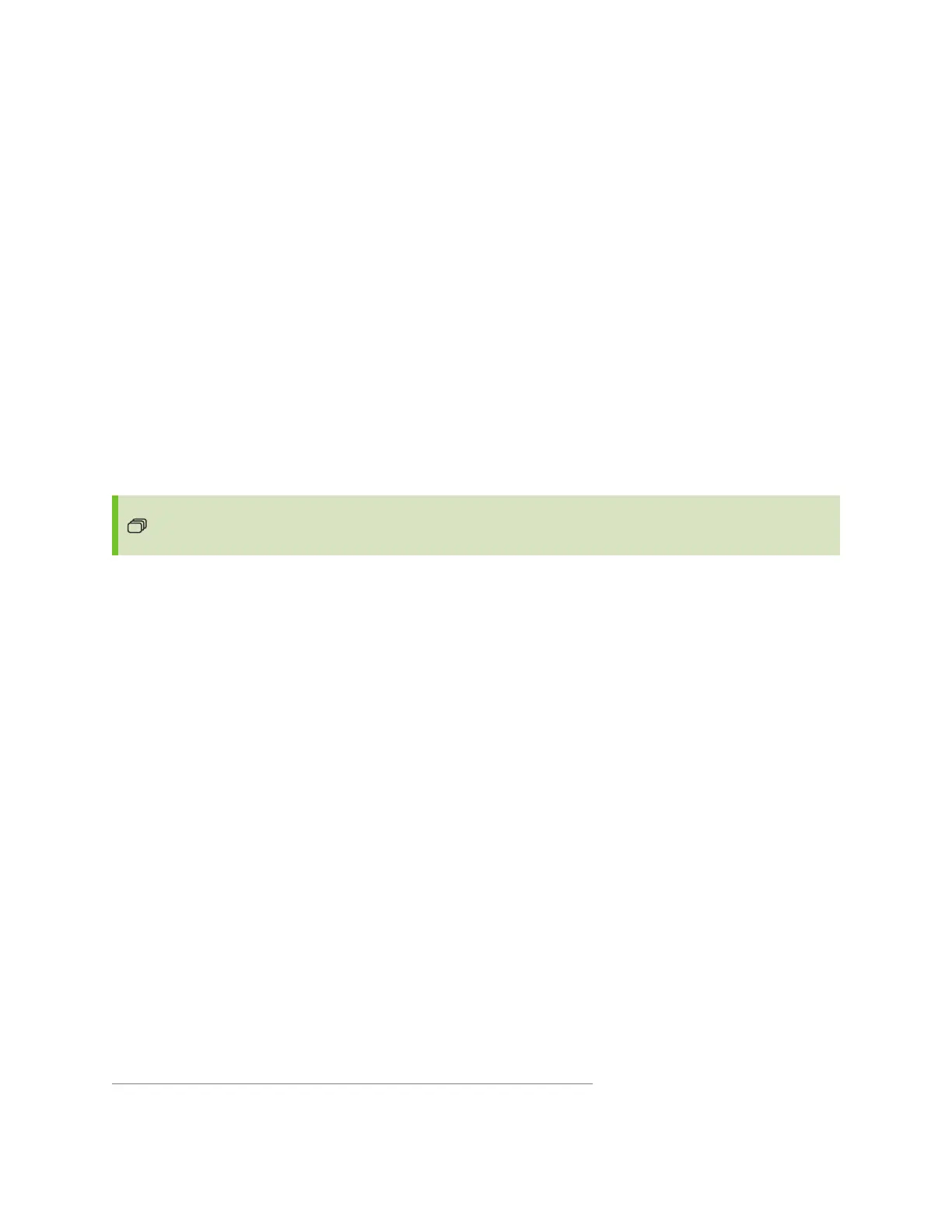Chapter 3 Using the iQ apps
smarttech.com/kb/171415 44
Screen Share supports:
l
Chromebook
™
laptops, using the Chrome
™
browser
l
Windows computers, using Miracast
1
, Chromebrowser, or AirParrot
l
Mac computers and iOS devices, using AirPlay
l
Android
™
devices, using Cast Screen
You can also download the SMART Screen Share app for Chromebooks, Windows computers, Mac
computers, iOS devices, and Android devices.
To learn how to use the other features of Screen Share, see Sharing your device’s screen to the display.
Using SMARTMirror
This feature is available only on the SMART Board 6000S (V3) and SMART Board 6000S (V3)
Pro models.
Use SMART Mirror to share content via the internet. No apps are needed to share your screen from
Android, Chrome, OS, IOS, macOS, or Windows devices.
To learn how to connect to the SMART Mirror from devices and collaborate on content, see Using
SMART Mirror.
Using Input
You can use the connectors the display to connect a room computer, guest laptops, and other input
sources.
To learn how to connect computers to the display and view their video output, see Viewing a connected
computer’s screen.
Using screenshots
When using the Browser or Screen Share apps, you can write or draw on a screenshot and save it to the
Files Library.
1
Windows 10 operating system only
