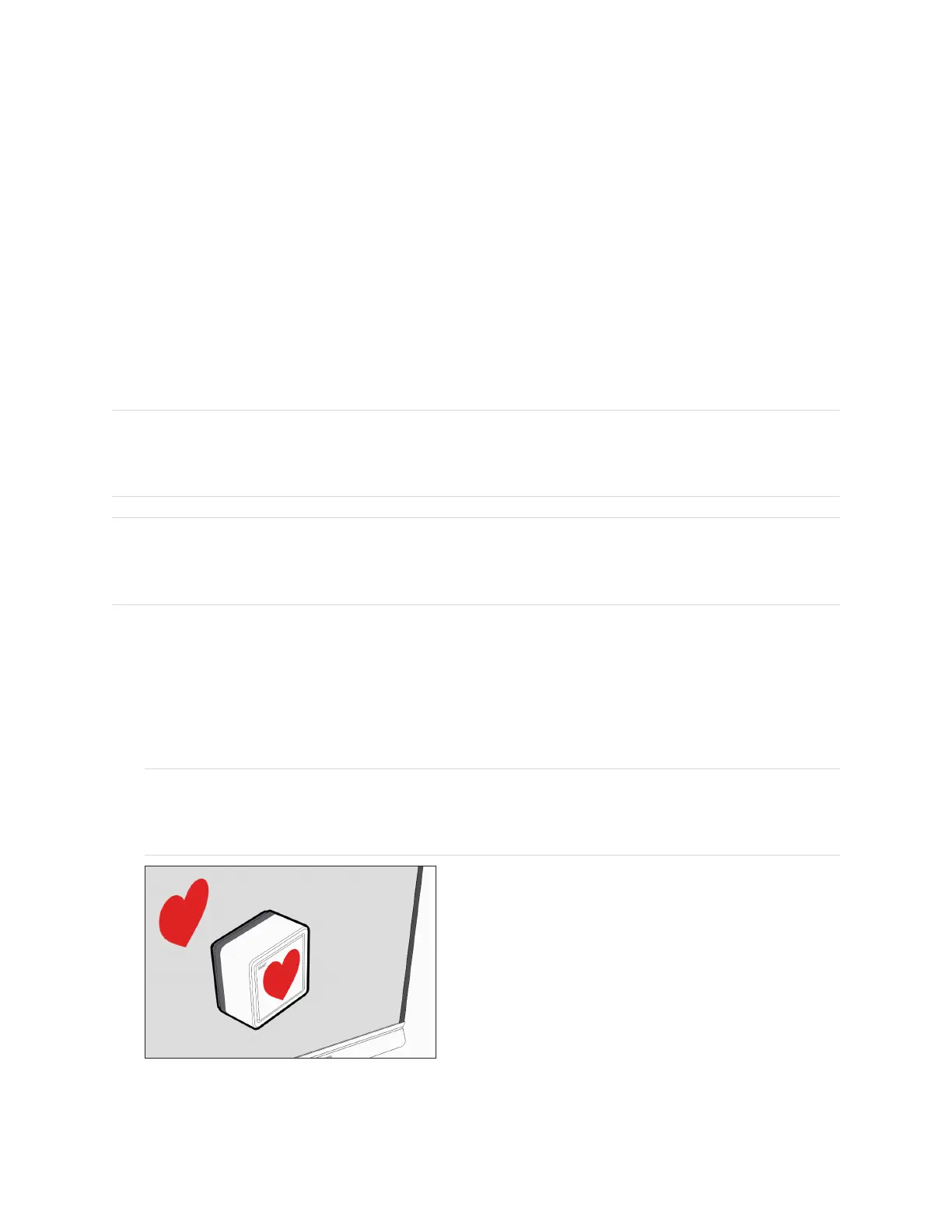Chapter 2 Using basic features
smarttech.com/kb/171415 40
Signing in to your SMARTaccount using your SMART IDcard
To sign in to your SMARTaccount using your SMART IDcard
1. Tap and hold your SMART ID card in the middle of the screen for 1 or 2 seconds.
2.
Enter your PIN and tap Next.
3. Tap and hold your SMART ID card on the screen in the scan area for 1 or 2 seconds.
You are signed in to your SMART Account on the display.
To sign out of your SMARTaccount
1. Tap your profile avatar to open the
Notification Center
.
2.
At the bottom of the notification center, tap Sign out.
Managing your SMART ID card
To remove a SMART ID card from your SMART account
Note
If you remove a SMART ID card from your SMART account, you’ll no longer be able to use that card to
sign in to your account.
1. Sign in to your SMART account on your display (see
Signing in to your SMARTaccount using your
SMART IDcard
above).
Tip
You can also sign in to your SMART account using the email address and password associated
with your account. (see Signing in to your SMART Account).