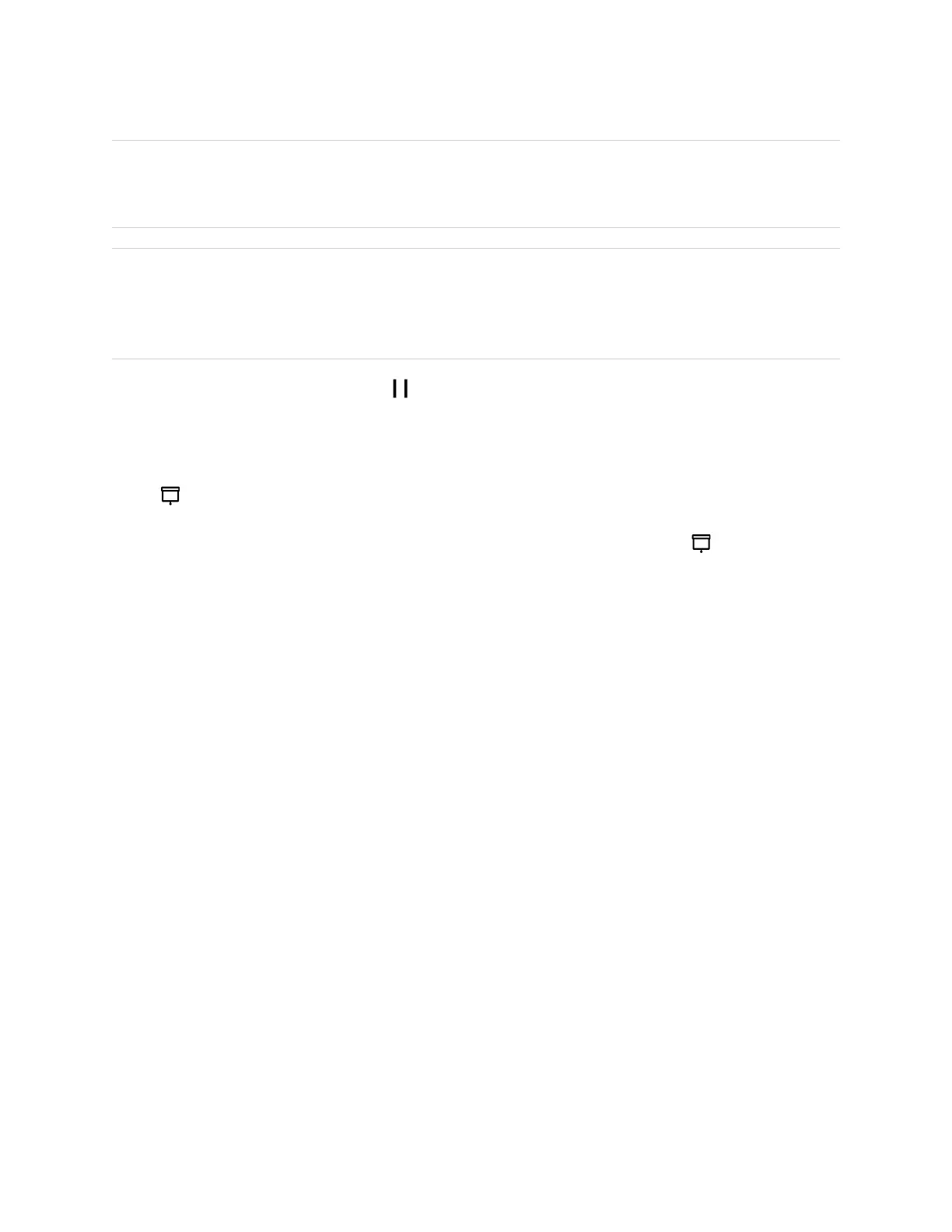Chapter 2 Using basic features
smarttech.com/kb/171415 34
To use the magic pen to spotlight or magnify screen content
1. Pick up the magic pen.
2. Use the gesture end of the pen to draw a circle or rectangle around the portion of the screen you
want to spotlight or magnify.
After the spotlight appears, you can:
o
Press and hold within the spotlight and drag to move it.
o
Press and hold the spotlight’s edge and drag toward or away from the center to make the
spotlight larger or smaller.
o
Tap the magnifier icon to double the size of the spotlighted screen area.
When you’re done with the spotlight, tap Close .