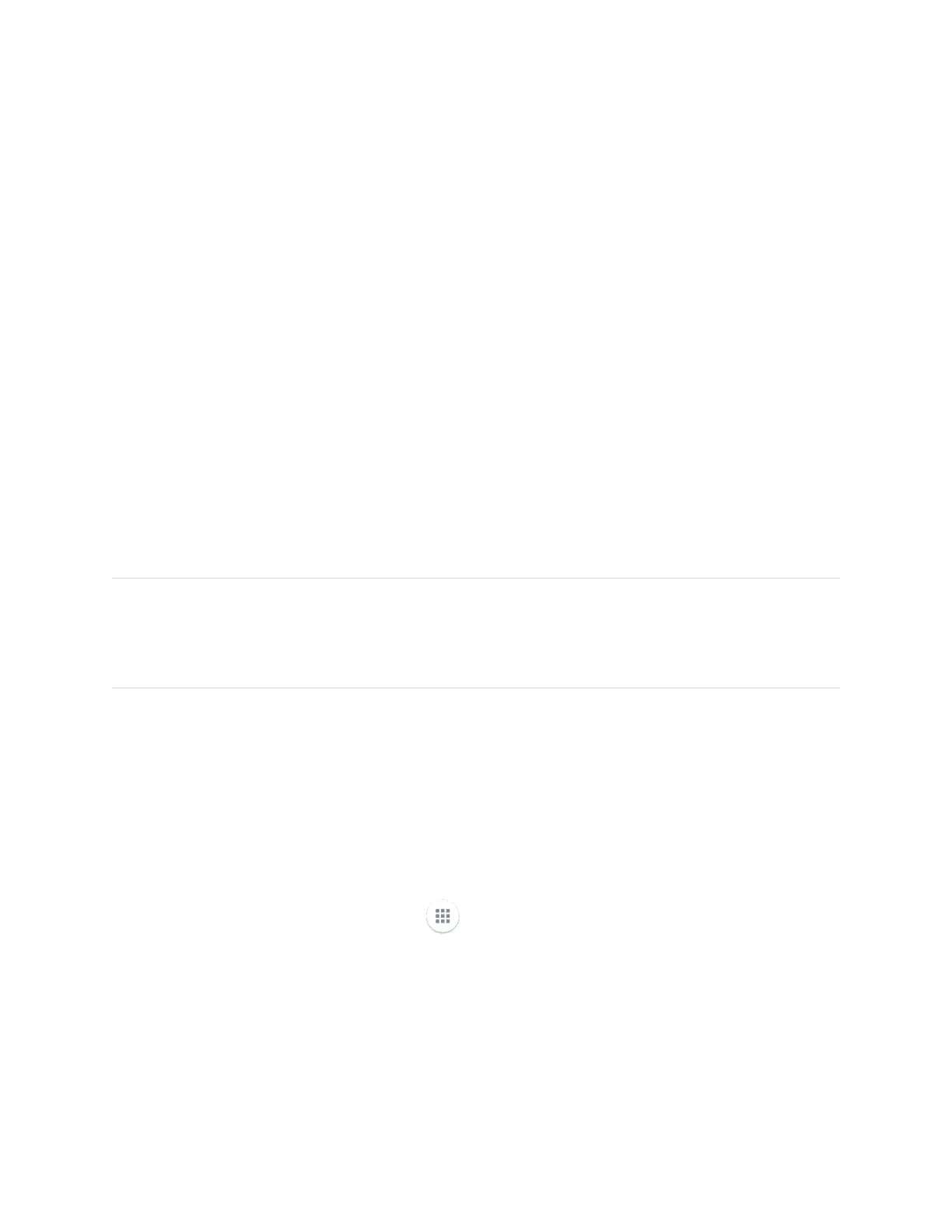smarttech.com/kb/171415 42
Chapter 3 Using the iQ apps
The display comes with the following iQ apps:
l
SMARTWhiteboard
l
Browser
l
Input
l
Screen Share
l
kapp Whiteboard
You can use these apps along with the Files Library and Apps Library to deliver lessons in a classroom or
coordinate meetings and other collaborative activities.
Note
Some apps, such as Screen Share, require a properly configured network connection. If you’re
experiencing issues with these apps, contact your IT administrator to make sure the network and
display have been properly configured.
Using the Apps Library
The Apps Library contains the Browser, SMARTWhiteboard, and kapp Whiteboard apps. You can also
add apps from the web and SMART’s app store or install third-party apps.
To open the Apps Library
From the Home screen, tap Apps Library .
To learn how to use the other features of Apps Library, see Adding and managing apps in the iQ
experience.
Using the SMARTSensors app
The SMART Sensors app shows the ambient temperature and humidity in the classroom or meeting
room.
