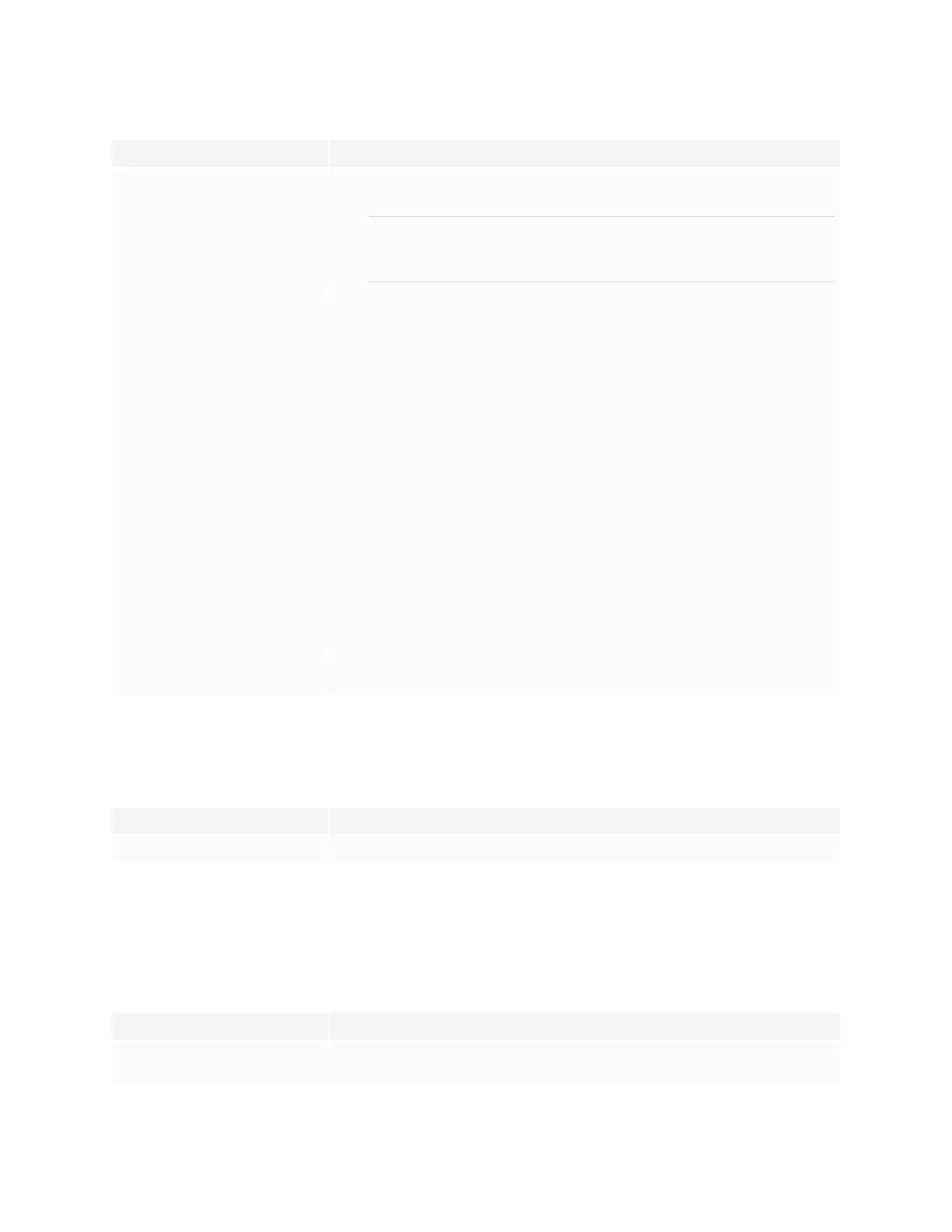Chapter 5 Troubleshooting
smarttech.com/kb/171415 59
Symptom Troubleshooting steps
When you write on the screen, the ink
appears in the wrong place.
OR
Writing is intermittent.
OR
Ink disappears as you write.
OR
Ink colors change unexpectedly.
l
Restart the display.
l
Confirm with the installers that the computer is connected to the display with only a
single cable.
l
Make sure SMART Product Drivers and SMARTInk are installed and running on any
connected computers.
l
Use a known working pen from another display to check if the issue is being caused
by the pen.
l
Remove infrared sources, such as incandescent or arc lights, desk lamps, and
infrared audio devices, or move the display to another location in the room.
l
Update the firmware.
You change the width or color of a
pen’s digital ink, but the width and
color revert to the pen’s defaults
when you next pick up the pen from
its holder on the display.
Be aware that a pen’s color and thickness revert to the pen’s default values when you
place the pen back in its holder.
You can’t write or draw in Microsoft
®
Office.
l
Make sure Microsoft Office 2013 or later is installed.
l
Reinstall or update SMART Product Drivers and SMARTInk.
iQ apps aren’t working as expected
Symptom Troubleshooting steps
iQ apps aren’t working as expected. See Troubleshooting the iQ experience.
SMART software on connected computers isn’t
working as expected
Symptom Troubleshooting steps
SMARTNotebook software isn’t
working as expected.
See Troubleshooting SMARTNotebook.
Lumio by SMART isn’t working as
expected.
See Troubleshooting common issues in Lumio by SMART.
SMARTInk isn’t working as expected. See Troubleshooting SMART Ink.
SMART Product Drivers isn’t working
as expected.
See Troubleshooting SMARTProduct Drivers.
