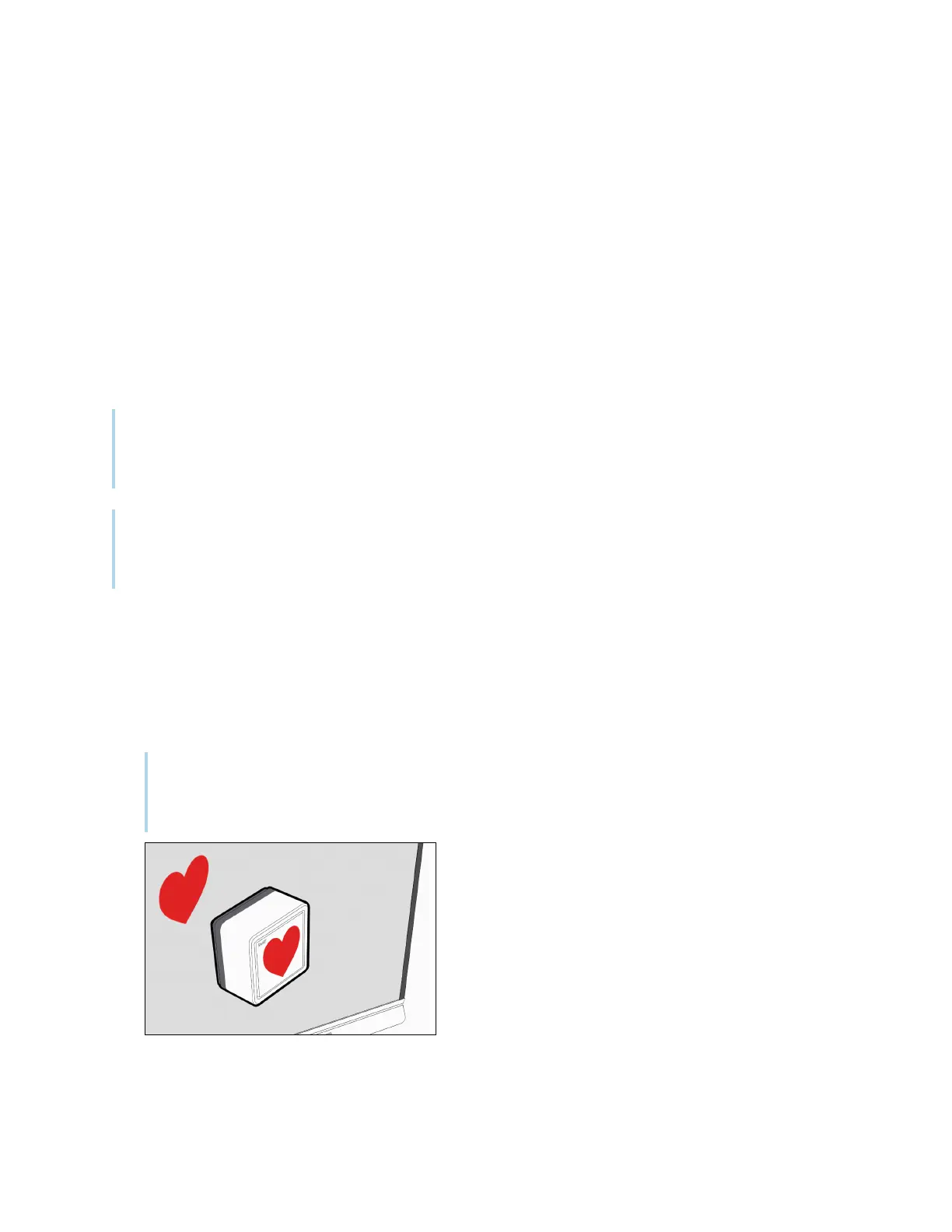Chapter 2 Using basic features
smarttech.com/kb/171415 37
To delete an object
1. Tap the object.
A selection rectangle appears around the object.
2.
Press the object’s menu arrow, and then select Delete.
Using Tool Explorer stamps
Tool Explorer stamps feature a single shape, number, image, and more, that is inserted as an object
when you tap the stamp’s face on the display’s screen. You can move, resize, rotate, delete the object.
Stamps are ideal for younger children and early learners.
Tip
You can store the stamps in place of the erasers at the bottom of the display’s frame. Two stamps fit
on each magnetic holder.
Note
For information about the iQ system software or SMART software version required for each Tool
Explorer tool, see
System requirements and SMART software compatibility
on page33.
To insert an object using a Tool Explorer stamp
1. Pick up a stamp.
2. Tap the stamp’s face on the screen.
The image on the stamp is inserted as an object.
Tip
The inserted object can be made smaller by tapping a portion or corner of the stamp’s face on
the screen.