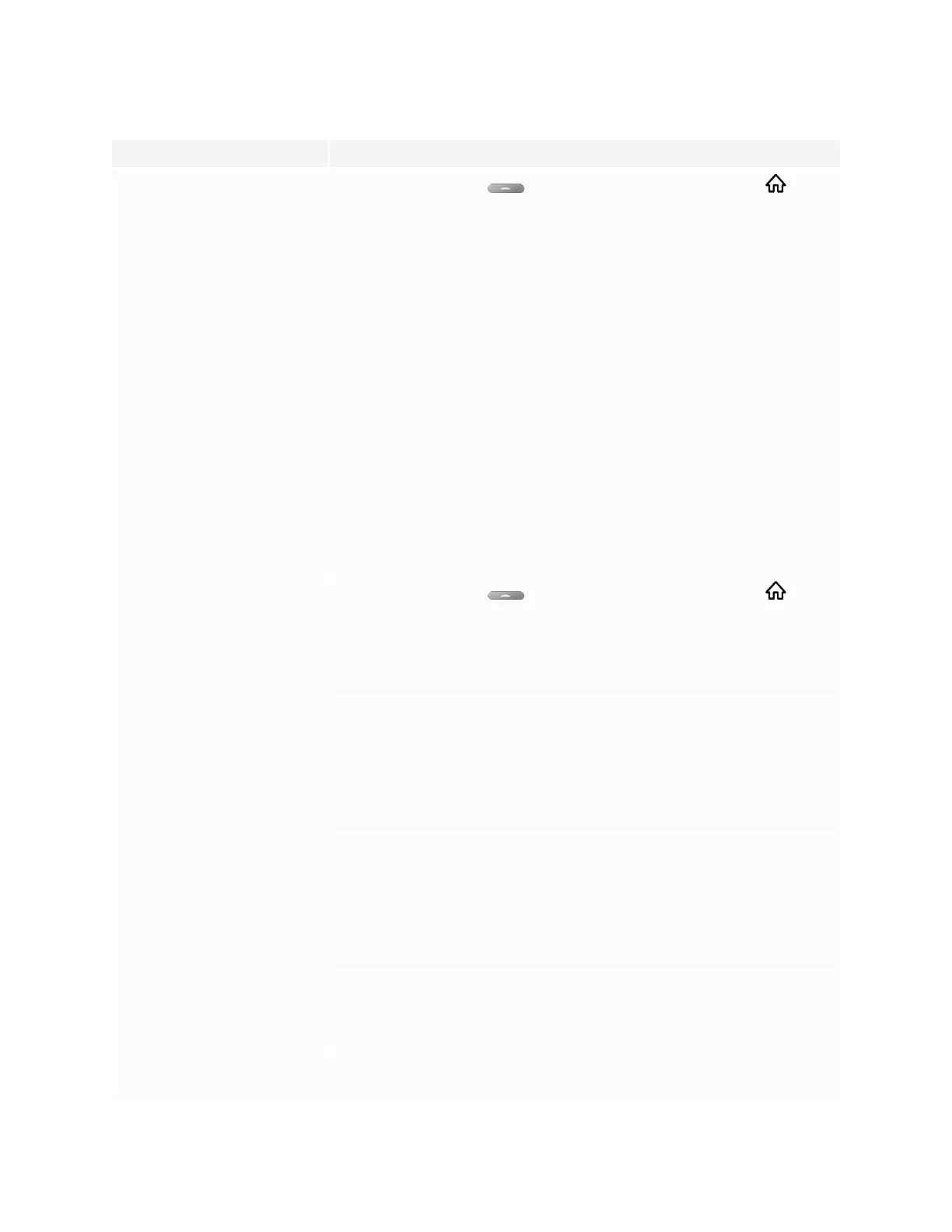Chapter 5
Troubleshooting
smarttech.com/kb/171415 56
Symptom Troubleshooting steps
The image on the screen is distorted.
OR
There are lines, snow or, other visual
noise on the screen.
OR
The image if flickering or flashing.
OR
The image is dim.
l
Tap the Home button below the screen or press the Home button on the
remote control to open the Home screen. If it appears correctly, the issue is with the
video input.
l
Switch to a different input and then back to the first input.
l
Make sure any connected computers are on and not in an energy savings mode.
l
Restart the display and any connected computers.
l
Set any connected computers’ resolution and refresh rate to values that the display
supports.
See Setting a connected computer’s resolution and refresh rate on page51.
l
Replace the video cables that connect any computers to the display to determine if the
issue is with the cables.
Make sure a replacement cable meets the required specifications.
See Using recommended cables on page51.
(For SMART Board 6000S (V3) and
6000S (C) models)
There is no image when using the
USB Type-C receptacle with a
computer
l
Make sure that the computer supports Display Port Alternate Mode video via USB
Type-C. Look for the Display Port logo beside the USB Type-C receptacle on the
computer. If it’s not there, the computer may not support Display Port Alternate Mode
video via USBType-C.
l
Make sure the cable used with the USB Type-C receptacle supports Super Speed
(5Gbps) USB. Look for the Super Speed USB logo on the cable. If the cable doesn’t
have the Super Speed USB logo, it may not have the internal wiring necessary to carry
Display Port Alternate Mode video data.
There are bright spots on the screen.
l
Tap the Home button below the screen or press the Home button on the
remote control to open the Home screen. If it appears correctly, the issue is with the
video input.
l
Take a photograph of the screen and send it to SMART support. If SMART support
determines that the issue is with the screen and the display is under warranty, you may
be eligible for a replacement.
Colors don’t appear correctly.
l
Be aware that if two or more displays are mounted side-by-side, there could be minor
differences in colors across the displays. This issue is not unique to SMART products.
l
If the screen is completely lacking one color on the screen or the color problems occur
on the Home screen, see Contacting your reseller for additional support on page60.
l
If you’re using a VGA video input, use a different cable or connect a different source to
see if the issue is with the cable or input source.
l
Adjust the display’s color settings, or reset them to the factory defaults.
The image is cut off or shifted to the
left or right.
l
Adjust any connected computers’ video settings, particularly zoom, crop, and
underscan.
See the computer’s operating system documentation.
l
If you’re using a VGA video input and any connected computers’ desktops are entirely
black, change them to dark gray or a different color.
l
If any connected computers’ desktops are extended across multiple screens,
duplicate the desktops across the screens or set the display as the only screen.
The image doesn’t fill the entire
screen.
l
Adjust any connected computers’ video settings, particularly overscan.
See the computer’s operating system documentation.
l
Make sure the connected computer’s video connector is configured to output a
supported video signal. See No video display output from a laptop.
A persistent image appears on the
display.
See Image persistence or burn in on LCD displays.
