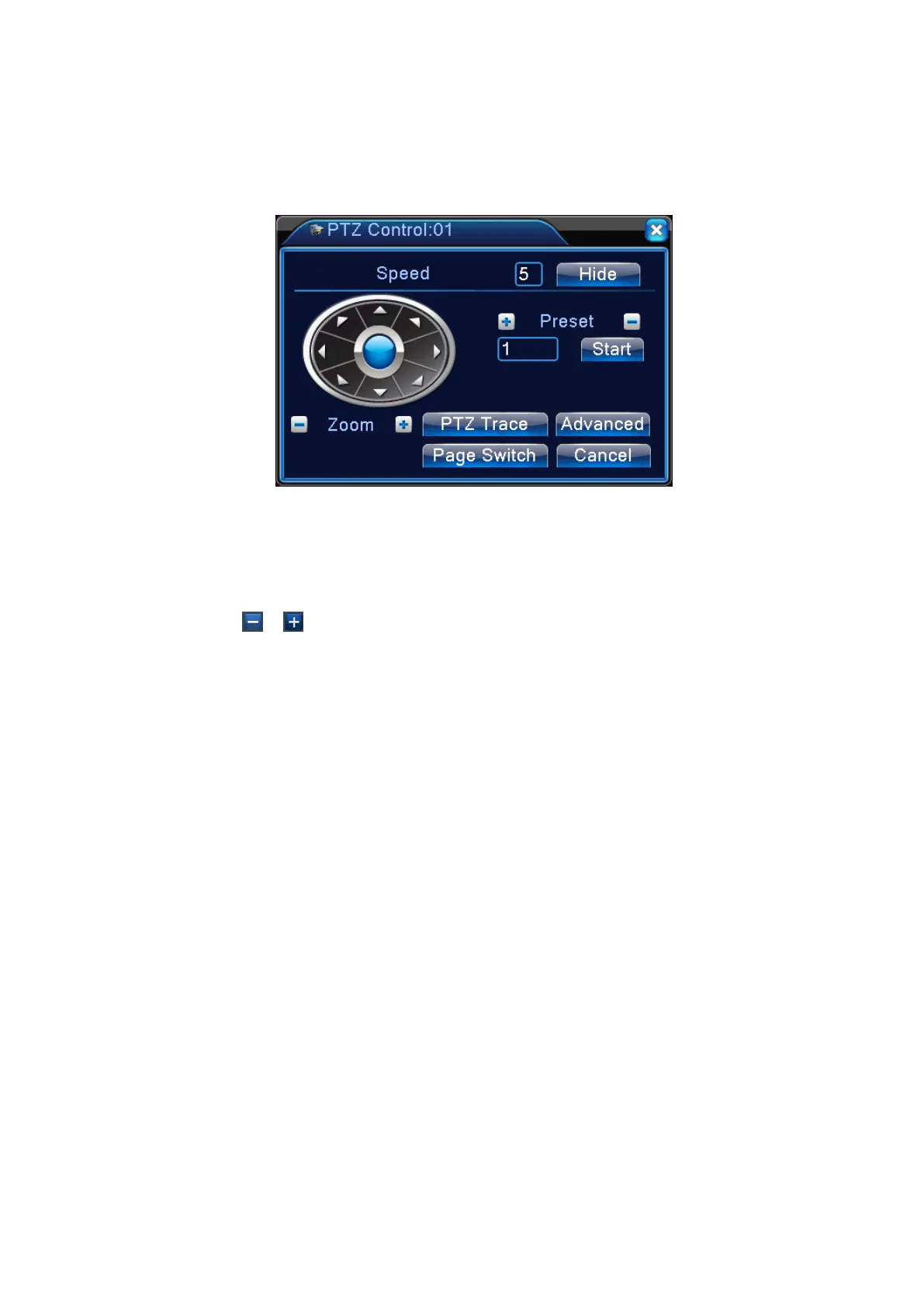A/B jacks;
2. Setup PTZ parameters in 【Right Click】>【PTZ Setup】;
3. Functions supported by PTZ depend on the features supported by PTZ protocol.
Figure 3.9 PTZ Control
【Step length】Determine the rotating range of the PTZ. The larger the setting, the longer the step
length. Setting range:1 ~ 8 ;
【Zoom】Use
/ keys to adjust camera magnification;
【Direction Control】Control the rotation of the PTZ. Support controls in 8 directions(front panel
supports only 4 directions);
【High Speed PTZ】After selection, the selected channel displays full-screen. Hold down the left
button of the mouse to quickly rotate and position the PTZ. Turning the mouse wheel while holding down
the left button can adjust the camera zoom;
【Set】Access function setting menu;
【Page Switch】Enter function control menu.
Special Features:
1.
Preset
Select certain direction as preset. PTZ automatically rotates in the direction based on the preset
value.
1)Preset setup
To setup a direction as preset, follow these steps:
Step 1: In Figure 3.10, use arrow keys to rotate the PTZ to the desired preset position. Click
Page 20
