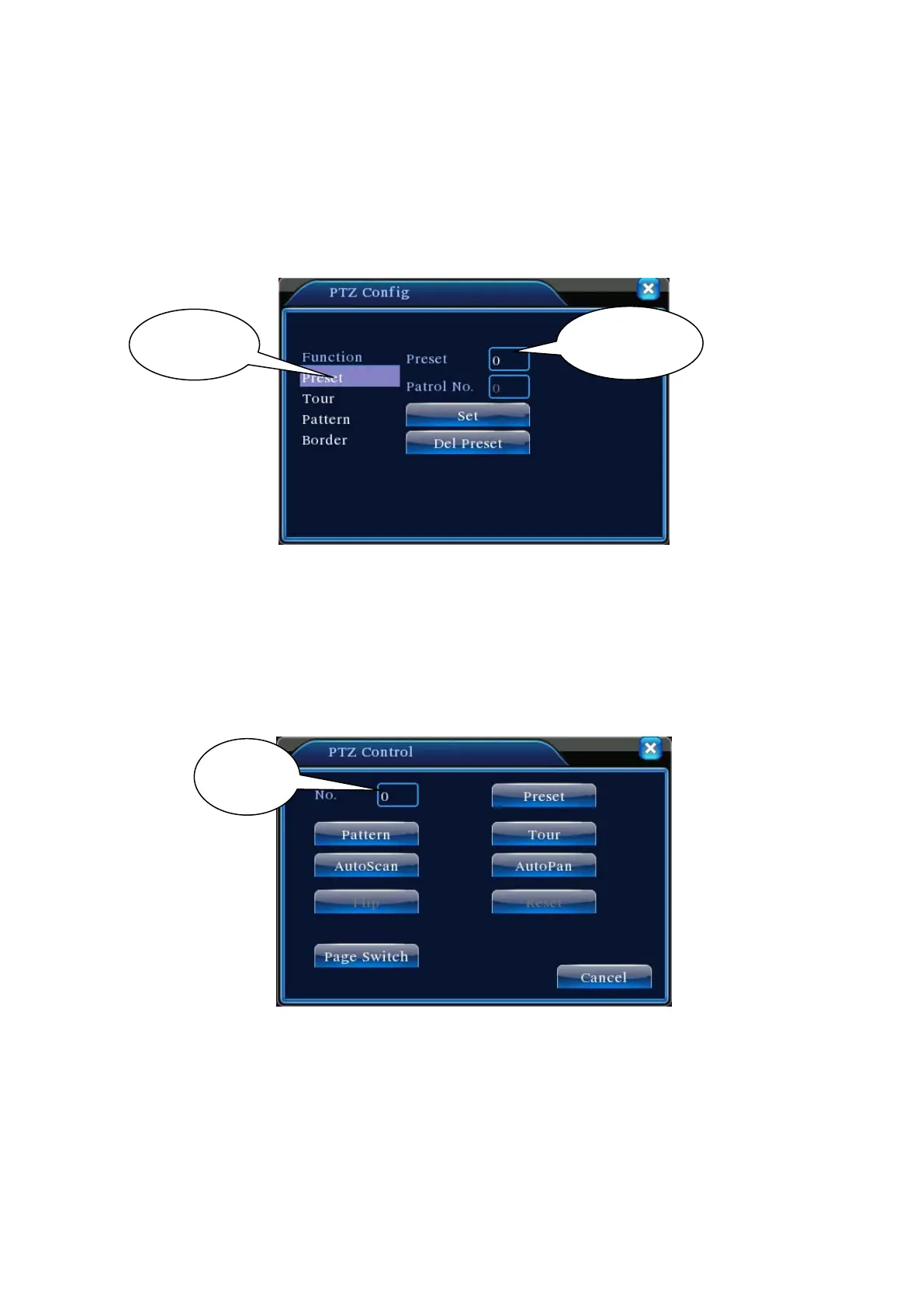Setting key to enter Figure 3.11;
Step 2: Click Preset button and input preset value in Preset Position box;
Step 3: Click Set to return to Figure 3.10. When complete, each preset value has a
corresponding preset position.
Del Preset: Enter the preset value, click Del Preset button to clear the preset setting.
Figure 3.10 Preset position setup
2)Preset position call-up
In Figure 3.10, click Page Switch button to enter PTZ control interface as shown in Figure 3.12.
Enter the number of the preset in Value Input Box. Click Preset Position to rotate the PTZ to the
corresponding preset position.
Figure 3.11 PTZ Control
2. Point-to-Point Patrol
Connect multiple preset positions to construct a patrol route. PTZ will sweep the patrol route
repeatedly following the Point-to-Point patrol setup.
1)Point-to-Point Patrol Setup
Value
Preset
Page 21
