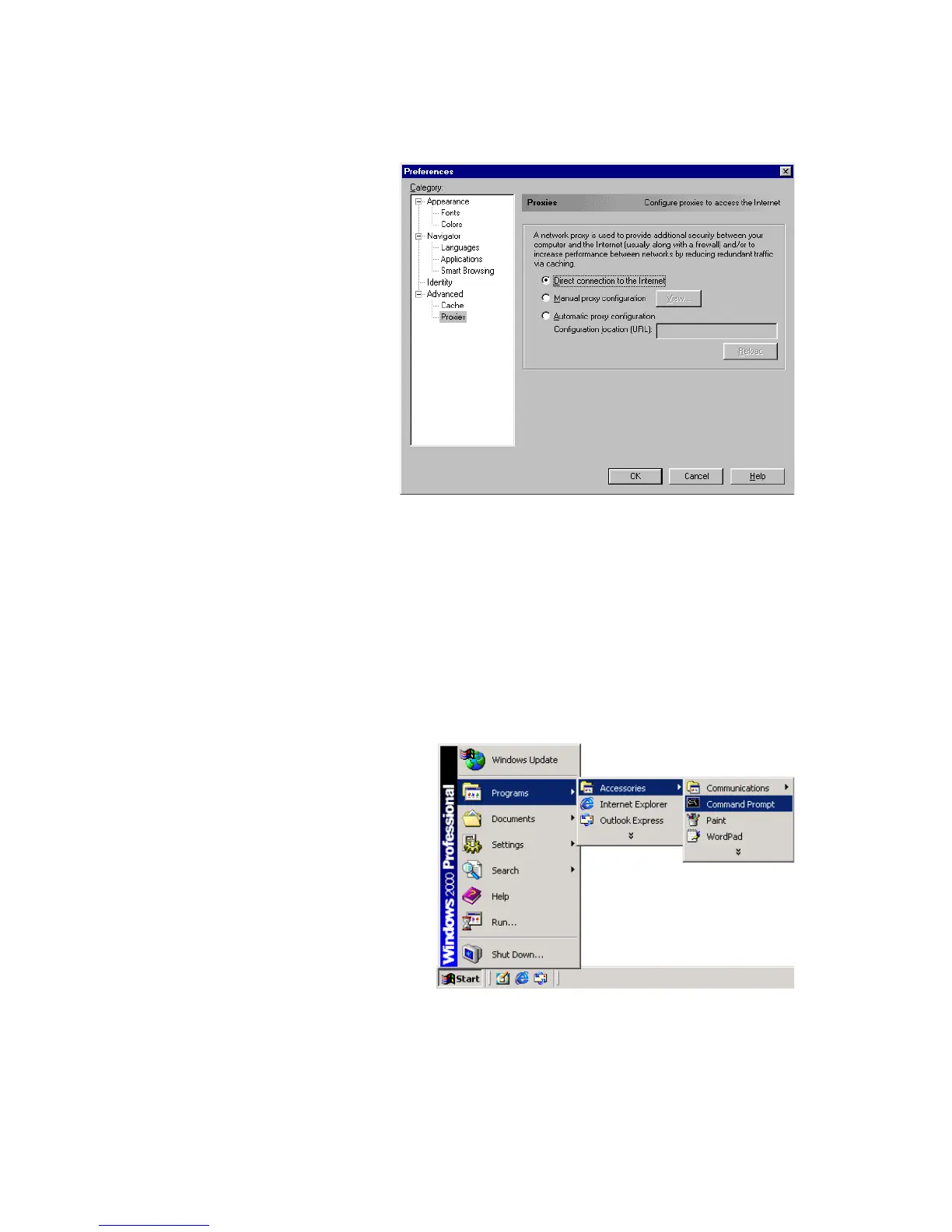S
ETTING
TCP/IP
TO
W
ORK
WITH
THE
B
ARRICADE
5-16
2. In the
"Preferences"
window, under
"Category"
double-click
"Advanced,"
then click
"Proxies." Select
"Direct
connection to
the Internet."
Click "OK."
Step 3. Obtain IP
Settings From Your Barricade
Now that you have configured your computer to connect to your
Barricade, it needs to obtain new network settings. By releasing any
old IP settings and renewing them with settings from your Barricade,
you will also verify that you have configured your computer
correctly.
1. From the Windows
desktop, click the
"Start" button, then
"Programs," then
"Accessories," and
then click
"Command
Prompt."
