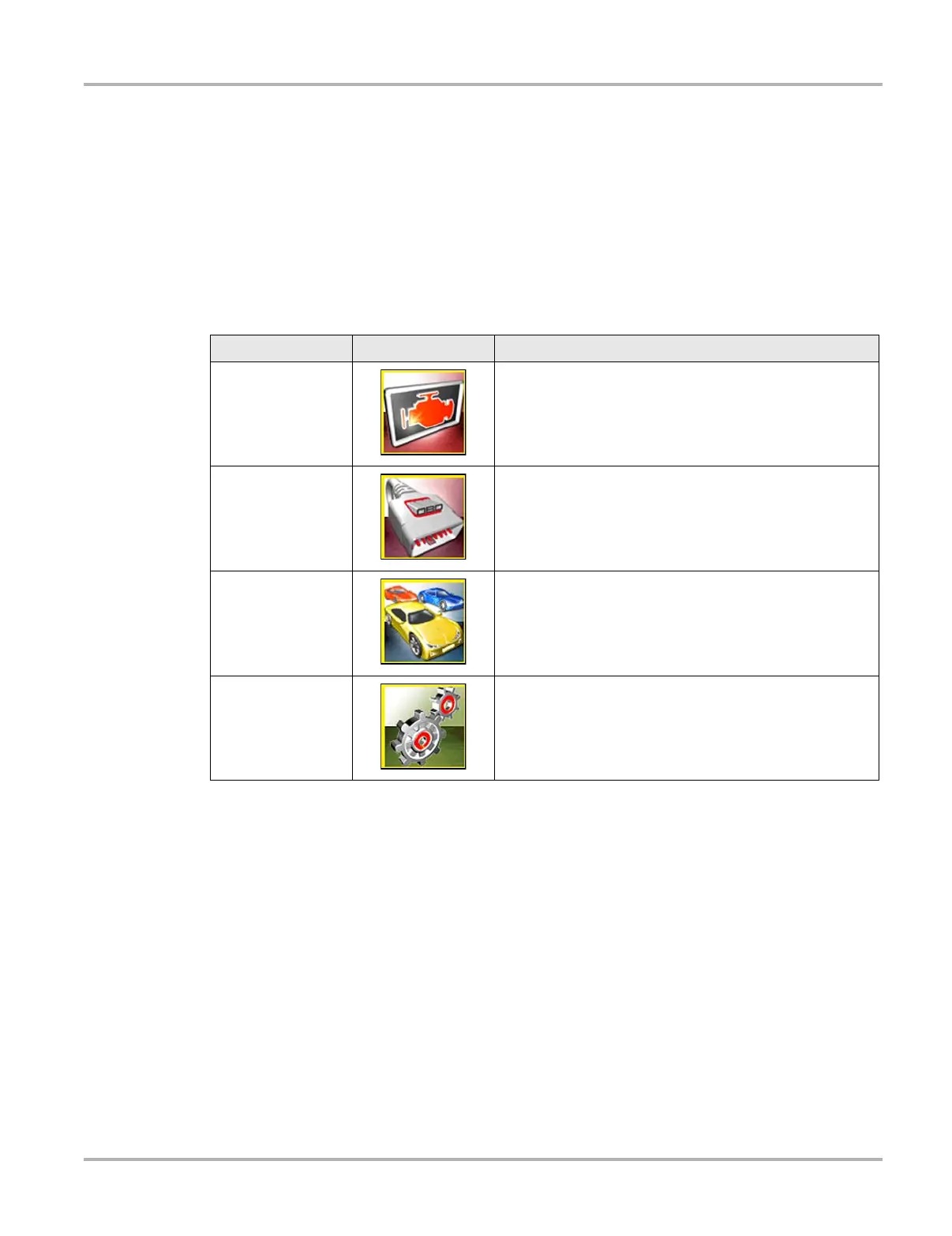15
Basic Operation and Navigation Basic Navigation
3.2.3 Home Screen Icons
Each available Diagnostic Tool function is represented by a icon on the home screen. The table
below provides descriptions of the icon functions.
Select an icon from the Home screen to start a function. You can also use the control buttons to
activate a function, a yellow border around the icon indicates it is highlighted, or in focus. Use the
Directional buttons (e, c, b, d) to highlight the desired function and then press the Y/a button
to select it. A “please wait” message may display briefly, then automatically clear once the function
is loaded and ready for use.
Table 3-2 Home screen icons
Function Name Function Icon Description
Scanner
Used to communicate with the electronic control systems of
a vehicle. This function allows you to retrieve diagnostic
trouble codes (DTCs), view PID data and perform diagnostic
tests. See "Scanner‚" on page 20 for details.
OBD-II/EOBD
Allows you to access generic OBD-II/EOBD data and tests
without identifying the vehicle being tested. See "OBD-II/
EOBD‚" on page 42 for details.
Previous
Vehicle & Data
Allows you to quickly reconfigure the Diagnostic Tool to a
recently tested vehicle and to access saved data files.See
"Previous Vehicles and Data‚" on page 52 for details.
Tools
Allows you to adjust Diagnostic Tool settings to your
personal preferences and perform other special functions.
See "Tools‚" on page 56 for details.
