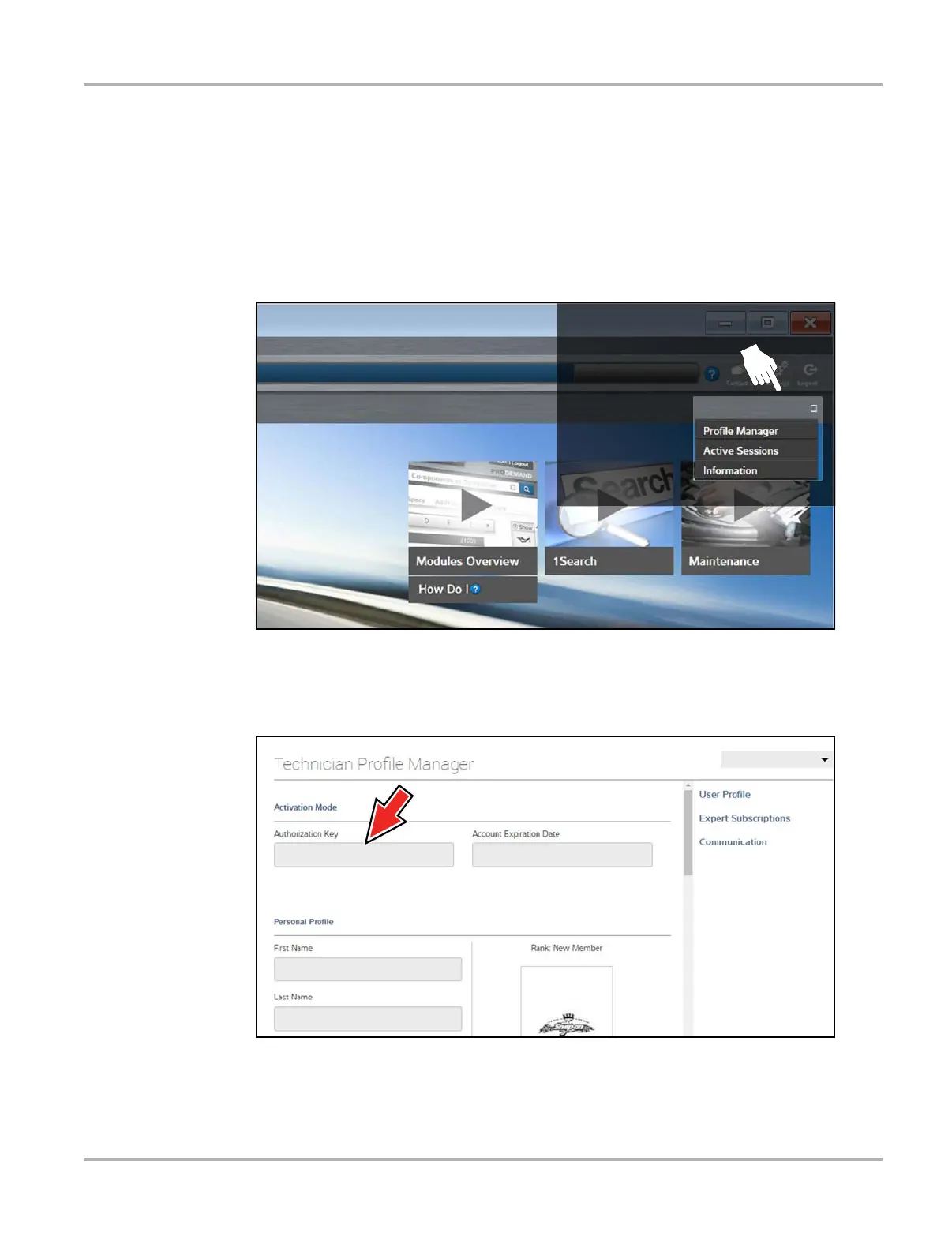84
SureTrack Community SureTrack - Online Community
10.1.6 Logging In with New Authorization Code (active account)
Use the following instructions, if you have purchased a qualifying upgrade/plan and your
SureTrack account is active (has not expired). To find your new authorization code, see Finding
your SureTrack Authorization Code‚ on page 78.
1. Log in to ShopKeyPro.com using your current username and password.
2. At the ShopKey Pro start page, select your username (Figure 10-13), then select Profile
Manager from the dropdown menu.
Figure 10-13
3. Log in to the Profile Manger (Figure 10-14) using your current username and password.
4. Enter your new Authorization code (Figure 10-14).
Figure 10-14
5. Review and update the rest of your profile and make sure all required fields are filled out.
6. Select Save.
