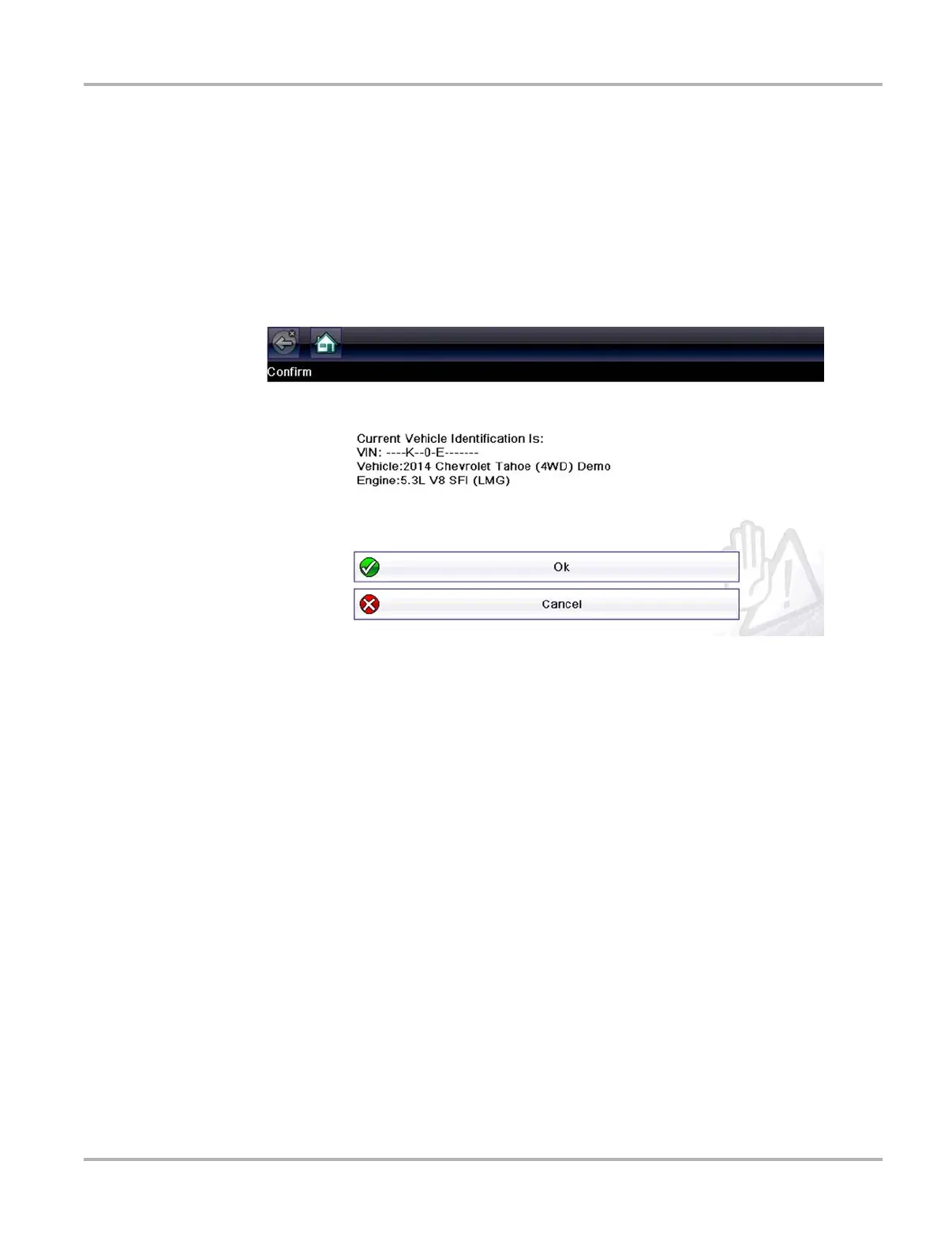23
Scanner Scanner Operation
The list includes Demonstration, which opens the Demonstration program (see Scanner
Demonstration Program, on page 21).
2. Select the vehicle manufacturer from the list.
A model year menu displays.
3. Select the vehicle year from the menu.
A list of vehicle types or models displays. Several selections may be required to complete the
vehicle identification, follow the screen prompts to enter the required information.
A confirmation screen displays once all the required information has been entered
(Figure 4-3).
Figure 4-3 Vehicle confirmation screen
4. From the Confirm Vehicle screen select:
a. OK to continue.
b. Cancel to return to the previous screen.
4.3.2 Connecting the Data Cable
Connection of the data cable to the Diagnostic Tool and vehicle DLC is required for Scanner
testing, see Data Cable Connection, on page 19.
